So you opened an image in Photoshop like you usually do. But instead of the layers pane saying “Background,” like this:
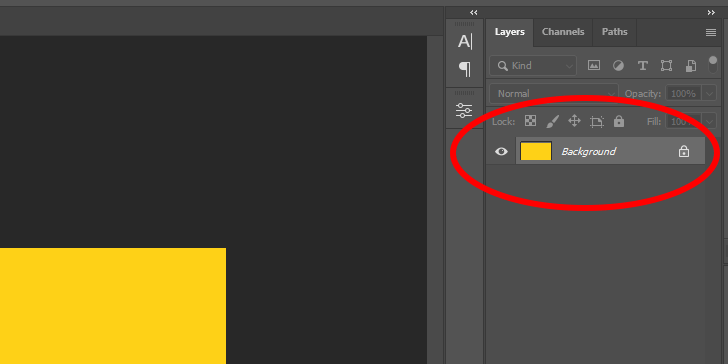
It says “Index,” like this:
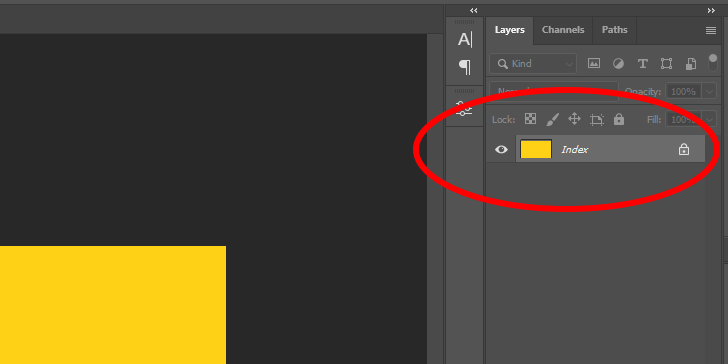
Now you’re wondering why this is so, if it should be this way, and whether you’ve done something wrong—say, hitting a key combination by mistake—without even knowing it.
The long story short is that this is an indexed image file. If you don’t know what this means, let’s not waste any more time on introductions and help you find out.
What Is Indexed Color?
Adobe Photoshop is a program for creating and editing raster images.
“Raster images,” if this is the first time you see the term, are images made up of tiny squares called pixels arranged in a square or rectangular grid.
All raster images are essentially data files that contain information about the horizontal and vertical position of each pixel along with its color value. When opened on the computer, tablet, or phone, the device reads this data to paint what’s on the image.
As far as color is concerned, raster images generally fall into one of two types: They are either indexed-color images or true-color images.
Indexed-Color Images
Images with indexed color contain a lookup table (in other words, an index) of colors. Each color has an 8-bit color number corresponding to a color value in the lookup table.
It sounds complicated, I know, but it isn’t that different from an Excel spreadsheet with one column for the color’s index and another for its value:
| Index | RGB Color Value | Actual Color |
|---|---|---|
| 0 | 0, 0, 0 | Black |
| 1 | 255, 255, 255 | White |
| 2 | 255, 87, 51 | Red |
Each pixel is then assigned a color value that corresponds to the index number of the color in the lookup table. So a pixel with color value 0 has a black color, a pixel with color value 1 has a white color, a pixel with color value 2 has a red color, and so on, and so on.
| Pixel | Color Index | Actual Color |
| Pixel A | 0 | Black |
| Pixel B | 1 | White |
| Pixel C | 2 | Red |
The problem with indexed-color images is that, because of their 8-bit color encoding, they can have a limited amount of colors. In fact, it can only contain a total of 256 colors.
True Color Images
True color images have no lookup table. Instead, every pixel has its own RGB color value (say, “255, 255, 255” for white). If the image has transparency, then it will have its own RGBA color value (say, “255, 255, 255, 0.5”) for semi-transparent white.
| Pixel | Color Value | Actual Color | Opacity |
|---|---|---|---|
| Pixel A | 0, 0, 0, 1 | White | 100% |
| Pixel B | 0, 0, 0, 0.5 | White | 50% |
| Pixel C | 255, 255, 255, 1 | Black | 100% |
| Pixel D | 255, 255, 255, 0.5 | Black | 50% |
| Pixel E | 255, 87, 51, 1 | Red | 100% |
| Pixel F | 255, 87, 51, 0.5 | Red | 50% |
Because every pixel in a true-color image has its own RGB or RGBA color value, a true-color image can have an unlimited amount of colors. Remember, there is no lookup table limited to just 256 entries!
Indexed-Color vs. True-Color Images
Indexed-color images are three to four times lighter than their true-color counterparts because they contain fewer data. The color values are encoded once in a lookup table with a maximum of 256 entries, then referenced with their index number.
True-color images have an unlimited number of colors, unlike their indexed-color counterparts. Because an RGB or RGBA color value is directly assigned to each and every pixel, they also take up more space when saved and take longer to load when opened.
How to Switch Between Color Modes in Photoshop
If you opened an image and that image was saved with indexed color, the layer in the layers pane will say “Index” instead of “Background.”
But the thing is that you don’t have to keep working in indexed color mode unless you want to. So here’s how to switch:
To switch between indexed color and true color mode in Adobe Photoshop, click on Image > Mode from the application bar at the top of the window and then select your desired color mode.
We hope you found this information helpful, and please leave a reply below if you have any questions.

