I’m an avid note-taker. And, to me, the tool I use is as important as the things I jot down. As regular readers of this blog know, I use Evernote. It’s a fantastic note-taking app for collecting and organizing your thoughts, ideas, and files.
But can you use it for free?
Evernote has three pricing plans: Basic (free), Premium ($7.99/month), and Business ($14.99/month). You can keep using Evernote for free and not have to upgrade to a Premium or Business plan as long as you don’t hit any of its constraints.
Since you’re here and you’re trying to figure out if you can use Evernote without paying, I’m going to assume that you’re an individual user and you’re not interested in the Business plan at all.
Now that I’ve said that, here’s how the Basic plan, which you can use for free forever, compares to its Premium counterpart, which will set you back $7.99/month:
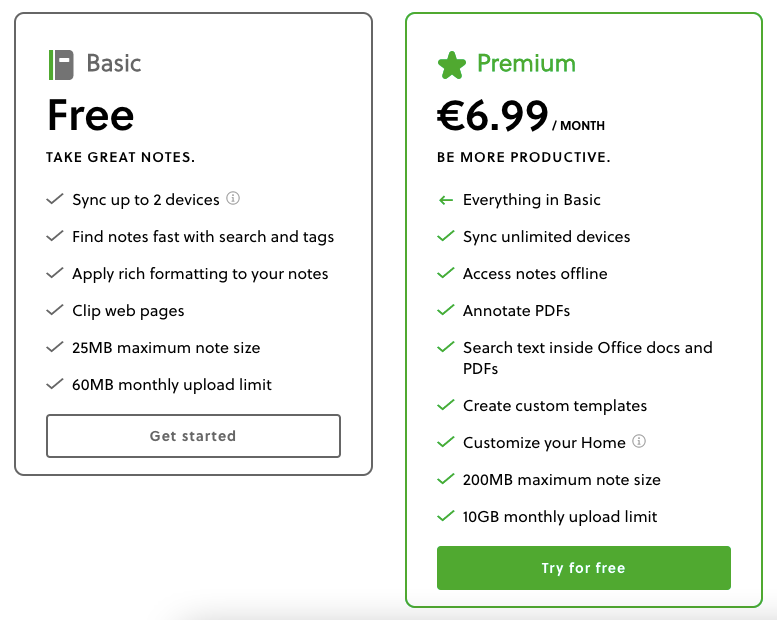
In the rest of this post, I’m going to walk you through the constraints of Evernote’s free plan—and give you my honest take on when they typically turn into pain points.
Constraint #1. You can’t use Evernote for free on more than 2 devices at a time
Evernote’s Basic plan allows you to use it on up to two devices. When you sign in to the app from your browser, or from the desktop or mobile app, it will link the device you’re using to your account.
For example, let’s say that you’re already using Evernote on your MacBook and iPad. One day, you install the app on your iPhone and sign in. The first thing you’re going to see is a message that reminds you of the two-device limit.
You can do nothing and remove the Evernote app from your iPhone. Or you can drop one of your other devices (in this case your MacBook or iPad) so that you can start using it from your phone.
Dropping a device signs you out of the app that’s installed on it. If you try to log into that device, you will also see a device limit message.
If you only use a laptop and a phone, the two-device limit probably won’t be much of a problem for you. But if you have a tablet, work laptop, or stationary computer that you’d like to also use Evernote on, this limit can become problematic.
Take me for example. I have a MacBook, which I use 90% of the time, and a Windows laptop, which, because it has a touch screen that I can draw on, I use 10% of the time.
Even if I stop here, I’m already hitting the two-device limit of Evernote’s free plan. And this is not taking into account the fact that I like to take and read notes on my iPhone.
In contrast, Evernote’s Premium plan allows you to use the app and sync your notes on an unlimited number of devices.
Constraint #2. You can’t attach more than 25 MB of files to a single note
If you’re taking a note and you want to attach three files to it, one 15 MB PDF file and two photos 10 MB each, you’re going to have to forgo one of them (or create a separate note and attach the third file to it).
In all honesty, I had never hit this limit before upgrading to Evernote Premium a few years ago, and it wasn’t really what got me to buy it. This is probably because I like to store and sync my files separately in Dropbox.
Apart from a photo or two that I specifically took for a note on my phone, or a PDF file I stumbled upon on the Internet, I’ve never taken notes more than 20-25 MB in size. Just so that you have a baseline, this is about as much as you can attach to an email message on most email services like Gmail and Outlook.
Simply said, whether or not this is going to be a problem for you depends on your note-taking habits. In comparison, Evernote’s Premium plan allows you to make notes up to 200 MB big.
Constraint #3. You can’t attach more than 60 MB of files per month
Depending on how you plan to use Evernote, 60 MB can be a lot of space or no space at all.
Since I store all of my documents and photos on Dropbox, I’m perfectly fine referencing the folder or file name of a file that I want to remember in a note that I’ve taken on Evernote.
For me, separating notes from files is a more secure and better-organized way to store my digital personal belongings. I dislike the idea of keeping everything in one place; sooner or later, looking things up becomes a nightmare.
Constraint #4. No offline notebooks on mobile
Compared to the rest of the constraints on my list, this one is less obvious when you take a first glance at Evernote’s pricing plans. If you commute to work daily and travel often, it can also make or break your experience with the app.
When you use Evernote on your computer, your notes will be available for viewing and editing to you because, other than on Evernote’s servers in the cloud, they’re also stored locally on your computer.
That’s not quite the case with your phone or tablet. To save space on mobile devices, Evernote only stores a small amount of data (titles, tags, small parts of the text, and a few other data points) about each note.
By default, you need a connection to the Internet to view and edit the contents of a note from the Evernote app on your phone or tablet. Unless you’re a Premium user and you set up offline notebooks.
Offline notebooks sync the full contents of your notes to your mobile device. They are very useful if you commute to work by train or bus, and frequently get disconnected from the Internet on your route; or if you fly by plane often.
The Best Free Evernote Alternatives
Microsoft OneNote is free to download and use on Windows, Android, macOS, and iOS. It’s somewhat easy to use and has a number of features that make it worth your while, like sharing notes.
Apple’s own note-taking app, Notes, is perfect for those of you who value simplicity and cleanliness. It lacks many of the features you’d get with OneNote or Evernote, but this can be a good thing if you’re just looking for a place to store your thoughts and lists in.
Google Keep is a free note-taking app that’s as colorful and as feature-rich as you can expect from something coming out of the search giant.
Its UX is perfect for taking notes on the go, and my wife and I personally use it for creating shared family grocery lists (she normally uses Apple Notes and I use Evernote, so Google Keep is a bit like our middle ground).
In Conclusion
That concludes my thoughts on using Evernote for free. I hope this post has been helpful! If you have any other questions or you want to share your experiences with this tool, share them in the comments below.

