Are you a Mac user who works with data? Then there’s no way you haven’t encountered CSV files. Comma-Separated Values is the most popular file format for storing tabular data, and it’s the golden standard for exporting spreadsheets and databases.
But if you’ve tried to open one on a Mac, you might have found that it’s not as straightforward as you would expect. Fortunately, there are several apps out there, paid and free, that make it easy to open and work with CSV files on your Mac. And in this roundup, we’ll take a look at the best them, so you can get started with the one that’s right for you right away.
Best CSV Editors on a Mac

Price: Free
Developer: Apple
TextEdit
If you’re looking for a quick and easy way to view and edit a CSV file on your Mac, look no further than TextEdit. Developed by Apple, This free text editing app comes pre-installed on all macOS computers and can handle a variety of file formats, including CSV.
While TextEdit may not be the most robust tool for working with CSV files, it’s perfect for making quick edits or looking up data. Once you’ve opened your CSV file in TextEdit, you’ll see that the data is comma-delimited, which can make it difficult to work with for large sets of data. But for quick and dirty edits or reference, TextEdit can be a lifesaver.
How to use it:
Right-click on the CSV file you want to edit, then expand “Open With >” and select “TextEdit.”

Price: Free
Developer: Apple
Numbers
While many Mac users are familiar with Microsoft Excel, not everyone knows about Apple’s alternative spreadsheet editor, Numbers. This powerful app is a full-fledged spreadsheet editor that can handle a variety of file formats, including CSV.
One of the standout features of Numbers is its ability to visually edit CSV files in a structured way, just like a table. This makes it easy to work with large sets of data and make changes quickly and efficiently. With support for a wide range of functions and formulas, Numbers can handle even the most complex calculations and data analysis tasks.
What’s more, Numbers is available for free to macOS, iPhone, and iPad users. This means you can create and edit CSV files at work as well as on the go, making it a versatile and flexible tool for your workflow.
How to use it:
Right-click on the CSV file you want to edit, then expand “Open With >” and select “Numbers.”
If the Numbers app doesn’t come up, go to the AppStore, look it up, and install it.
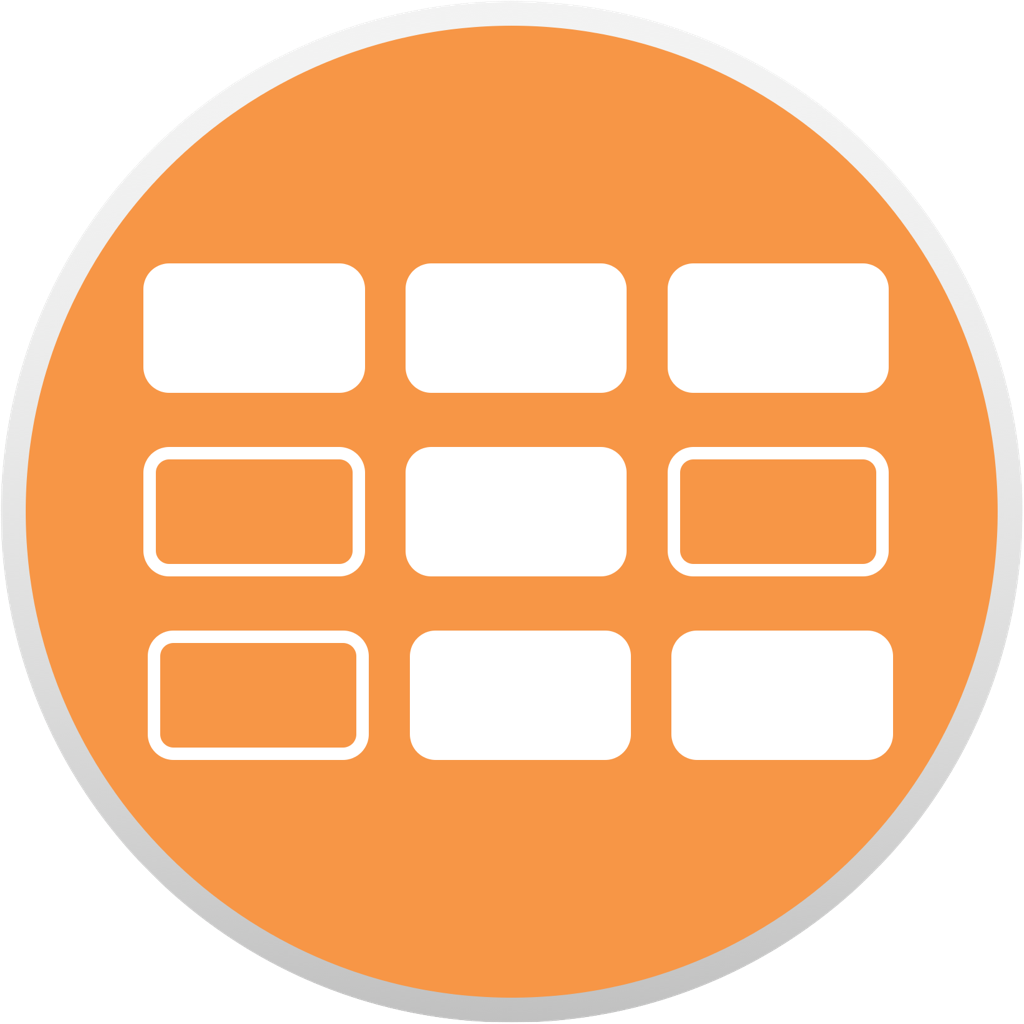
Price: Freemium
Developer: Stefan Fischerländer
Tablecruncher
If you’re looking for a simple and lightweight CSV editor that can handle large files, look no further than Tablecruncher. This powerful app is designed to make working with CSV files easy and intuitive, with a minimalist interface that puts the focus on your data.
One of our favorite features of Tablecruncher is its ability to handle large CSV files with ease. Whether you’re working with massive datasets or just need to make quick edits to a large file, Tablecruncher can handle the job with ease.
The app is available in both free and paid versions. The free version lets you open and view CSV files up to 2 GB in size, making it a great option for smaller projects. Meanwhile, the paid version of Tablecruncher is packed with useful features like find and replace, using JavaScript as a macro language, and exporting CSV files as JSON files.
How to use it:
Go to Tablecruncher.com and buy the app (or download the free version and give it a spin first).
How to Choose
Great, you now have not one, not two, but three options for editing CSV files on a macOS computer! But which one should you go for?
If you only need to reference a value or two in a CSV file, then TextEdit or Tablecruncher’s free viewer may be sufficient for your needs. Both of these options allow you to quickly open and view CSV files, without the need for a full-fledged spreadsheet editor.
For those who need a more robust spreadsheet editor, Apple’s Numbers is an excellent choice. This full-fledged app is packed with features and can handle even the most complex data analysis tasks. With support for a wide range of functions and formulas, Numbers is a powerful tool for working with CSV files on your Mac or mobile device.
Finally, if you need a native app designed for working with large CSV datasets, your best option is to buy Tablecruncher Pro. This powerful app is designed to handle large files with ease and is packed with features like find and replace, using JavaScript as a macro language, and exporting CSV files as JSON files. It’s a great choice for data analysts, researchers, and anyone who regularly works with large datasets.


Textedit as a CSV editor? wow
And Numbers? It has a one million row limit.
This article is weak.