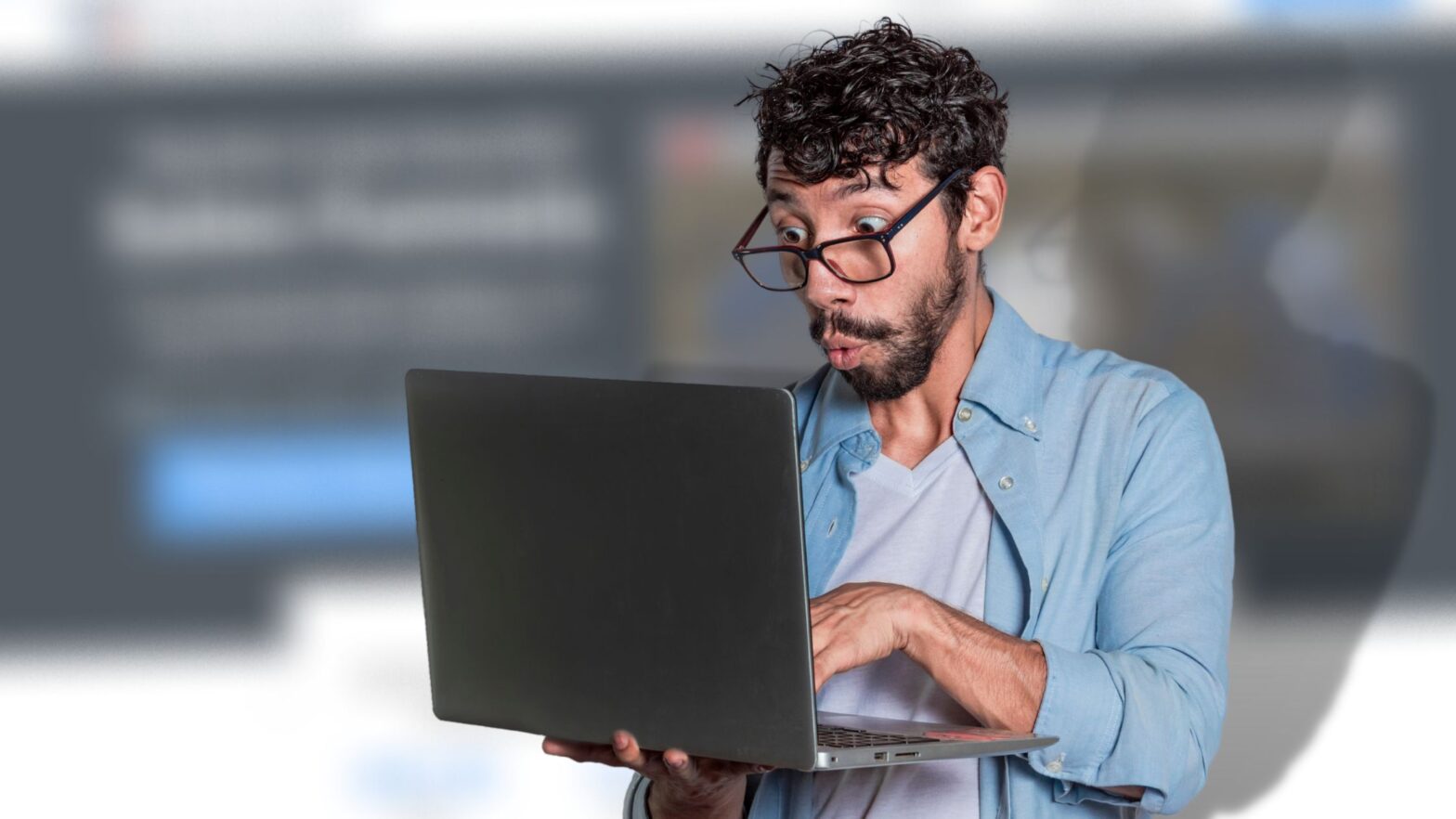ClickFunnels 2.0—the new and improved version of the world’s most popular funnel building tool—introduces a whole new way to organize your account with workspaces.
Previously, if you wanted to work on multiple projects in ClickFunnels, you had to have multiple accounts. This was fine for solopreneurs and small business owners, but posed a challenge for agencies and high-growth startups or large corporations with many brands and even more funnels.
ClickFunnels 2.0 solves this problem with workspaces:
Workspaces are like separate ClickFunnels accounts under the same hat. They make it easier for agencies and big companies to work on multiple projects at the same time from a single, consolidated team.
Each workspace in ClickFunnels 2.0 has its own site, funnels, assets, domains, marketing emails and automations, products, orders, sales, contacts, and analytics. When you create content, upload files, or tweak the settings of one workspace, those changes don’t affect the rest of the workspaces in your account.
Workspaces also make it easier for you to control access.
Each workspace can have different users, called “collaborators,” and each collaborator can be assigned different roles.
Managing users and user roles in ClickFunnels 2.0 is different from how it was done in version 1.0. To figure out how, see our guides on adding collaborators to a workspace and changing a collaborator’s role.
What’s the Difference Between a Team and a Workspace?
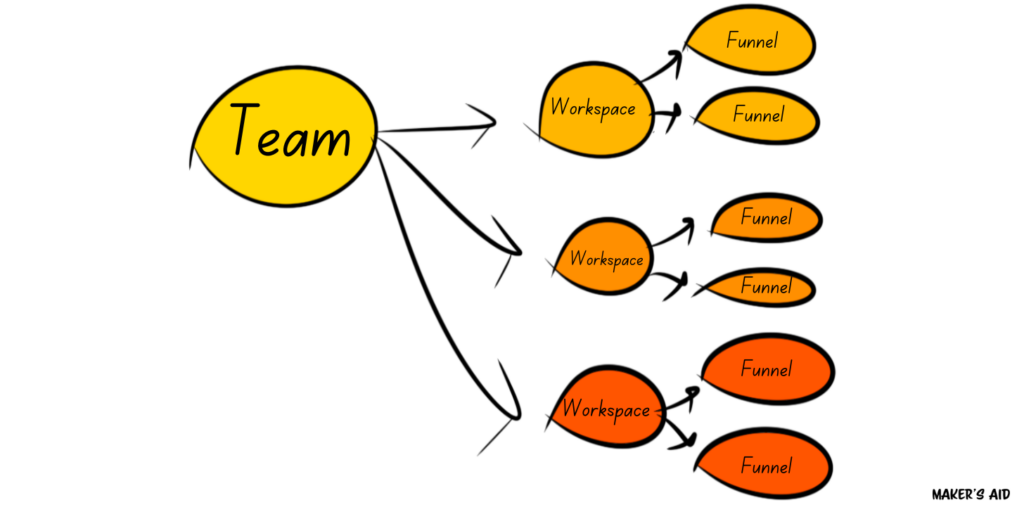
In ClickFunnels 2.0, everything starts with the team.
A team can have one or more workspaces, but a workspace can only belong to one team. Each workspace is like a separate account with its own assets and settings completely separate from the assets and settings of the others.
As a user, you can either be an owner of a team or a member of a team. The owner is the creator of the original account. They can never be removed from the team they own. Members must be invited to a team and can be removed from that team at any moment of time by the owner or an administrator.
Team owners can manage the ClickFunnels 2.0 subscription plan, billing information, and team members. Team members can access the workspaces within a team to which they have been invited. Once in, a team member can do different things depending on what their role is.
How to Change Teams and Workspaces
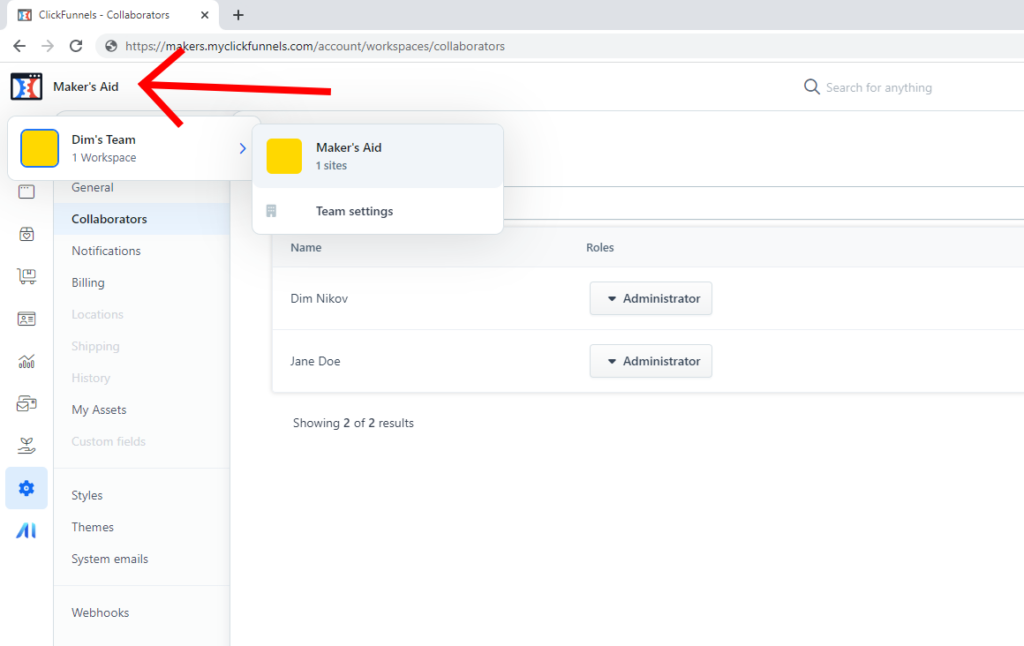
To switch between teams and workspaces in ClickFunnels 2.0, click the name of your current team in the upper left corner of the browser window. A list of teams you are a member of will be displayed.
Click on the name of a team to expand the list of workspaces you are a collaborator in. To go to a specific workspace, simply click on the name of that workspace and you will be taken to it.
If you are an owner or administrator of a team, you will also be able to manage that team’s settings from the “Team settings” link.