Computers, tablets, and phones are everywhere. And even if you’re bad at technology, there will come a day where you will need to learn the foundations.
The good news is that you don’t have to become a computer expert to use a computer. Since most of us use computers to communicate with each other and exchange documents, you only need to know the main types of documents to get around.
So in this post, I am going to introduce you to the five types of documents that you absolutely need to know about, no matter your computer skills:
By the time you finish reading this post, you will know what these document types are, when to use them, and the best tools to use to create, edit, and share each and every one of them.
Read on to learn more.
Emails
What they are:
Emails are electronic messages that you can exchange with others, whether for personal or for work communication. To exchange emails with others, you need to have an email address (for example, jim@makersaid.com).
How they work:
Email works much like physical mail. There’s a sender and a recipient. Both the sender and the recipient have email addresses. The sender sends a message to the recipient, the recipient can reply, and the two can continue their communication in the same thread, exchanging as many messages as they want.
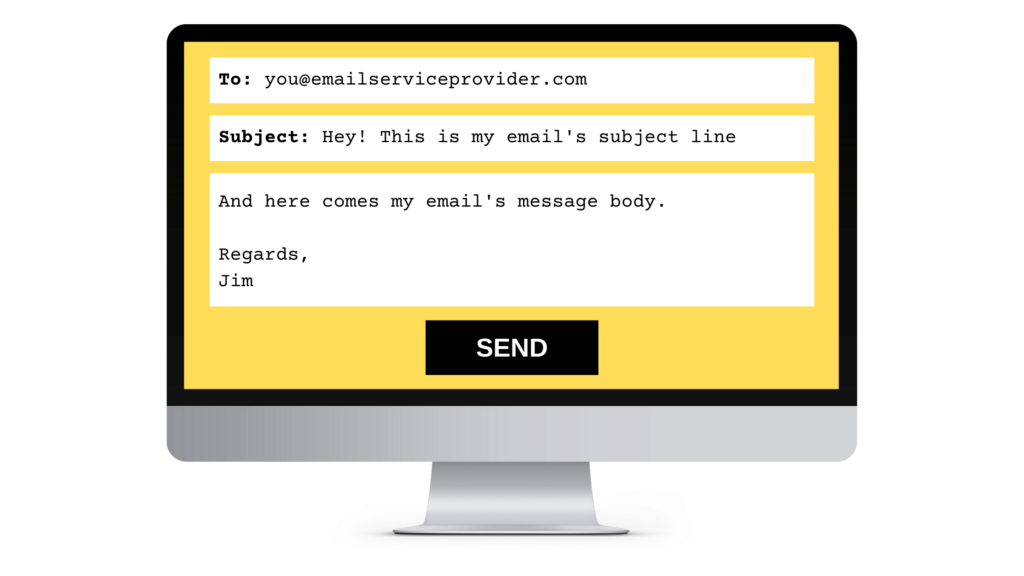
Every email has a subject line and a message body. The subject line is the title of your message; that single line of text the recipient sees when your message lands in their inbox. The body holds the contents of your message, and it is what the recipient sees when they click on the subject line to read the email.
Email messages can also have files attached to them. If you attach a file—such as a photo or a word document—to an email message, the recipient can view it and save it to their computer, tablet, or phone.
What tools to use:
If you don’t have an email address yet, the most popular email service providers are Gmail, Yahoo! Mail, and Outlook. With all three, you can set up and use your email address for free. Choose the provider that’s easiest for you to sign up with.
Images
What they are:
An image file is a file that captures something visual, be it a photo or a drawing, which you can then view on your computer, tablet, or phone.
Ever since the digital camera was invented, people can take photos and store them as images on their computers. An image can also be a scanned document or a work of art, symbol, or graphic drawn digitally—without the use of paper—by an artist, designer, or hobbyist.
How they work:
There are two types of images that you need to know about: raster images and vector images. The difference between them is how they store information about the objects visualized in them.
Raster images, which are best for photography, consist of a square grid with hundreds of thousands, sometimes millions of colored squares that make up the visuals. They’re like a painting drawn with a square brush and many colors on a sheet of grid paper with tiny, tiny squares that together constitute the image.
The most common raster image formats are BMP, JPG/JPEG, and PNG. BMP and PNG are best for high-quality images, but they also take up a lot of space on your computer. JPG/JPEG require less storage space, but come at the cost of image quality.
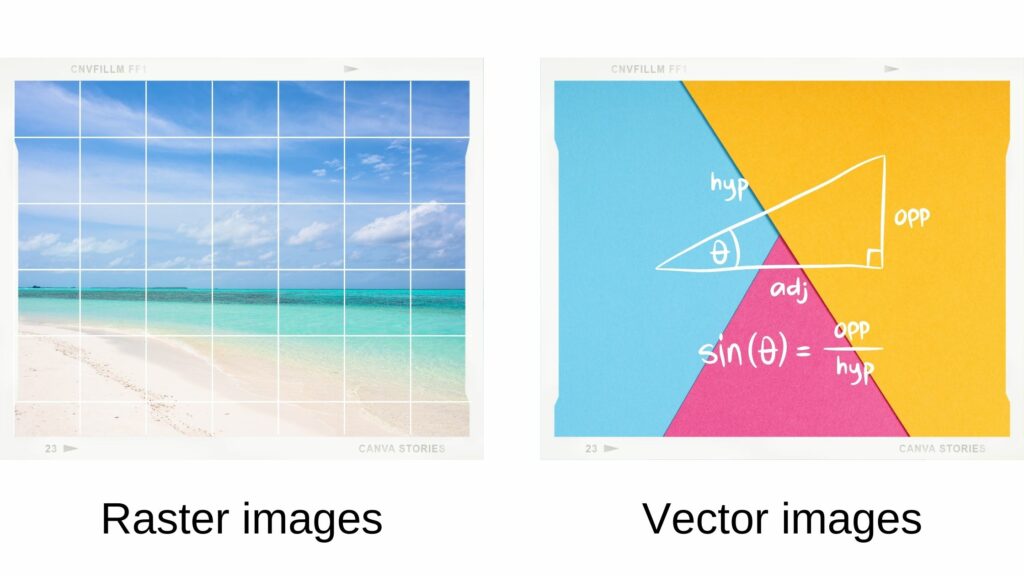
Vector images, which are best suited for symbols, consist of mathematical formulas instead of pixels on a grid. When you open a vector image, the computer reads the formula and uses it to draw the object it represents, along with the colors and any other details.
The most common vector image formats are AI, EPS, and SVG. All vector images have the highest quality possible because they consist of mathematical formulas that devices can read and paint from (and not pixels on a grid).
Some image file formats are lossless. This means that the image quality isn’t lost when it’s saved. Other image file formats are lossy, which means they can become slightly blurry or have noise when saved.
| Image Format | Image Type | Image Quality |
|---|---|---|
| AI | Vector | Lossless |
| BMP | Raster | Lossless |
| EPS | Vector | Lossless |
| JPG/JPEG | Raster | Lossy |
| PNG | Raster | Lossless |
| TIFF | Raster | Lossless |
| SVG | Vector | Lossless |
How to view them:
All computers and mobile devices have built-in applications that allow you to view images. So if you want to open an image from the Internet—or someone attaches it to an email—you can open it without having to use anything new.
What tools to use:
For basic image editing, use Canva. (And don’t forget to check out our Canva tutorials to learn how.)
If you want to learn professional image editing, learn Adobe Photoshop for raster images (photo retouching) or Adobe Illustrator for vector images (graphic design).
Text Documents
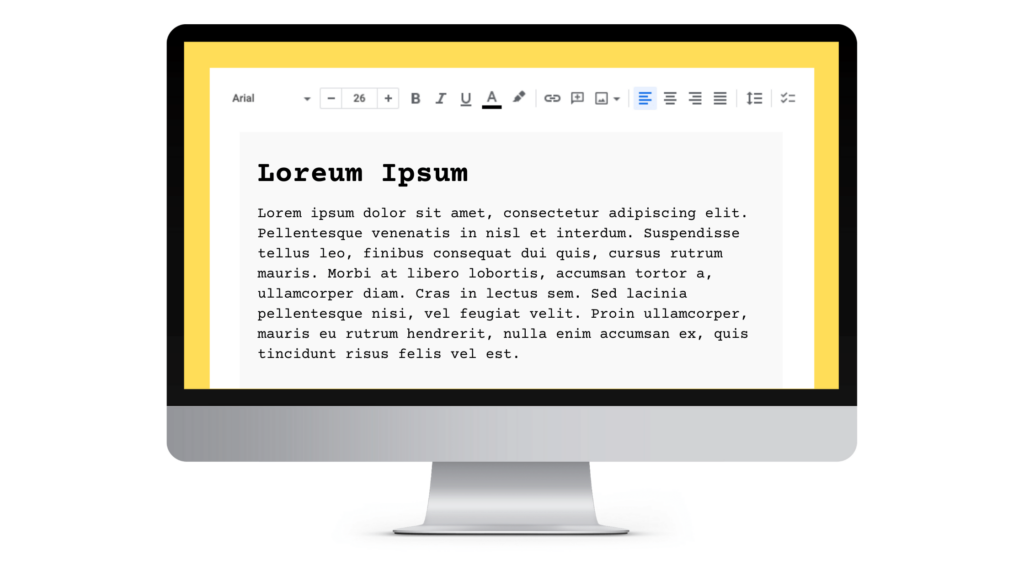
What they are:
Text documents are files that contain written text. Or, in the case of computers, text typed on a keyboard.
How they work:
If you work on a computer, you can create and edit text documents using a text editor. (Sometimes they’re called Word documents, and the editor is called a word processor. A text editor is the same as a word processor).
In general, a text document can contain anything that can be written and then printed on a sheet of paper. This includes CVs and cover letters for job applications, meeting schedules and minutes, letters, project proposals, price quotations, contracts, and so on.
There are two types of text documents that you need to know about: editable text documents and non-editable text documents.
An editable text document is one that you and other people can edit freely as soon as they open it on their computer. A non-editable text document is one that you and other people can view, but not edit.
Usually, people work and collaborate on editable text documents. Once the final document has been proofread and ready to print or send to somebody via email, it is exported in a non-editable file format.
The most common file formats for editable text documents are DOC and DOCX (one is older and the other is newer). For non-editable text documents, these days everyone uses the PDF format.
| Format | Viewable | Editable | Purpose |
|---|---|---|---|
| DOC/DOCX | Yes | Yes | Create and edit unfinished documents |
| Yes | No | Print or email finished documents |
What tools to use:
The two best text editors for editable text documents (DOC and DOCX files) are Google Docs, which you can use for free, and Microsoft Word, which you can purchase online from Microsoft.
The two best viewers for non-editable text documents (PDF files) are Adobe Reader and Foxit PDF Reader.
Slide Decks
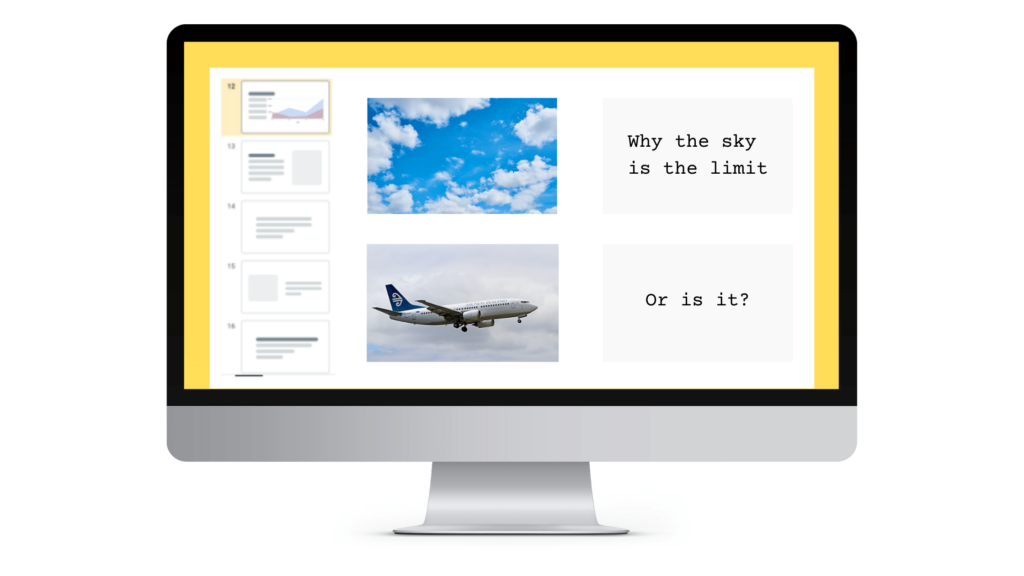
What they are:
A slide deck is a collection of slides for simple and visual storytelling.
How they work:
Think of a slide as a frame on a film.
Slides decks are collections of slides on a screen or projector pane, typically with proportions of 16:9 or 4:3 depending on the projector, that hold text and images to help you tell your story.
Think of a slide as a single frame on a movie film strip. Since you’ll probably be creating slides for yourself, you are the actor, the writer, and the producer. The key is to keep them light enough to reinforce the narrative without distracting the audience from the message.
Why create them:
Every now and then, you need to tell a story to an audience.
You know, a TED-like story where you go on stage, dim the lights, turn on the projector, and talk about a few words or a big picture on slides. Okay, it’s not always that flashy—and most events and corporate presentations are frankly overrated—but the key thing here is that you already know how it goes.
When you need to communicate to a large audience and they don’t have the time or inclination to read long text documents, you typically create a slide deck and do a presentation.
What tools to use:
The two best slide editors for are Google Slides, which you can use for free, and Microsoft PowerPoint, which you can purchase online from Microsoft.
Spreadsheets

What they are:
Spreadsheets are files that contain columns and rows of structured data, like dates, numbers, names, and so on.
How it works:
When you create a spreadsheet on your computer, you’re basically creating a simple database that you can visually edit with a spreadsheet editor.
This database is structured into rows and columns, and it’s made out of cells that hold data items. A single cell should hold a single data item, like a customer’s email address or the value of their purchase.
Spreadsheets can also contain calculations. For example, if you have two cells with two values, you can create a third cell and calculate its value using mathematical operators like addition, subtraction, multiplication, division, and many others.
What tools to use:
The two best slide editors for are Google Sheets, which you can use for free, and Microsoft Excel, which you can purchase online from Microsoft.
Which Type of Document Should You Use?
Email:
If you want to ask another person a question, respond in writing to a question of theirs, and/or inform them of an event or decision, send them an email message.
Text document:
If you need to put information in writing—as you would with a pen on a piece of paper—create a text document. In a business environment, there are many use cases for documents, and they can range from letters and minutes to contracts and reports.
Slide deck:
If you need to present information visually to an audience and they don’t have the time or inclination to read long text documents, create a slide deck and do a presentation. Give your presentation for no longer than 15-30 minutes and allow as much time for questions from the audience.
Spreadsheet:
If you need to record numerical or categorical information in a structured format, create a spreadsheet. As a general rule of thumb, one cell should contain only one data item. So be sure to break complex data items, such as Name, into simple data elements, such as FIrst Name, Last Name, and so on.
Image:
If you need to show to somebody else what you’re seeing, take a photo or make a screenshot, then send it to them on email.

