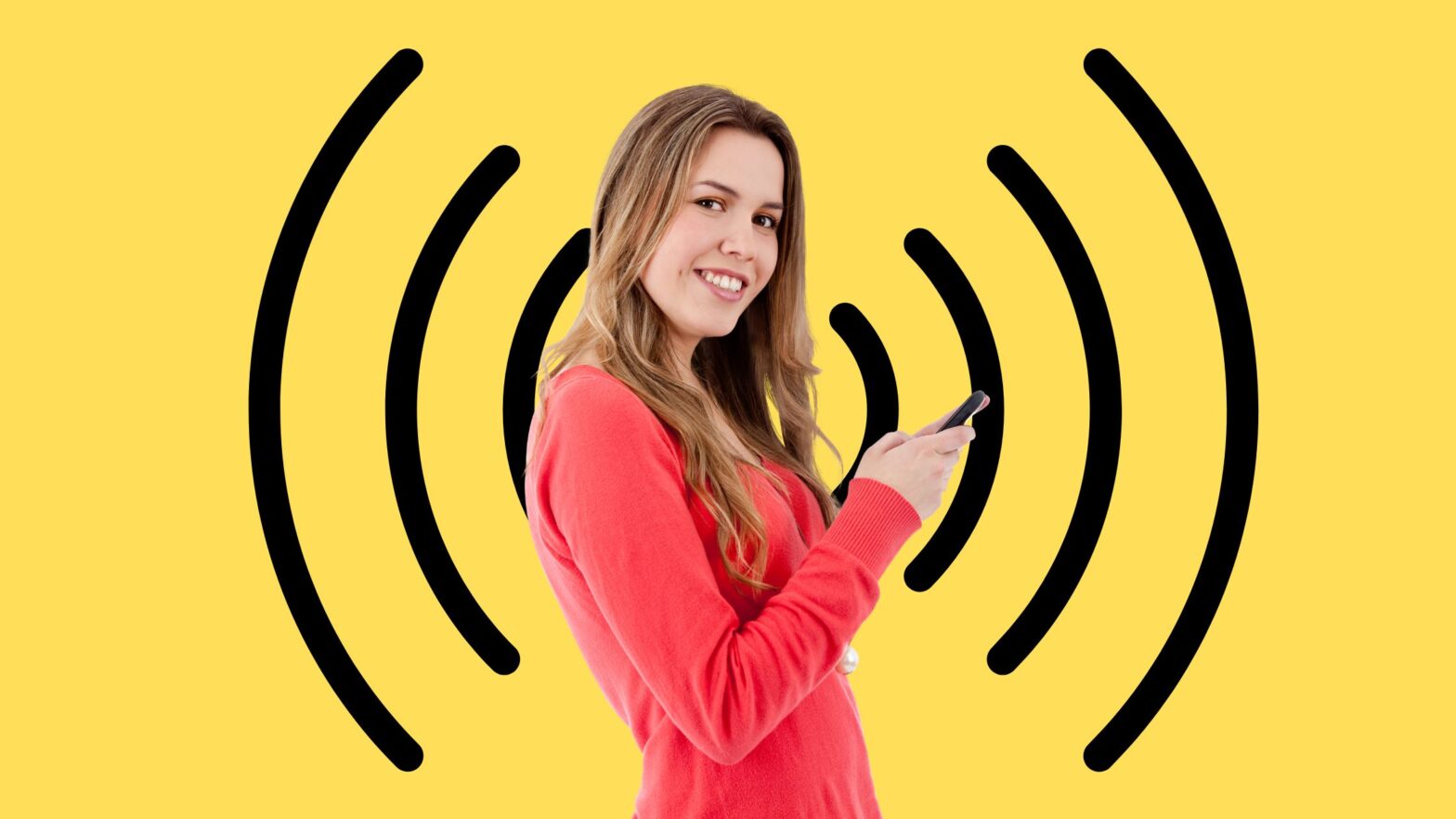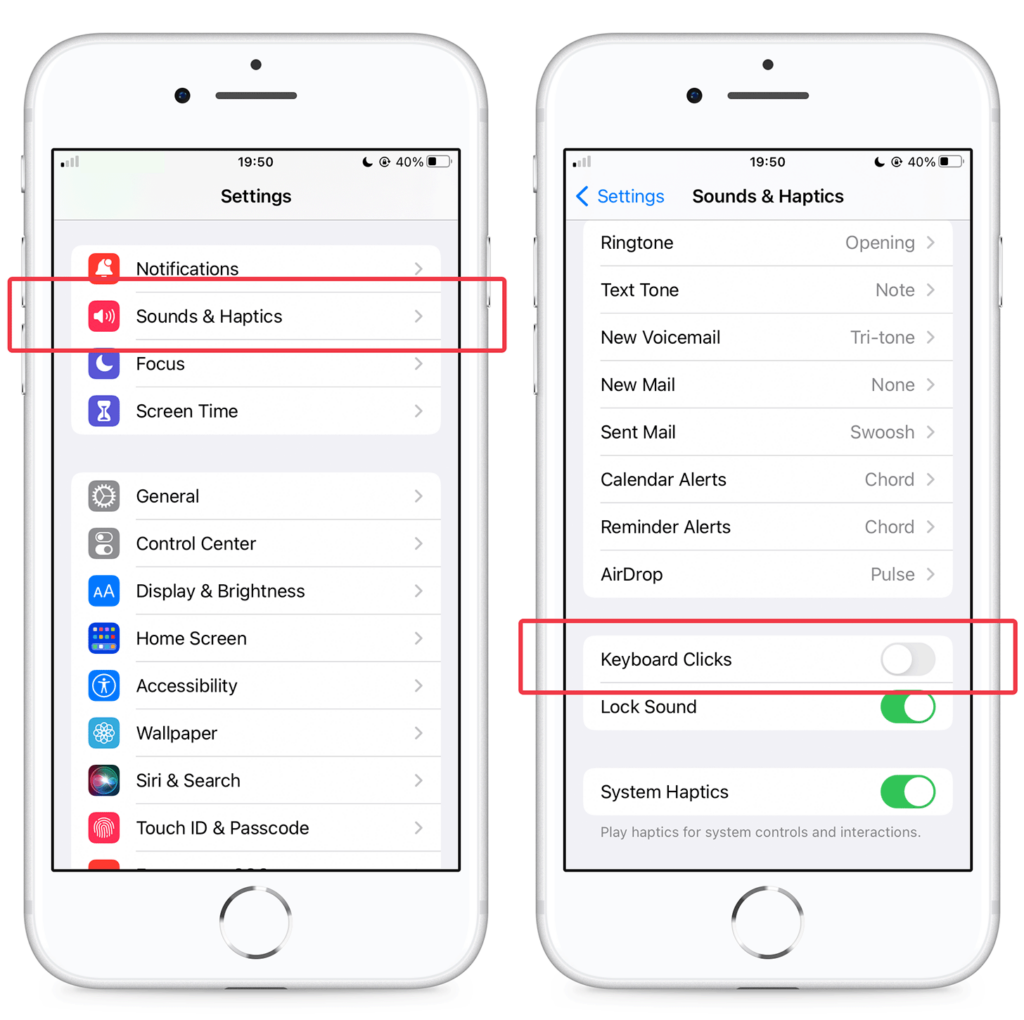Some people love the sound their iPad or iPhone makes when they type on the keyboard. Others, myself included, are seriously annoyed by it.
If you also belong to this group, then it’s no wonder that you’re looking for a way to turn off the typing noise on your iOS device. Let’s just say it’s a good thing you came here.
In this tutorial, I will show you how to turn off the typing sound on your iPad or iPhone—step by step and with screenshots. The good news is that this easier to do than you probably think; it literally takes three steps.
Read more below.
How to Remove the Keyboard Click Sound
To remove the keyboard click sound on your iPad or iPhone, no matter if you’re in silent mode or not, follow the steps below.
Steps to remove keyboard click sound on iOS:
Step 1: Unlock your iPad or iPhone and open the “Settings” app.
Step 2: Go to “Sound & Haptics.”
Step 3: Scroll down almost to the bottom of the screen and make sure that “Keyboard Clicks” is turned off.
In Conclusion
You’re ready to go! Now your iPad or iPhone won’t make any noise when you type on the keyboard, no matter if you’ve put it in “Silent” mode or not.
If you ever start missing the keyboard click sound, just follow the same steps to enable it. Easy peezy!