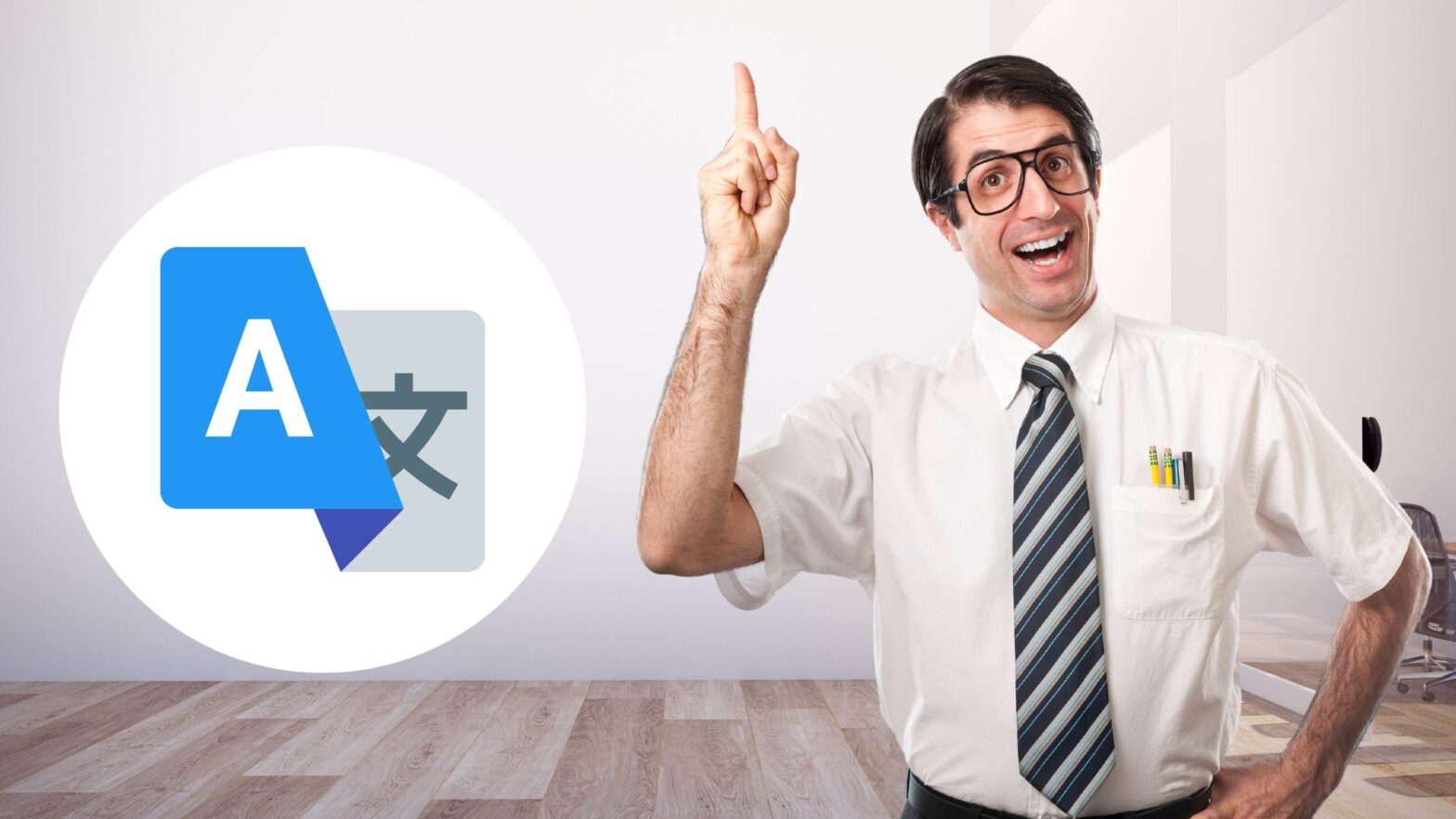Did you know that you can use Google Translate to translate a PDF file from any language to English?
Yes, you read that right. To translate a PDF file, you don’t have to copy/paste it into Google Translate or convert it into a Word document. You just need to follow the steps in the instructions below.
Just go to translate.google.com/?op=docs, select the “From” and “To” languages for translation, then upload the PDF file to the tool and wait for the translation to finish.
There are two conditions for this to work: First, your PDF file shouldn’t be bigger than 10 MB. Second, it should have no more than 300 pages.
Here’s how this works, step-by-step and with screenshots:
Step 1: Fire up your favorite web browser and then go to translate.google.com/?op=docs.
Step 2: Select the input language on the left side (or let Google Translate detect it automatically) and then the output language on the right side (in this case, English).
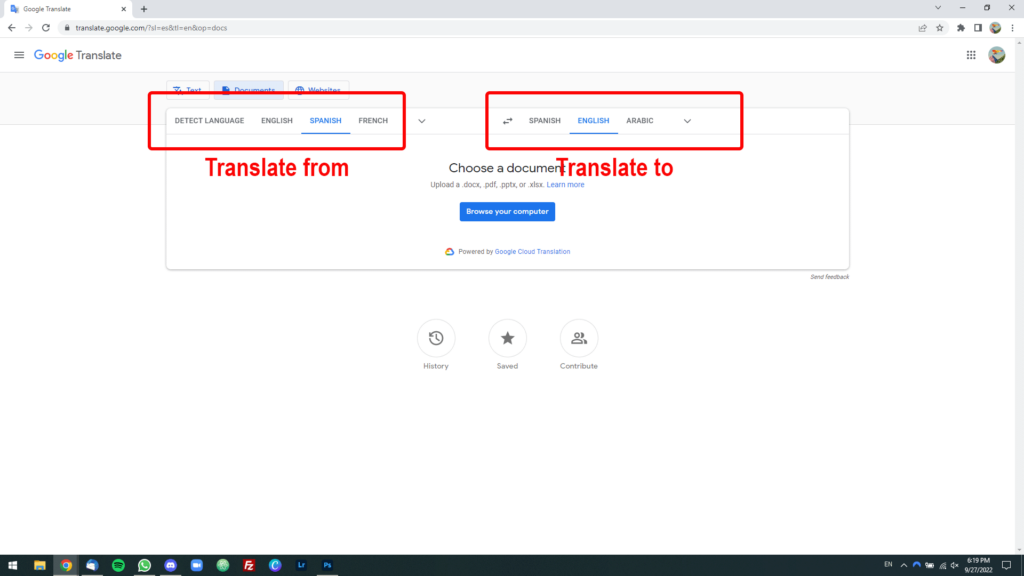
Step 3: Click on the blue “Browse your computer” button and upload the PDF file you want to translate.
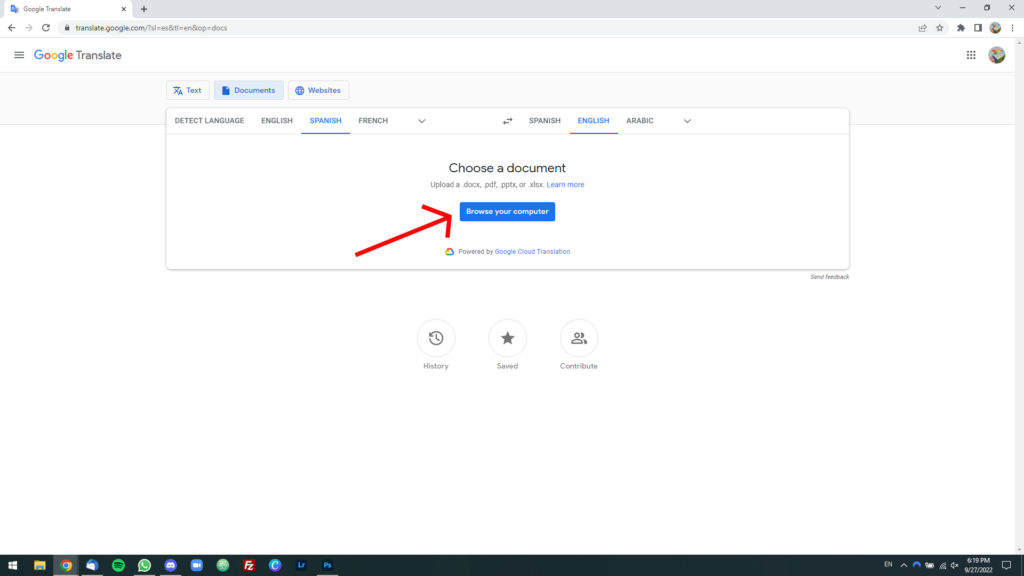
Step 4: Wait for the file to upload, then click on the blue “Translate” button.
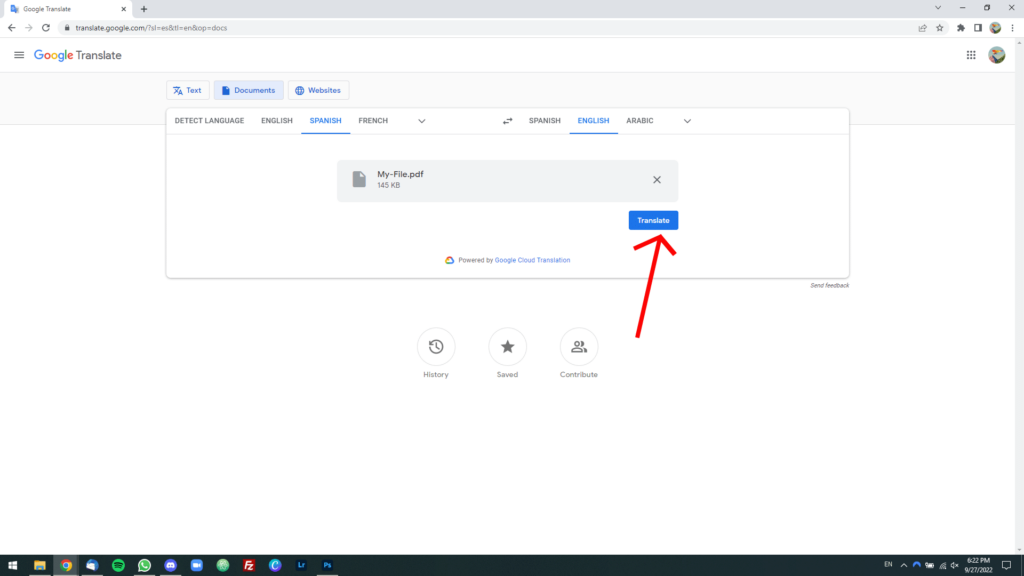
Step 5: Wait until the translation is finished. When it is finished, a blue “Download translation” button will appear. Click on it.
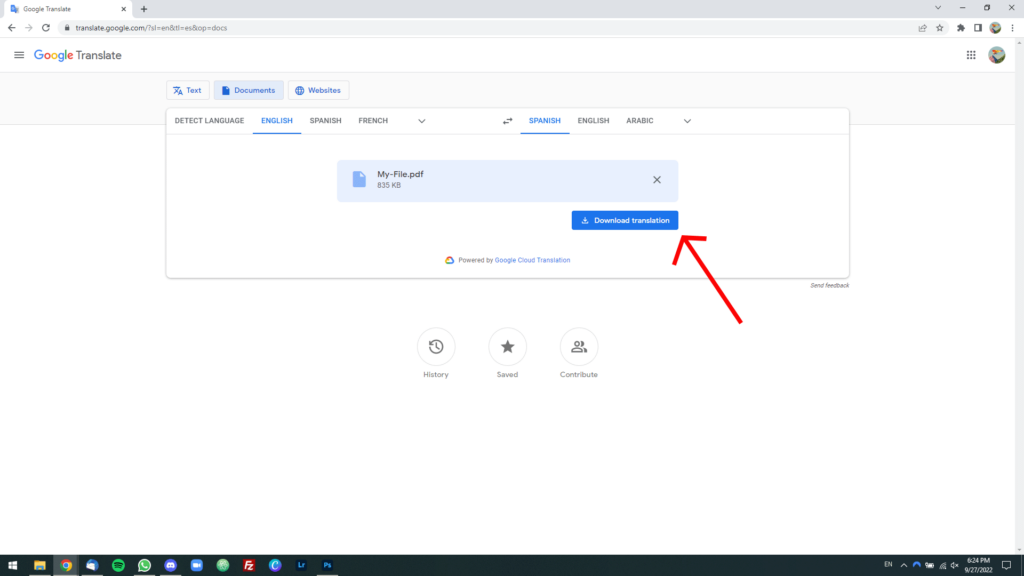
Step 6: A translated copy of the PDF file will be downloaded to your computer. Open it and check if the translation worked.