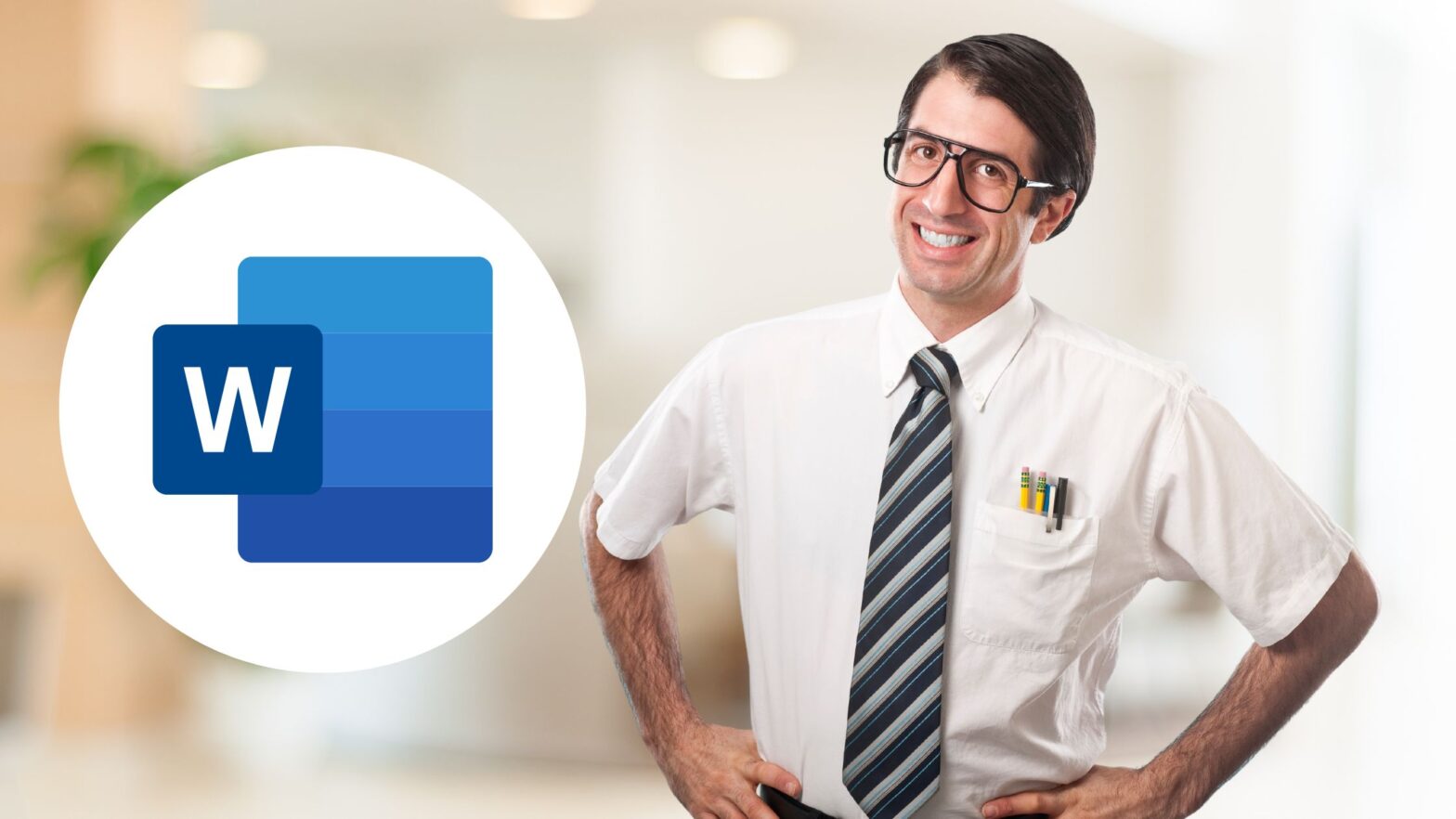Did you know that you can use Google Translate to translate a DOC or DOCX file from any language to English?
No, I’m not talking about copying the document’s content from Microsoft Word and pasting it into Google Translate. It’s much easier than that. All you need to do is follow the steps in the guide below.
Just go to translate.google.com/?op=docs, select the “From” and “To” languages for translation, then upload the DOC or DOCX file to the tool and wait for the translation to finish.
The only condition is that your document shouldn’t be larger than 10 megabytes. When uploading DOC/DOCX files to Google Translate, there’s no limit to the number of pages.
Steps to translating a DOC/DOX file with Google Translate:
Step 1: Fire up your favorite web browser and then go to translate.google.com/?op=docs.
Step 2: Select the input language on the left side (or let Google Translate detect it automatically) and then the output language on the right side (in this case, English).
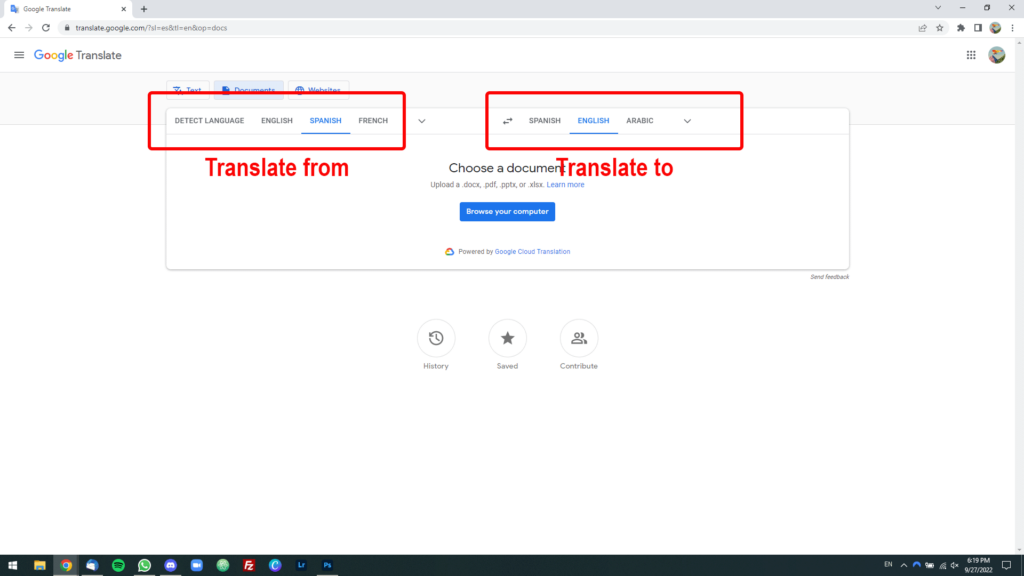
Step 3: Click on the blue “Browse your computer” button and upload the DOC or DOCX file you want to translate.
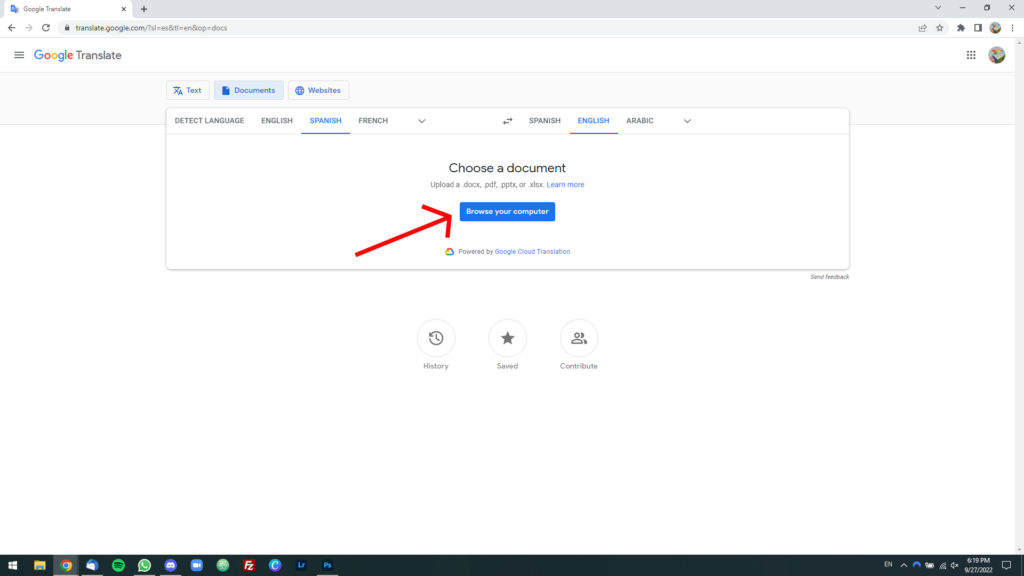
Step 4: Wait for the file to upload, then click on the blue “Translate” button.
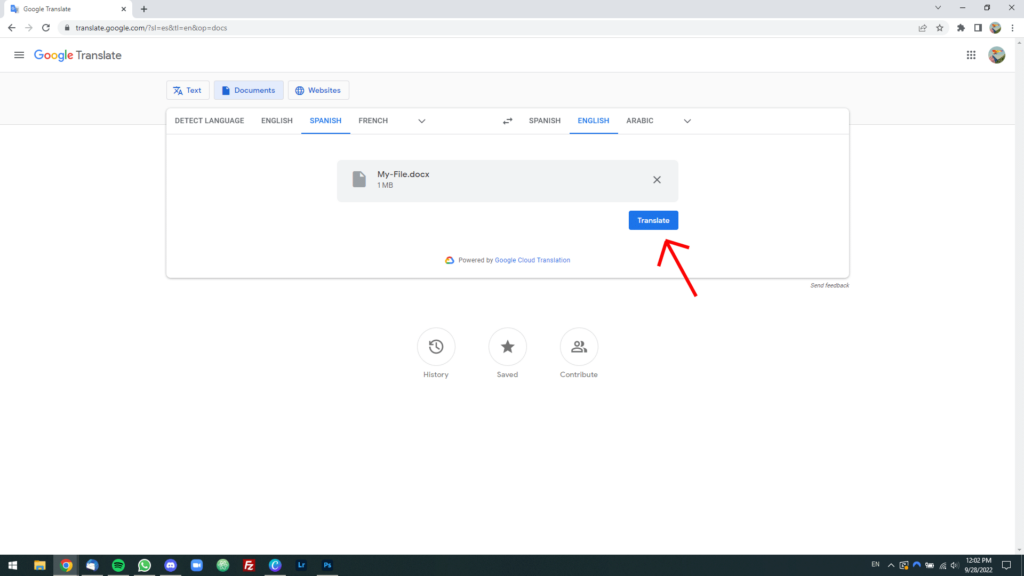
Step 5: Wait until the translation is finished. When it is finished, a blue “Download translation” button will appear. Click on it.
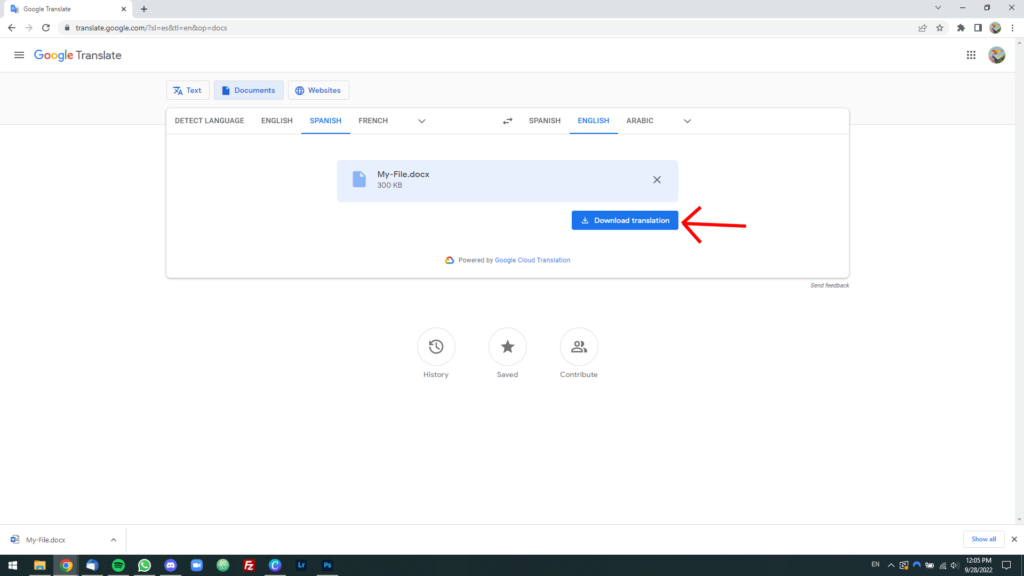
Step 6: A translated copy of the DOC or DOCX file will be downloaded to your computer. Open it and check if the translation worked.