WordPress is a software app that you can use to create a website or build a blog. It’s open-source and free for personal and commercial use, which makes it appealing for most entrepreneurs and content creators who are just getting started.
About 40% of the web is powered by WordPress. That includes hobby blogs, most of the niche sites that I know of, some of the biggest news sites like the New York Post and TechCrunch, as well as online magazines like Time and Vogue.
But how easy is it to use?
WordPress is open source software that you can use to build a website or blog. It’s functional and easy to use, even if you don’t know how to code. You can also extend it with themes and plugins.
WordPress was created in 2003, and I built my first website with it in early 2004.
As someone who’s seen WordPress evolve from a clunky blogging tool to a sleek website builder, in this post I’m going to give you my honest and well-informed take on the topic.
Installing WordPress
WordPress is a web app, which is why it needs hosting. Hosting is the space and infrastructure that web apps need to work.
There are many hosting service providers out there and, depending on which one you choose, installing WordPress can be as easy as typing a domain name or as hard as uploading it to your hosting account manually and setting up the configurations and database by yourself.
Installing WordPress on most of the hosting services is easy and doesn’t require any technical skills. This is especially true for managed WordPress hosting services, which will do 90% of the tech-savvy work, like keeping WordPress secure, backed up, and up to date, for you.
If you’re new to WordPress and this is the first time you’re building a website, I recommend that you choose a managed WordPress hosting service like Bluehost’s WP Pro Build, Siteground’s WordPress StartUp, or Namecheap’s EasyWP Starter.
To get started using WordPress on one of these managed services, all you need to do is choose a domain name, enter your email address, and select from a few settings in their installation wizards. This can take you as little as 1-2 minutes.
Getting Started With WordPress
Once you’ve installed WordPress on your hosting account, you’ll get redirected to your new website. In its simplest form, a WordPress website will have two ends to it: the front-end and the back-end.
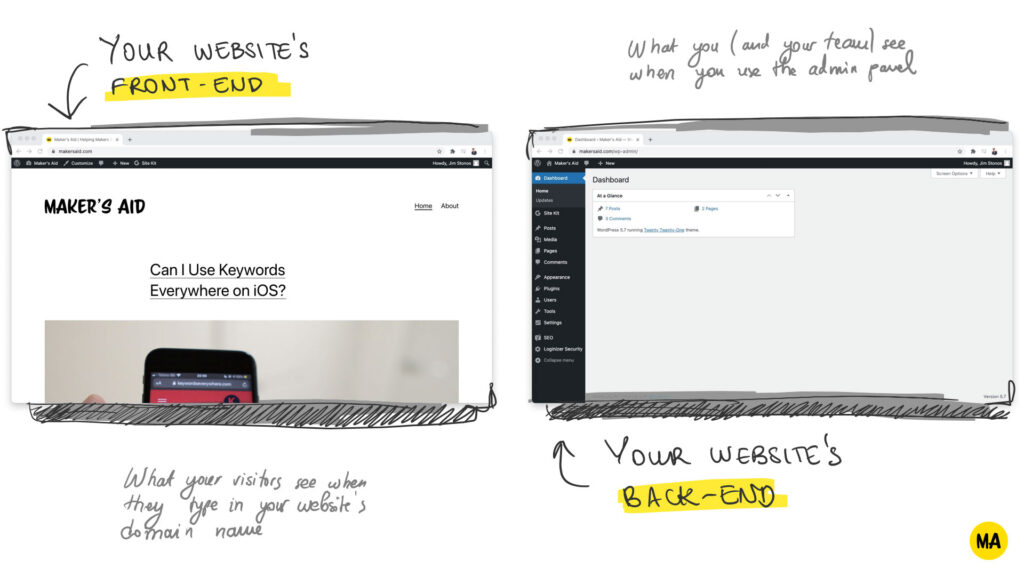
The front-end is what your readers will see when they type in your website’s domain name in their browsers. The back-end, also known as the WordPress admin panel, lets you manage your website and the pages, posts, and media files on it.
When you’re logged into your WordPress account and you’re browsing your website’s front-end, you’ll see the admin bar on top. The admin bar is a list of shortcuts that allow you to create or edit posts, pages, media files, and users from anywhere on your website.
All shortcuts on the admin bar lead to the admin panel.
The WordPress admin panel is where you’ll be spending most of your time as a WordPress website owner. In recent years, Automattic Inc., the company behind WordPress, has put in tremendous effort to make the admin panel easy-to-use for users of all backgrounds.
Personally, I think that they’ve done a great job at it. Here’s how the admin panel looks like:
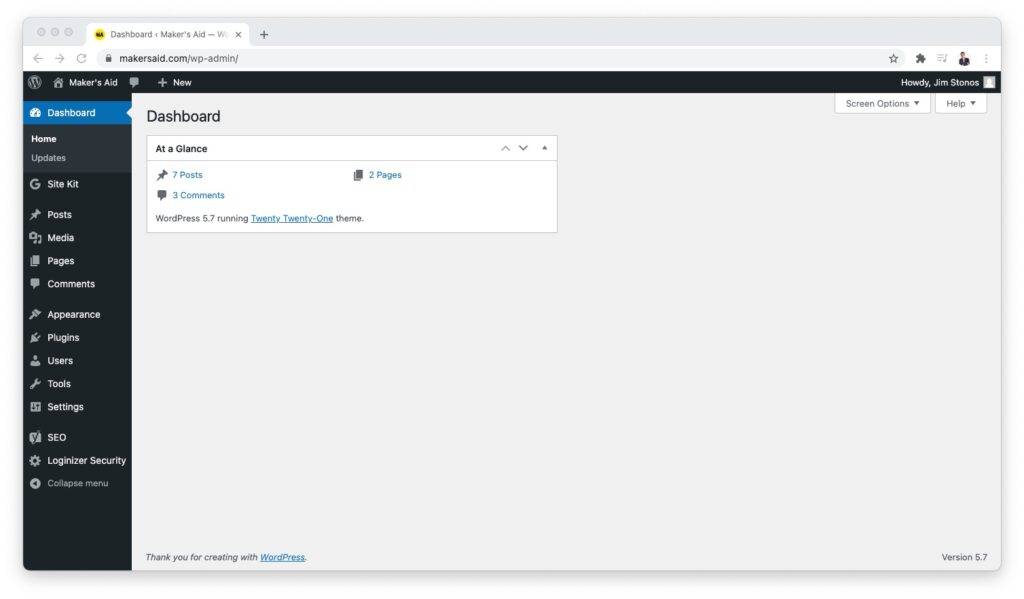
The sidebar on the left of the admin panel gives you access to 99% of the functionality of WordPress and allows you to navigate effortlessly between its individual features.
That includes managing content such as posts, comments, media files, and pages. It also includes customizing your website using themes, extending its functionality using plugins, configuring its settings, and managing back-end users.
The ease of use of its admin panel is one of the things that makes WordPress stand out compared to most other open-source Content Management Systems (CMS). Most of the time, it feels as natural as the paid website builders like Squarespace and Wix.
Editing Posts and Pages in WordPress
If you’ve used open-source software before, you know that user experience is not something apps under this license are really known for. Open-source software is built by communities of freely-contributing developers. And, as you can imagine, most of them are not great designers.
WordPress is the exception to the rule. Recently, it got equipped with a new text editor called “Gutenberg.” It got mixed reviews from the community of WordPress users, but I personally love it (and I think you will, too).
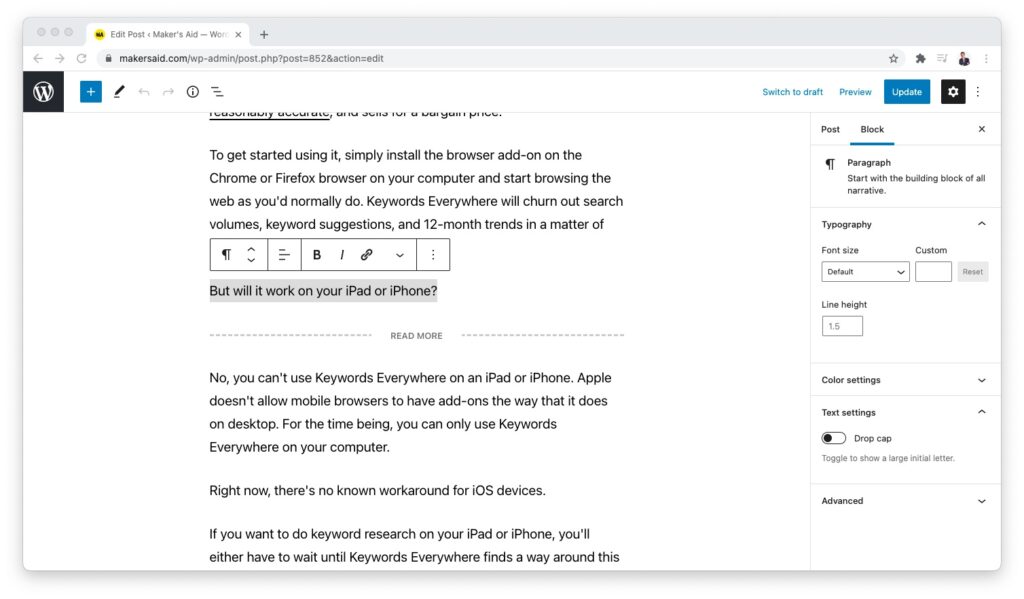
Drafting, editing, and publishing posts from the Gutenberg text editor is a fantastic experience.
If you’ve used a visual editor in your work before, it won’t take you more than a few hours to get used to its Gutenberg text editor.
Gutenberg works with “blocks.” Just like lego blocks you can stack on top of each other to build a castle, you stack blocks of content one after another to create a post or page.
Gutenberg blocks can be text-based, like headings, paragraphs, and quotes; media-based, like images, galleries, audio, video, and embeds; structure-based, like lists, tables, columns, buttons; or mixed, like text with media.
It has a clean interface that lets you focus on the content instead of distracting you with all sorts of bells and whistles. To bold text, make it italic, or add a hyperlink, all you need to do is select the word or phrase that you want to change.
With the autosave feature, editing posts in WordPress feels as if I’m typing text in Google Docs. Since I’ve been using the Gutenberg text editor, I’ve forgotten about the existence of the “Save” button in the first place.
The “Preview” tab lets you preview how your posts and pages will look like for your readers before you hit the “Publish” button.
Customizing WordPress
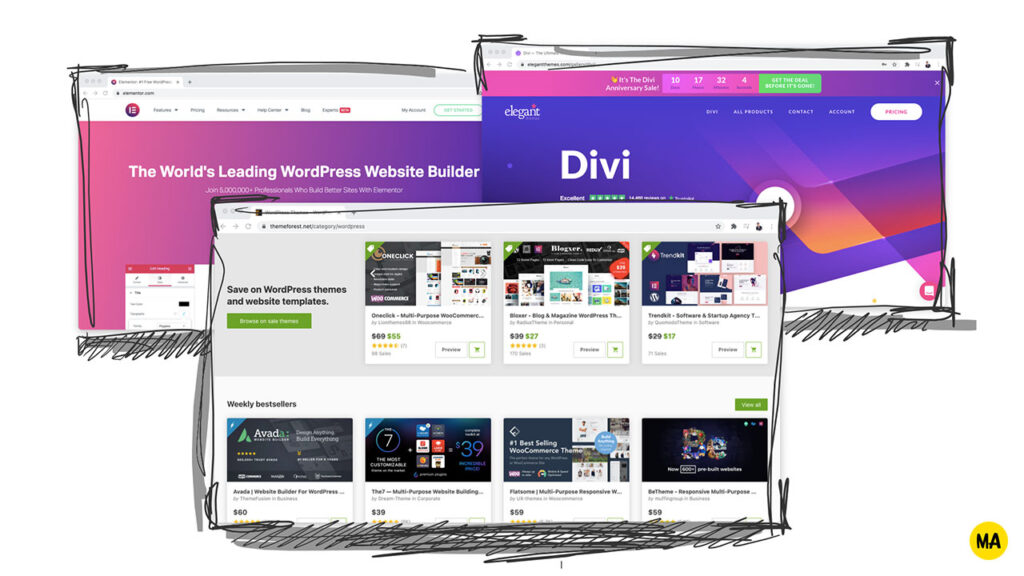
WordPress comes with a default theme that’s updated every year. At the time of publishing this post, the three most recent themes were Twenty Twenty-One, Twenty Twenty, and Twenty Nineteen.
The default themes tend to be minimalist and customizable (especially if you know how to code) and there are plenty of alternative free WordPress themes to choose from.
You’ll probably end up buying a premium theme or use a visual page builder to give your WordPress website a unique look and feel.
When it comes to getting a premium design for your WordPress website, you generally have three options:
- Buy a premium theme
- Build the design yourself using a visual builder
- Hire a freelancer or agency to create a unique design for you
The cheapest and quickest option is to buy a premium theme, put your logo on it, change the colors to match your brand, and get started churning out content (that gets your website ranked).
Designers, developers, and marketers should consider buying a visual page builder, which lets them set up the structure of their website and customize the look and feel of the elements and elements on it, instead.
The slowest and most expensive option is to work with a freelancer or agency and have a unique design built out for your website. Do this only if you’re running a profitable business and you need a better design for improving your brand’s presence or Conversion Rate Optimization (CRO).
In the next few paragraphs, I’m going to give you more details about the ups and downs of each of these three options.
Option 1. Buy a Premium Theme
If you’re a beginner in WordPress and you have a newly-established business, your best bet is to buy a ready-made and well-rated premium theme from a marketplace like ThemeForest, and customize it by choosing a layout, adding your logo, and changing the colors to match your brand.
This is the quickest, easiest, and best way to get a good design on the cheap. On average, premium WordPress themes cost from $29 to $79. Some themes sell for a one-time price, others require an yearly or monthly subscription.
Option 2. Use a Visual Page Builder
If you’re design-picky and tech-savvy, you could use a visual page builder like Divi, Elementor, or Thrive Architect.
To use a visual page builder, you don’t necessarily need to know how to code (even though knowing HTML, CSS, and JavaScript will help you customize them fully).
Keep in mind that you will need to set up the structure of the website yourself, dragging-and-dropping user interface elements and customizing their design to your liking.
People will try to sell you expensive courses on how to use each of these visual page builders.
My 2¢?
There’s an affiliate marketer and YouTuber called WP Eagle who will teach you how to build a content-rich and good-looking WordPress website with Elementor for free.
Just buy a hosting service, install WordPress on it, get the Elementor plugin, and follow him along in his 4-hour tutorial:
Depending on the visual page builder and the pricing plan that you pick, going for this option will cost you anywhere between $49/year to $249/year.
Option 3. Hire a Freelancer or Agency to Design Your Website for You
Before I tell you all about this option, I’ll give you the disclaimer now. I know it’s tempting to make your website look perfect. And, if you don’t have the time, desire, or skillset to do so, hiring a freelancer or an agency to do it for you sounds like a pretty sweet deal.
As much as I like design, it almost never moves the needle.
Some of the most-profitable niche sites I’ve owned were also the ugliest. The best-converting landing pages and funnels I’ve made almost always looked as if I had written them in Microsoft Word and exported them to a webpage.
If your business doesn’t have more than enough revenue to pay for a fancy design by a freelancer or an agency, don’t do it. Use a premium theme or design it with a visual page builder instead. I’m telling you this because I’ve made this mistake in the past—and, on Maker’s Aid, I want to help others like you avoid it.
Now that I cleared my conscience, let’s talk a little bit about getting someone else to design your WordPress website for you.
There’s a ton of freelance designers and WordPress agencies on the market. Some of them great, some of them good enough, others a complete nightmare to work with.
Depending on how tailored your needs are, who you choose to work with, and what kind of contract you sign, a custom WordPress design and development project can cost you from $3,999 to $39,999, and take anywhere from 3-4 months to 6-9 months.
As a rule of thumb, experienced freelancers and highly recommended agencies will charge you more upfront, but design the website and develop the features in a way that requires less rework and maintenance after (so, yes, they are worth the higher price).
Extending WordPress
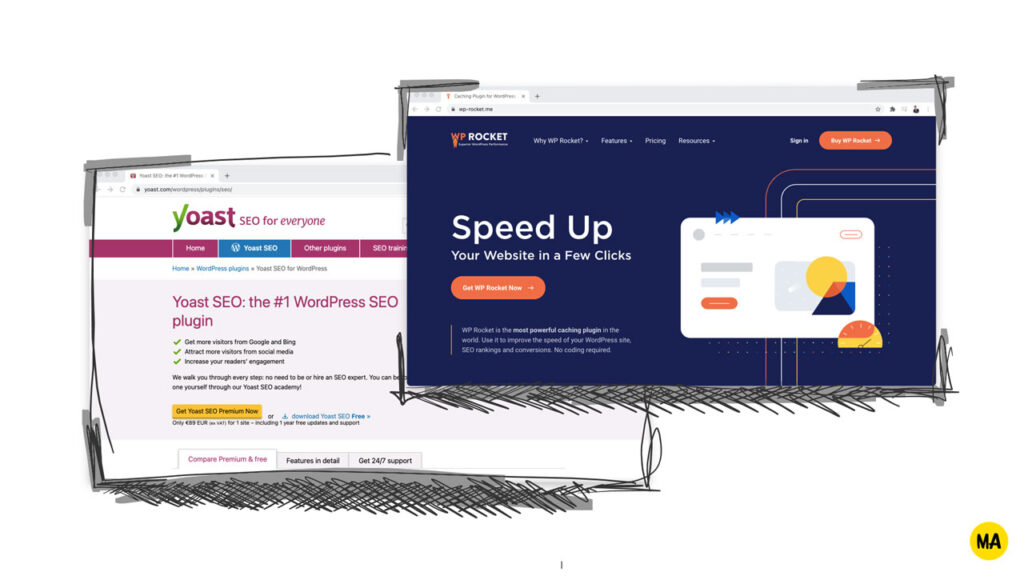
If you choose a good theme, visual page builder, or work with the right freelancer/agency, you’ll have a WordPress website that’s pleasing to the eye and easy to use. WordPress comes with plenty of built-in features, so 90% of your needs as a website owner are going to be met.
But, every now and then, you’ll have a specific need that isn’t met by default with WordPress. That’s when you’ll need to install a so-called plugin. True to their name, “plugins” are small pieces of software built specifically for WordPress and designed to extend its functionality with additional features.
For example, some website owners want fine-grained control over the title, description, and featured images that show up on Google search results and Facebook newsfeed shares. If you want to be able to change them, you’ll need a plugin like Yoast SEO.
Most WordPress websites have a premium theme and a few plugins installed. This tends to make them slower—and page speed is a small, but important, ranking factor in Google’s search ranking algorithm. This is why WordPress caching plugins like WP Rocket have become highly popular in recent years.
Normally, WordPress plugins are easy to use and don’t require you to be too tech-savvy or know how to code. Even when you’re struggling to set something up, you will be able to cope on your own with the help of a plugin’s documentation and some back-and-forward with their support team.
Troubleshooting WordPress
Of all tools for building websites, WordPress has the strongest community of users and marketplace for themes, plugins, and services.
This means that any question about WordPress that you could possibly think of has already been answered by at least a few bloggers like me.
Even when you’re experiencing a highly-specific problem that hasn’t been covered in in depth and breadth on any blog, chances are that it’s already been discussed on the WordPress forum.
Most premium themes and plugins have well-writen documentation and offer a reasonable level of support, which is also a reason why many WordPress website owners end up going for them instead of sticking to their free alternatives out there.
In Conclusion
Undoubtedly, WordPress is a website platform that’s free, highly functional, and easy to use. If you’re looking for a way to create your first website without knowing how to code, put it on top of your list.

