If you’re looking for a way to effectively market your business online, you can’t get much better than Google Ads.
Within just one second, there are more than 63,000 searches put through Google!
All of these searches come with new pages, each equipped with Google Ads that a business has paid to put there.
The ads are placed strategically so that the advertised business is seen by the correct demographic to drive traffic as much as possible.
While Google Ads can be very beneficial for some businesses, you might need to close your account.
Today we will be looking at the steps on how to delete your Google Ads account.
What Are Google Ads?
If you search anything on Google, you will see a couple of advertisements above the actual search results.
For example, if you were to search for ‘Best ways to market a business’, you will see a few marketing specialists’ homepages pop up before you actually get to an article answering your question.
This is because a number of business marketers have paid through Google Ads to get you to see their homepage.
You will be able to distinguish between ads and organic search results thanks to the former having ‘Ad’ labeled next to it.
There might also be adverts placed at the bottom of the search engine results page (SERP) as well.
What Does It Mean To Deleting A Google Ads Account?
Deleting your account means that all of your data and preferences will be removed from the system.
You will no longer be able to access your data within your account.
If you ever want to reopen a Google Ads account, then you will need to add all of these settings back into your account to adjust your preferences.
It’s important to note that you cannot delete your Google Ads account. You can cancel the account to stop your ads from being shown.
However, if you want to delete your Google Ads account, you will need to delete your entire Google account.
Deleting your account is a big decision, so make sure that it is the correct one for you to make.
There is also the option to cancel your Google Ads account, which will allow you to stop paying for ads without deleting your account.
This means that you will be able to still access your account but your ads won’t be on Google SERPs anymore. We’ll take a look at this later.
How To Delete Your Google Account
There are no hidden expectations within Google, so you can delete your account whenever you want to without any additional cost.
However, bear in mind that you might not be able to recover a deleted Google account, so you will have to start completely fresh if you want to use it again.
You will lose your pictures, files, emails, and more.
If you have any important files within your Google account, you might want to perform a backup before you delete your Google account.
Here are the steps to follow to delete your Google account:
- Open your Google account on your browser and navigate to the Data and Privacy section.
- Find Data and Privacy Options and click on it.
- Navigate to More Options, then Delete Your Google Account.
- Follow the instructions on screen on how to delete your Google account.
It’s as simple as that! Now your Google account is closed and you will no longer be able to access your information.
This will also close your Google Ads account and stop all subscriptions or pending payments to it.
What Is The Difference Between Canceling And Deleting Your Account?
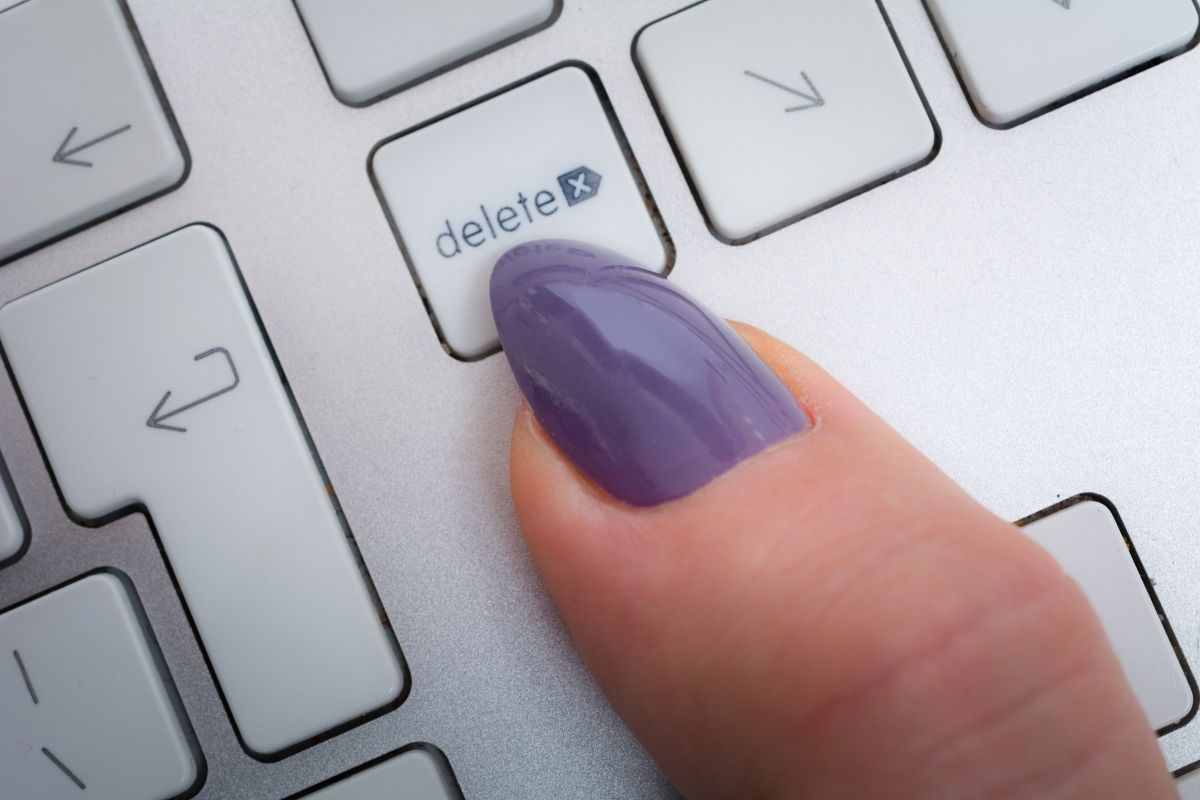
At first glance, it might seem like these two terms mean the same thing. However, this is not the case.
Canceling your account means that your ads will no longer be shown on Google SERPs, and you will no longer have to pay for them, but you can still use your account.
So, canceling your account means that you can start up your subscription again if you want to use Google Ads again in the future.
You will not have to re-enter all of your preferences and details to use the service again.
Some people prefer to delete their account rather than cancel it so that they cannot access their account details again.
However, if you think that you might want to use Google Ads again in the future, then canceling your account might be the best option for you.
Deleting your Google account affects much more than just your Google Ads account, as it also deletes your email account, AdSense, Google Docs, and any other Google services connected with it.
How To Cancel Your Google Ads Account
As we’ve already mentioned, canceling your Google Ads account is a much less permanent option of deleting your account.
Here are the steps to follow in order to cancel your Google Ads account:
- Open your Google Ads account on your browser.
- Find the tools widget in the top right corner of the screen and click it.
- Scroll to find Setup and click on Preferences under this subheading.
- Click Account Status. This will open the section so that you can find Cancel My Account.
- Click Cancel My Account.
- Confirm the cancellation by clicking Confirm when the pop-up window appears.
- You should get email confirmation that your Google Ads account has been successfully canceled.
Now your Google Ads account is successfully canceled and your ads will disappear from Google SERPs within 24 hours.
Remember that you can always log back into your Google Ads account and restart your ads again.
Summary
Overall, if you want to delete your Google Ads account once and for all, you will also need to cancel your entire Google account.
This will remove all of the Google services that you are using, so not a decision to be taken lightly.
Alternatively, you can cancel your Google Ads account to stop your ads from being shown on relevant SERPs.
This effectively deletes your Google Ads account without disturbing the rest of your Google account.

