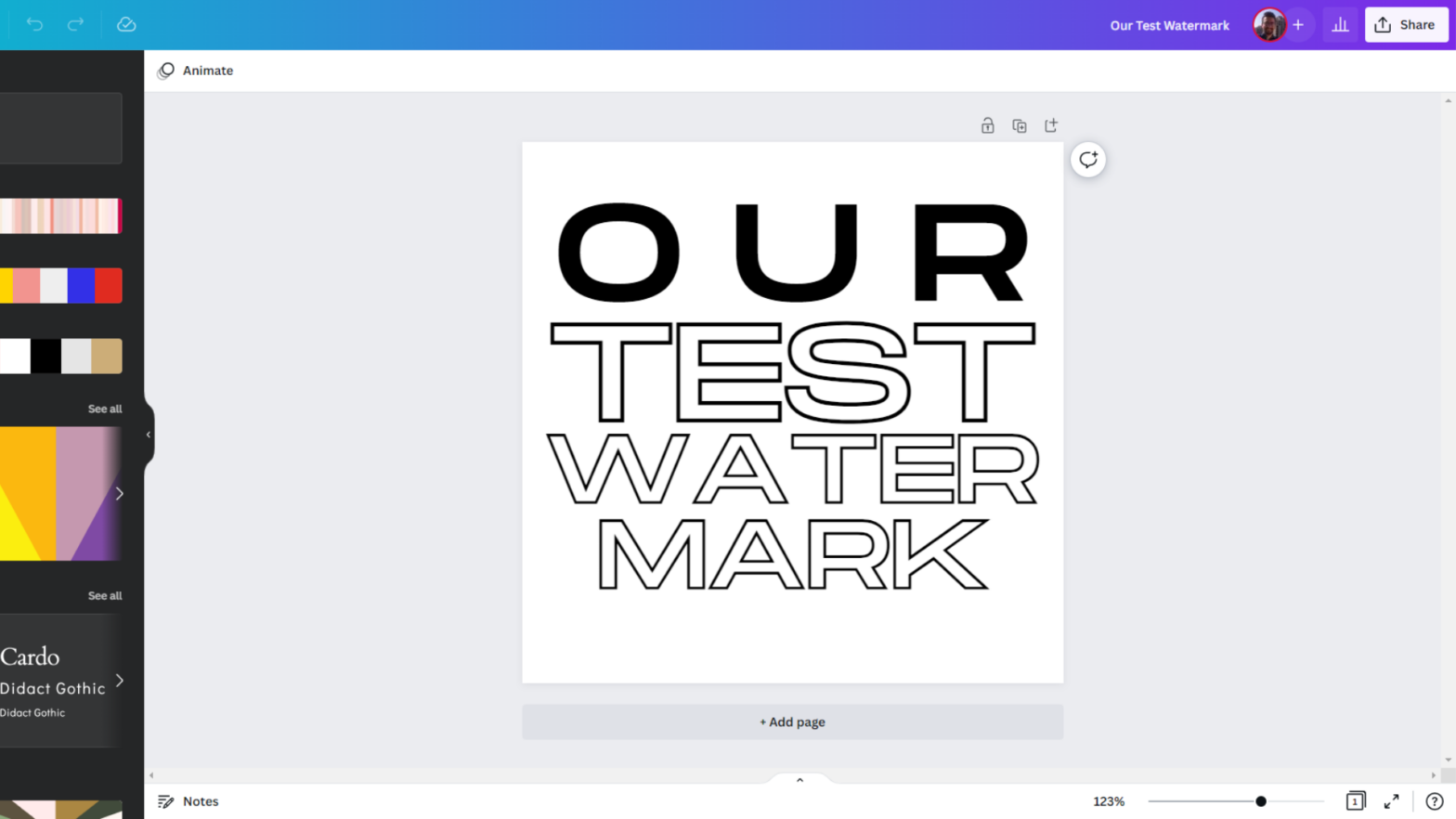In Canva, you can easily create and add watermarks, however, the process could be a little more straightforward.
But no worries, once you get the hang of it, it’s a piece of cake.
I’ll show you how to create watermarks, add them to images (in the best way possible) and videos, and even how to upload them to YouTube.
Do note that you will need a Pro account for some of the features below.
How Do I Make a Logo or Image a Watermark in Canva?
The best way to create a watermark in Canva is to use the ‘Logo’ option from the ‘Create a design’ drop-down. This will give you a 500 x 500-pixel canvas to create your watermark.
Tip: You can make more than one page when editing and compare them to experiment with distinct styles. When you export, you can choose which one to use.
Where Can I Find Watermarks in Canva?
In the search bar on the homepage, you can find a variety of watermark templates just by searching ‘watermark.’ You can then edit these and turn them into new ones.
But if you’ve already created a watermark, the best method is to download your watermark as an image and then reupload it to Canva.
To be easier to find, it’s a best practice to place your reuploaded watermark in a project folder or under a brand.
How to Add a Watermark to a Photo in Canva?
Drag and drop the image version of your watermark from ‘Uploads’ onto your photo and it will appear on top.
You can then place your watermark wherever you need it, resize it, make it semi-transparent, and even rotate it. You can add your watermark as much as you need.
Don’t drag your watermark to the editing space from the ‘All your designs’ section because it will overwrite anything on the screen. This is not the image version.
How to Make Watermarks Transparent in Canva?
First, make sure you save the watermark with a transparent background—tick that box when saving. You will need a Pro account to do this.
Then, when you add the watermark to an image, adjust the transparency of the watermark in the top right. 100 is non-transparent and 0 is invisible.
Best practice—be consistent in the level of transparency you use. A round number, for example, 50 will be easier to remember.
Also worth noting is that if your watermark has very thin parts, they will be harder to see than thicker parts.
How Do I Add a Confidential Watermark in Canva?
In the Pro version of Canva, there are preset confidential watermarks you can add to an image—you can find them by searching ‘confidential’ under elements.
Drag and drop the confidential watermark over what you want to protect and stretch it to your needs. (You may also want to change the color.)
How to Add a Watermark in a Canva Video?
Adding a watermark to a video in Canva is not too dissimilar to adding one to an image. After you have added your footage, drag and drop the watermark on top.
It is best to have the video fully edited as one file because if you need to add the watermark to multiple snippets of the video, it may get a bit frustrating.
Each piece of video is like an individual ‘page’ and so the watermark will need to be readded each time.
My suggestion is to edit the video together in another program and then upload the finished video to Canva and then add the watermark.
How to Make a YouTube Watermark on Canva?
On your YouTube channel dashboard, go to ‘Customization’ and then ‘Branding.’ Go down to ‘Video watermark.’ This works for all watermarks, created on Canva or elsewhere.
Add your watermark by clicking ‘UPLOAD’ or ‘CHANGE’ if you already have a watermark. It can be further cropped in YouTube, click ‘Done’ when happy.
Next, choose a display time, there are three options:
- End of video.
- Custom start time (choose a specific time for the watermark to appear).
- Entire video.
At the end click publish, and your watermark will now appear on all your videos.
Before you upload a YouTube watermark:
- Square images are the most optimal. YouTube recommends 150 x 150 pixels, but larger will also work.
- Only four file types are accepted. PNG, GIF (not animated), BMP, and JPEG.
- Must be less than 1MB. If it exceeds this size, reduce the quality in Canva or another program.