The latest and greatest version of ClickFunnels, dubbed ClickFunnels 2.0, has many notable changes compared to ClickFunnels Classic. But arguably the biggest of them is the introduction of workspaces.
Workspaces are like having multiple ClickFunnels accounts under one hat, each with its own site, store, funnels, blog, domains, design, and assets. In a word, Workspaces let you keep your brands and businesses — and the teams working on them — separate.
But if you’ve already created a workspace, how can you change its icon? Wonder no more, my friend, because changing a workspace’s icon is precisely what I’m about to show you how to do in this tutorial. And I’ll do it step by step, with screenshots, so you can follow along like a champ.
Changing a Workspace’s Icon in ClickFunnels
Follow the steps in the guide below to change the icon of an existing workspace in ClickFunnels 2.0.
Step 1: Fire up your browser, go to myclickfunnels.com, and sign into your ClickFunnels 2.0 account.
Step 2: Once you’re signed in, open the workspace whose name you’d like to edit.
Step 3: Go to the “Settings” tab from the left sidebar.
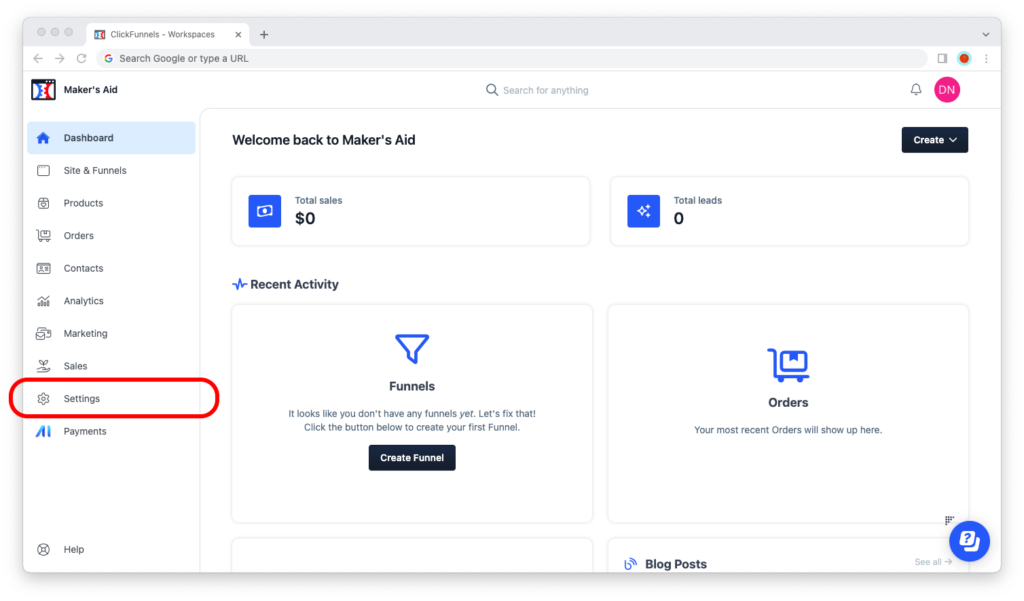
Step 4: Where it says, “Workspace details,” change “Workspace Logo Icon” to anything you want by uploading your icon.
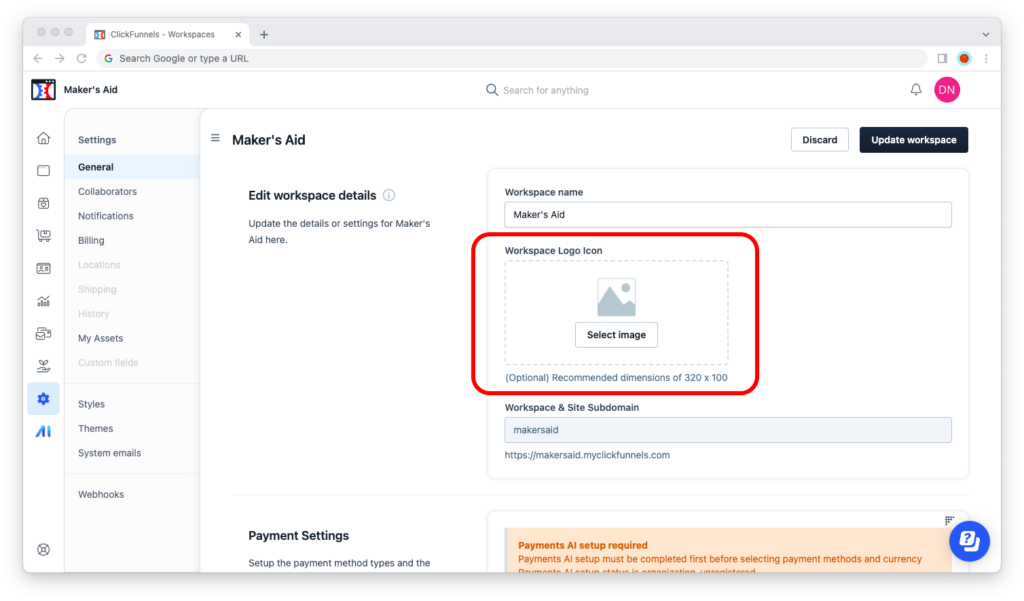
Step 5: Don’t forget to click the black “Update workspace” button in the upper-right corner of the screen and save your changes!
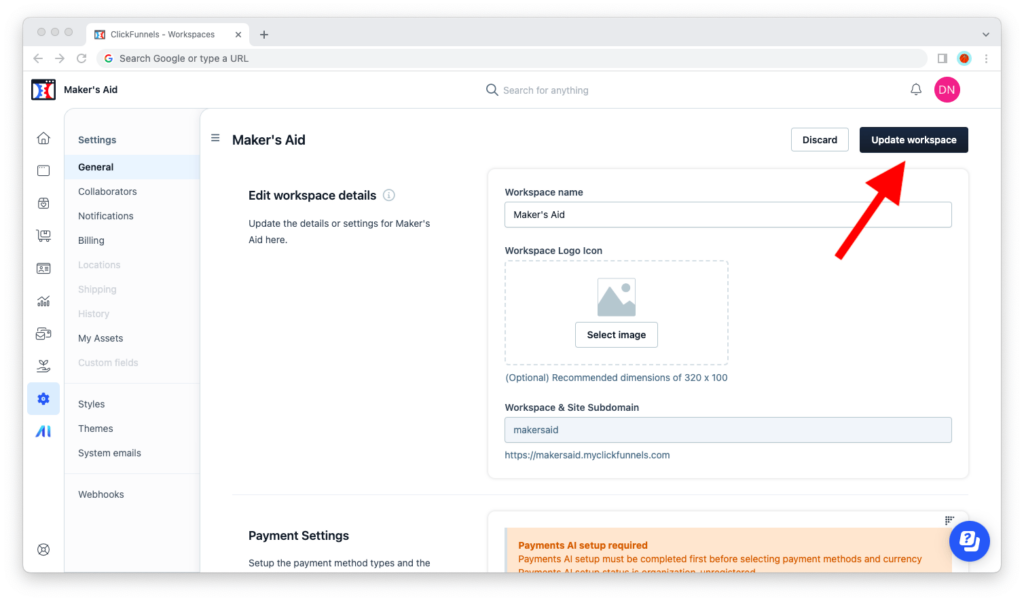
A-a-and… that’s it!
That’s all there really is to it. Your workspace will now have an icon.
Thanks for reading this far! If you have any questions or would simply like to say thanks, leave a reply below. 🙂

