Are you tired of jumping up every time the alarm clock on your iPhone rings? Or maybe your alarms are a little too quiet and you want to jump up when it’s time to get up and go?
Regardless of the situation that brought you here, the question is almost always the same: How do you adjust the volume of the alarm clock on your iPhone?
Well, it’s a good thing you stopped by here. Because this is what we’re about to show you how to do, step by step and with screenshots. Read on below.
How to Adjust Alarm Volume on iPhone
Step 1: Unlock your iPhone and open the “Settings” app.
Step 2: Tap on “Sounds & Haptics.” If you’re having trouble finding it, you can also type its name in the search bar.
Step 3: Adjust the slider under “Ringer and Alerts” to your liking. Just don’t be alarmed: as you slide it to the left or right, your iPhone will play the default ringtone to help you determine the loudness.
Step 4 (optional): If you enable “Change with Buttons”, you can control the volume of the ringtone and alarms with the volume keys on your device.
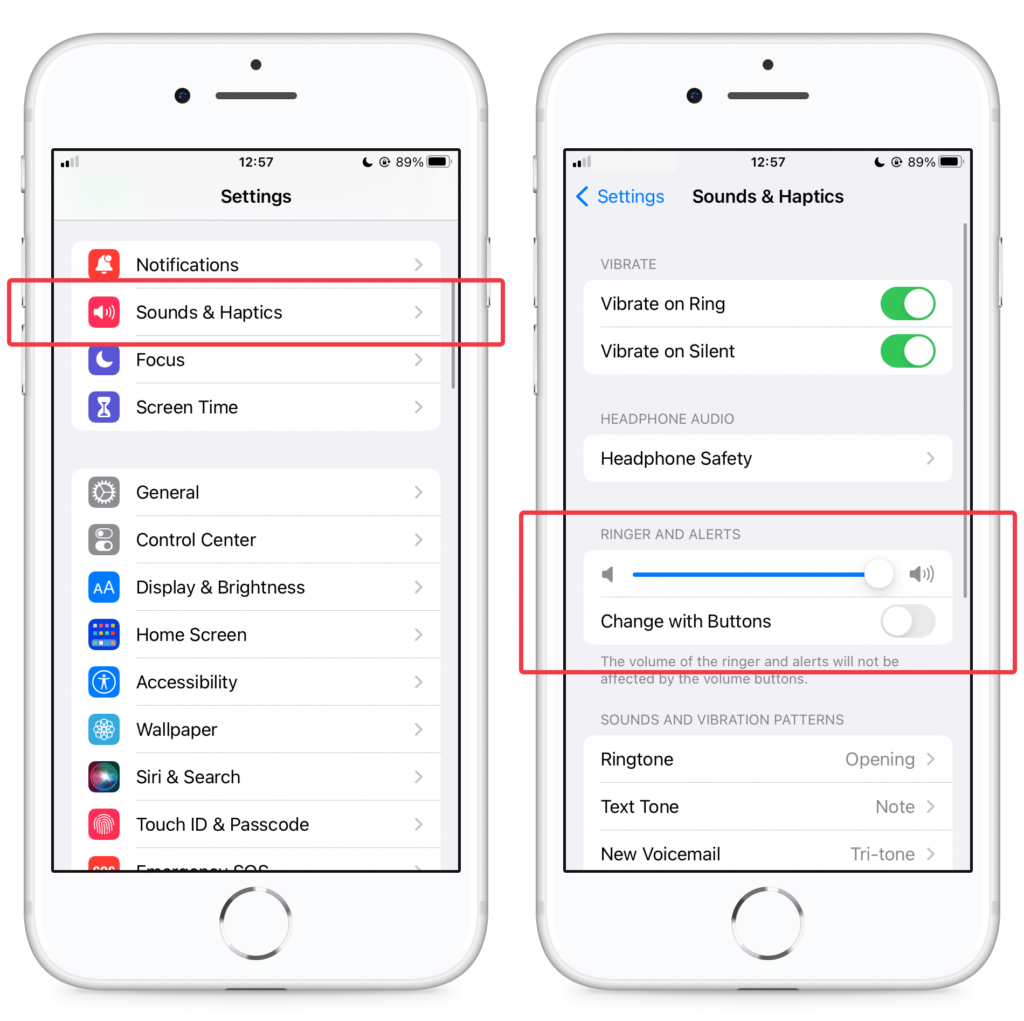
In Conclusion
And you’re done! You now know how to adjust the volume of the alarm on your iPhone.
Remember, you can make one-time adjustments in “Sounds & Haptics” in the “Settings” app, or you can enable “Change with Buttons” to be able to control this with the sound buttons on your phone.

