Okay, so you’re building your website with ClickFunnels 2.0, and you want to know how to connect it to a new or an existing domain name. You know, so that your site isn’t on mysite.myclickfunnels.com but has its own, unique domain name?
The good news is that Russell Brunson and his team have made this super easy in ClickFunnels 2.0. And if you read on, I’m going to show you exactly how to do it, step by step and with screenshots so you can follow along. Read on and let’s dive right into it!
Buying a New Domain Name Through ClickFunnels
Follow the steps in the guide below if you don’t already have a domain name and you want to buy a new one from Google Domains through ClickFunnels.
Step 1: Fire up your browser, go to myclickfunnels.com, and sign into your ClickFunnels 2.0 account.
Step 2: Open your site’s workspace and go to the “Site & Funnels” tab from the sidebar on the left.

Step 3: Now go to the “Domains” tab.
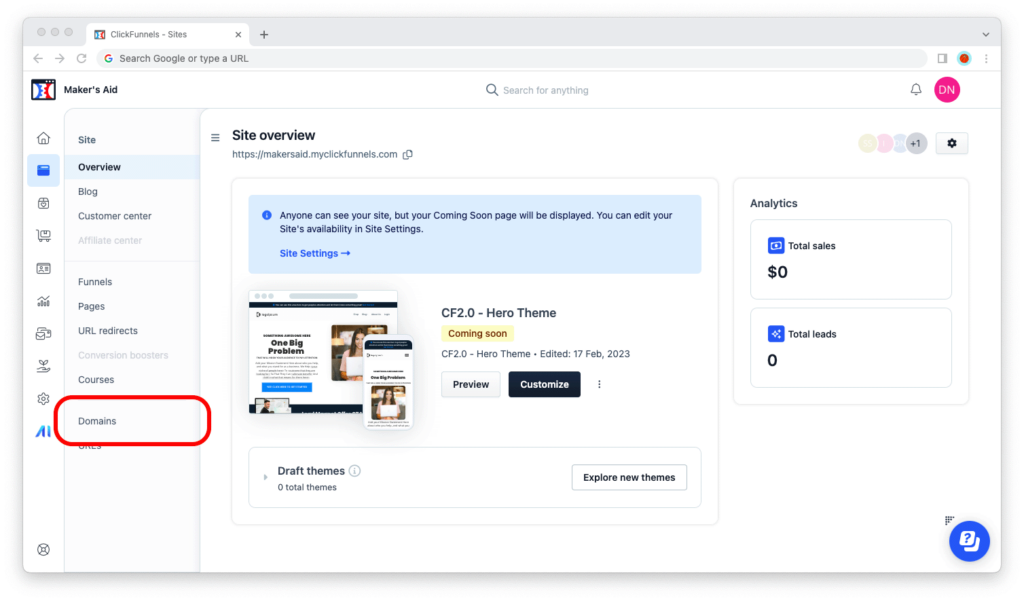
Step 4: To buy a new domain name, click on the gray “Buy Google domain” button in the upper-right corner of the browser window.
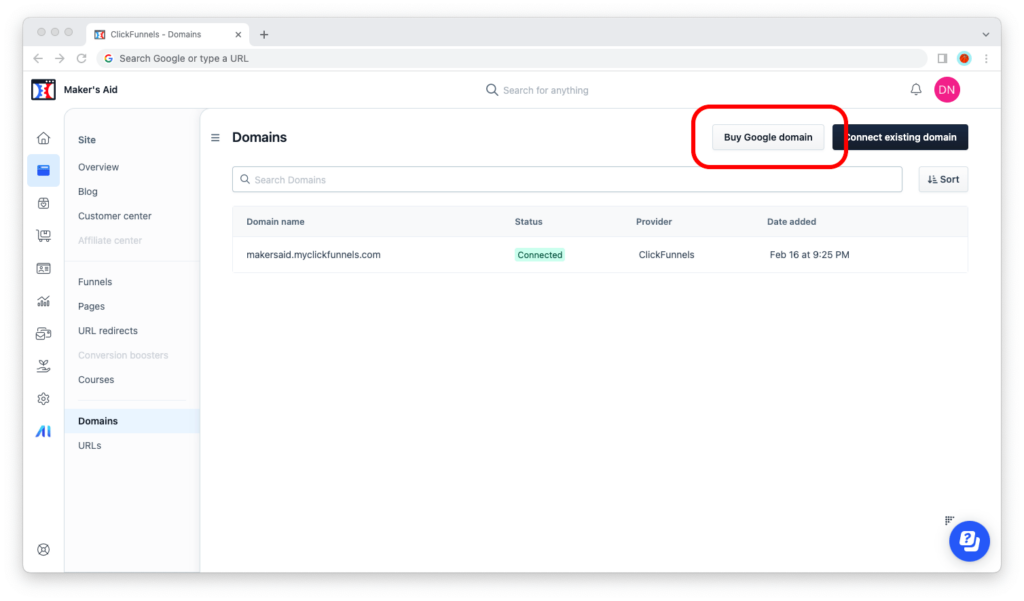
Step 5: ClickFunnels will redirect you to Google Domains. Look for a free domain name. When you find one that you like, click on the blue “Buy” link and complete the checkout process.
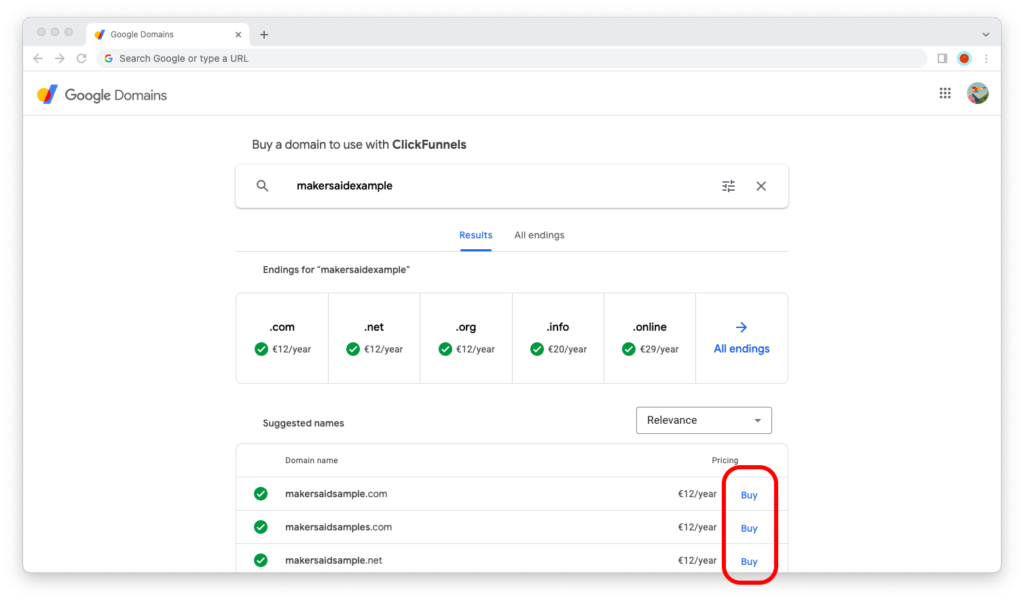
That’s it!
Once you’re done with the checkout process, your brand new domain name will be ready for you to use in ClickFunnels. As I said earlier in this tutorial, it doesn’t get any easier than this, does it?!
Related: What to Do Before Buying a Domain Name
Connecting an Existing Domain Name to ClickFunnels
I know what you’re thinking! “That’s all well and good, my man, but what if I already have a domain name?” Don’t worry, I’ve got you covered. Follow the steps in the guide below to connect an existing domain name to ClickFunnels 2.0.
Step 1: Launch your web browser, visit myclickfunnels.com, and log into your ClickFunnels 2.0 account.
Step 2: Open your site’s workspace, then go to the “Site & Funnels” tab from the left sidebar.

Step 3: Now go to “Domains.”
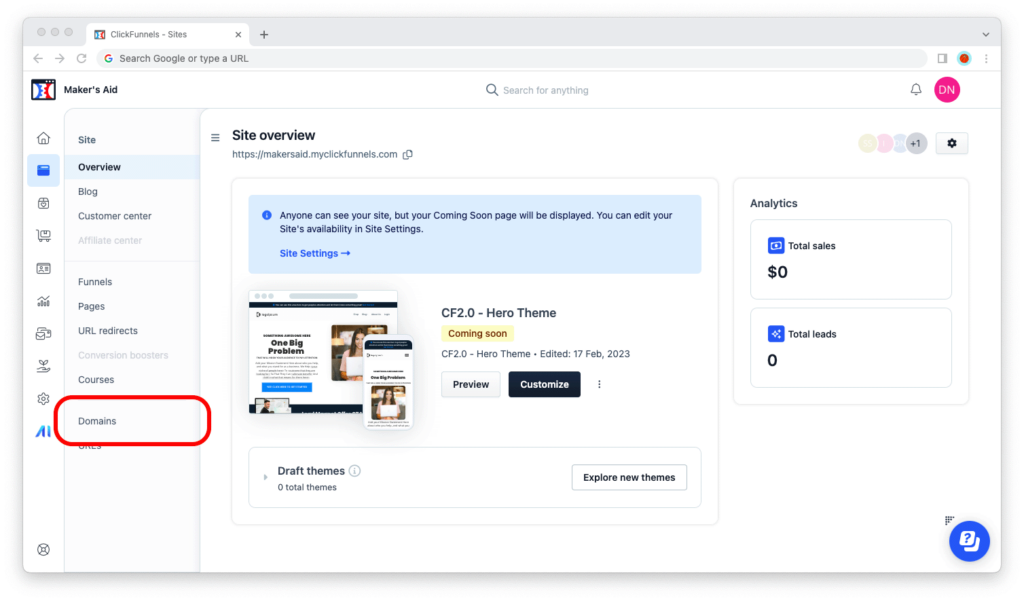
Step 4: Click on the black “Connect existing domain” button, the one in the upper-right corner of the browser window.
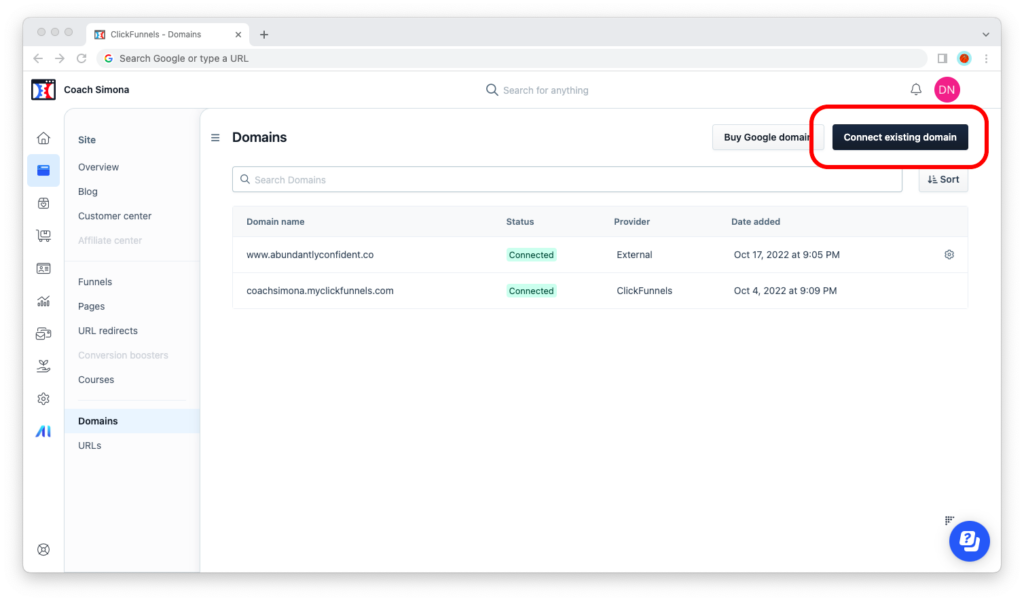
Step 5: Type in your domain name — and make sure it’s prefixed with “www.” or ClickFunnels will give you an error — then click on “Continue.”
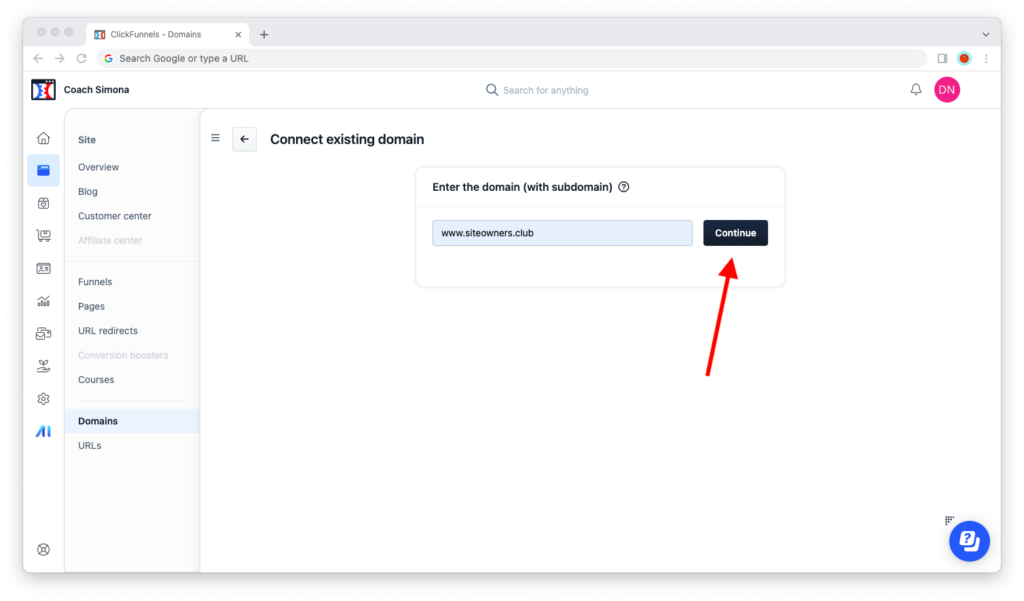
Step 6: ClickFunnels will show you your domain name’s registrar. Click on the “Add domain” button next to the name.
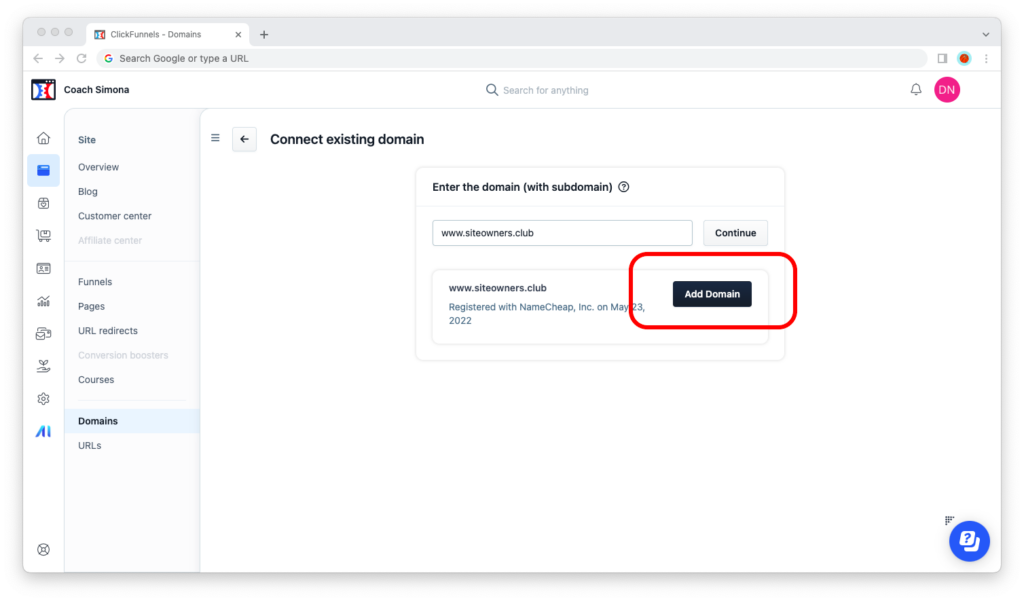
Step 7: To have ClickFunnels do the configuration for you, click on the “Start domain setup” button. Or, if you’re the type of person who prefers to do this themselves, you can click on the blue link and see instructions for how to do this yourself manually.
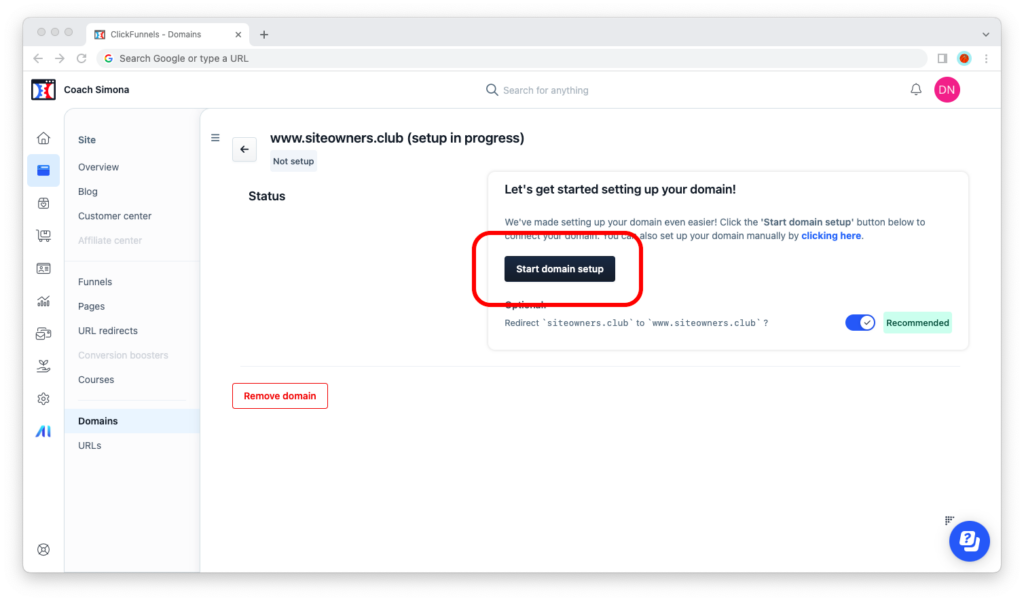
Step 8: To make connecting existing domain names simple, ClickFunnels has partnered with a secure service called Entri. Click on the “Continue” button, enter your credentials for your registrar, and the tool will automatically apply the necessary configuration for you.
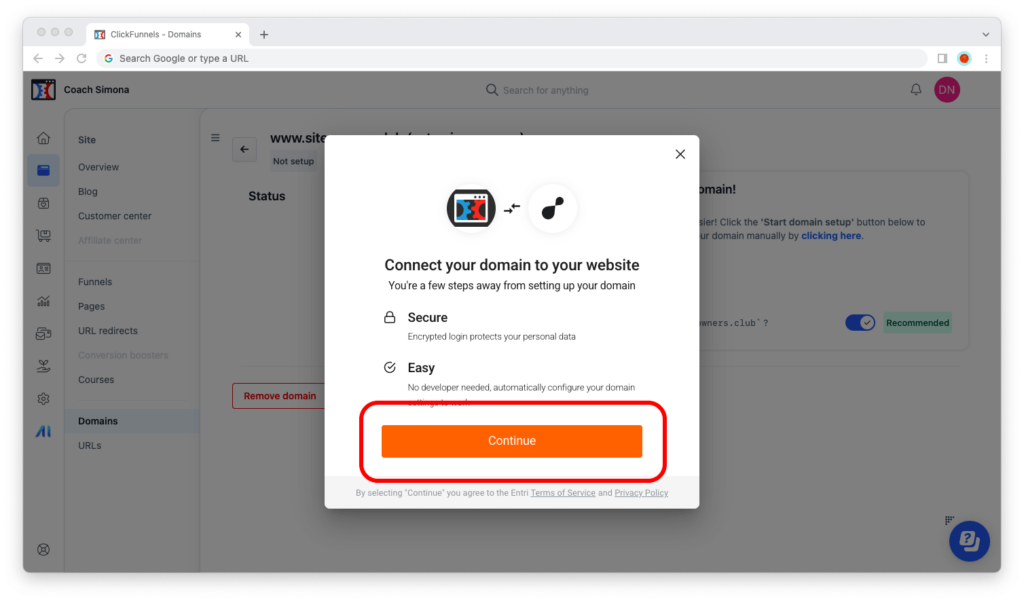
Hooray!
When the configuration is done, your domain name will become available for you to use in ClickFunnels 2.0. Keep in mind that changes to domain name records may take some time to propagate, which means you may need to wait a while before you can use it.

