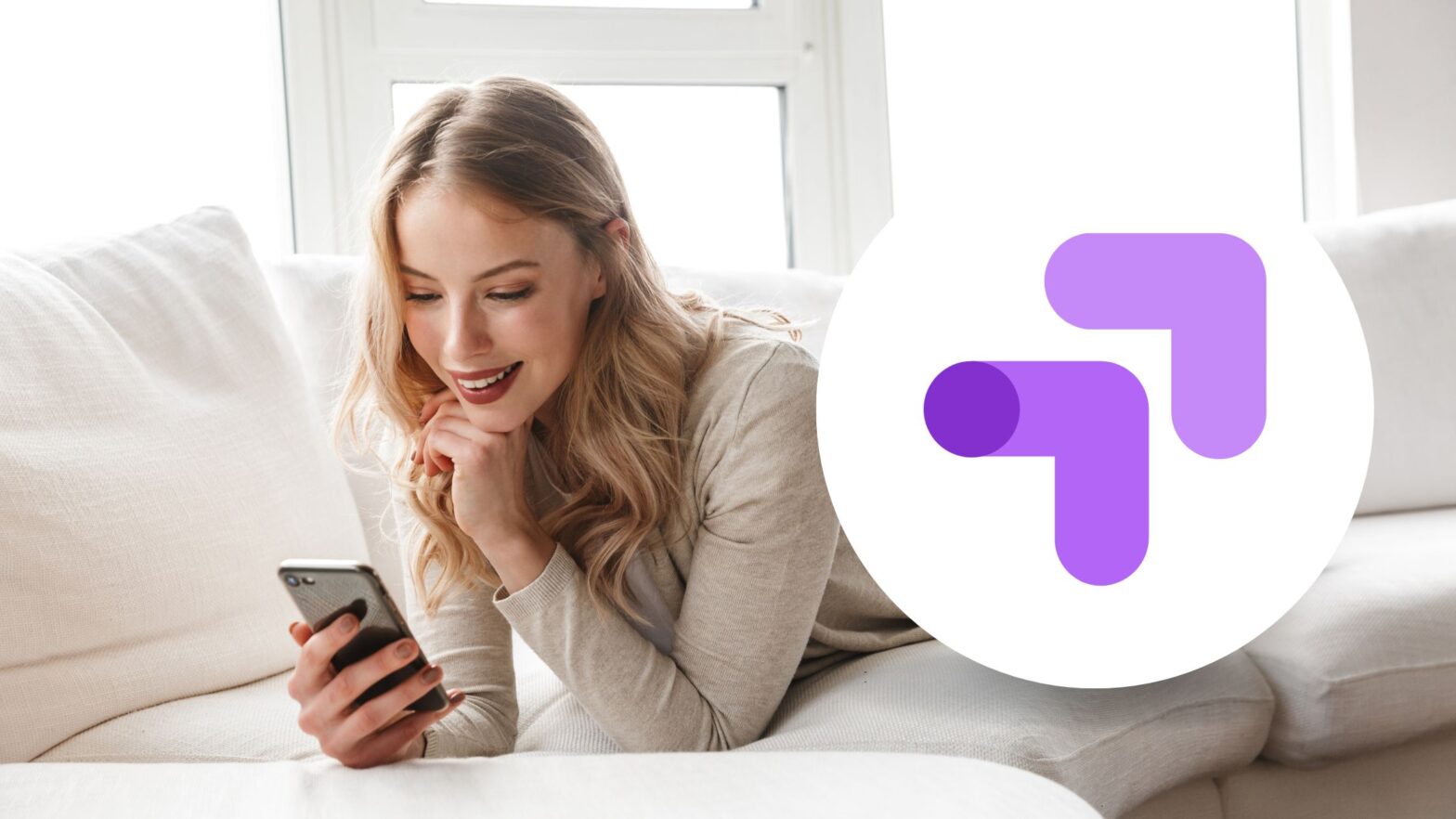Google Optimize is one of the lesser-known tools in the Google Marketing Platform. It’s also the one that’s the most underrated.
If you use Google Optimize well, you can run A/B tests and real-time personalization that will take your website conversion rates to the next level. And as any conversion rate optimization (CRO) expert will tell you, a higher conversion rate means more sales—and more sales mean more revenue.
To help you understand exactly how Google Optimize does this, this article will tell you everything you need to know about Google’s A/B testing and personalization tool (and skip the unnecessary).
Read on to find out what Google optimize is and how it works.
What Is Google Optimize?
Google Optimize is a tool for A/B testing and personalization that’s part of the Google Marketing Platform, the search engine giant’s suite of tools for smarter marketing and better results.
With Google Optimize installed on your website, you can:
- Run A/B tests on your website’s content to determine what messaging and media engage visitors and convert them into paying customers
- Personalize the experience of your users based on the ads they come from, their preferences, or other parameters based on their browsing journey
- Integrate your testing and personalization with the rest of the tools in the Google Marketing Platform, including Google Ads, Google Analytics, and Google Tag Manager
Some of the most popular alternatives to Google Optimize are Adobe Target, VWO, and Optimizely.
While each of these A/B testing and personalization tools has its pros and cons, many small business owners gravitate to Google Optimize because it’s available for free and it integrates natively with Google Ads and Google Analytics.
How Does Google Optimize Work?
Now that you know Google Optimize is—an A/B testing and personalization tool in the Google Marketing Platform—let’s take a minute or two to understand how it works.
Installing Google Optimize
To run tests and personalize the content of your website, Google Optimize requires you to insert a JavaScript code snippet into the HTML markup of your website.
There are two ways to install Google Optimize: by manually adding it to your website’s source code or by deploying it through Google Tag Manager. The first method is for technical users, the second for non-technical users.
All scripts deployed through Google Tag Manager are deployed asynchronously. In other words: If you choose to deploy Google Optimize via GTM, it will be asynchronous and should not affect your site’s performance.
If you’re a technical user and you’re not planning to install Google Optimize through Google Tag Manager, you should keep in mind that there are two versions of the optimize.js code snippet: a synchronous and an asynchronous one.
With the synchronous version of optimize.js, more visitors will see your experiment, but your site will suffer a small performance hit. With the asynchronous version, you prioritize page speed over experiment reach.
Creating Experiences in Google Optimize
Once you’ve installed the Google Optimize code snippet on your website, you can create and run experiments in the editor.
To do this, you fire up your web browser, go to optimize.google.com, and sign into the Google account that has the necessary permissions for the Google Optimize container for your website.
You then go to that container and create an experience (basically, an experiment). In Google Optimize, you can choose between an A/B test, a multivariate test, a redirect test, a personalization, and a notification banner.
Creating experiences in Google Optimize is simple: After you select the type of experience you want to create and you give it a name, the editor opens. In the editor, you can configure your experience, and then you can visually edit your website.
The visual editor is really easy to use, even if you’re working with it for the first time. It allows you to show and hide the elements of UX, as well as edit the text, media, and styling of your website. It’s like a visual website builder, although you can also edit the HTML/CSS of your website if you know how to code.
When you’re done editing your website, you can configure how many users should see the experience, how the different versions should be split among each other, and then run it.
Monitoring the Results
As soon as you’ve published your experience, Google Optimize will start to test or personalize the content on your website.
To provide you with comprehensive insights, Google Optimize is integrated with Google Analytics. To pick a winner, you can choose to optimize for primary and/or secondary goals configured in your GA property.
As a general rule, you should keep your experience running for at least two weeks so that Google Optimize can collect enough data and be able to determine a winner.
The more visitors you can drive to your website or landing page while your experiment is running, the faster you will get insights and the more accurate they will be.
Why Use Google Optimize?
Let’s talk numbers.
Suppose you have a landing page where you sell a product for $100. Every day, you drive 10,000 users to that page, and 1% of them buy. That’s $10,000 in daily revenue.
If you use Google Optimize to find the texts and images that boost the conversion rate of your landing page to 2%, you’ve just doubled the revenue you generate with the same amount of traffic!
Keep running experiments throughout the lifetime of your campaign, and you can achieve significant conversion rate optimizations. That’s the power of A/B and multivariate testing, and what Google Optimize can help you do.
In Conclusion
Google Optimize is an A/B testing and real-time personalization tool from Google. Once you install it on your website, you can use it to run experiments that improve user engagement and increase conversion rates. And the best part about it is that it’s free to use.