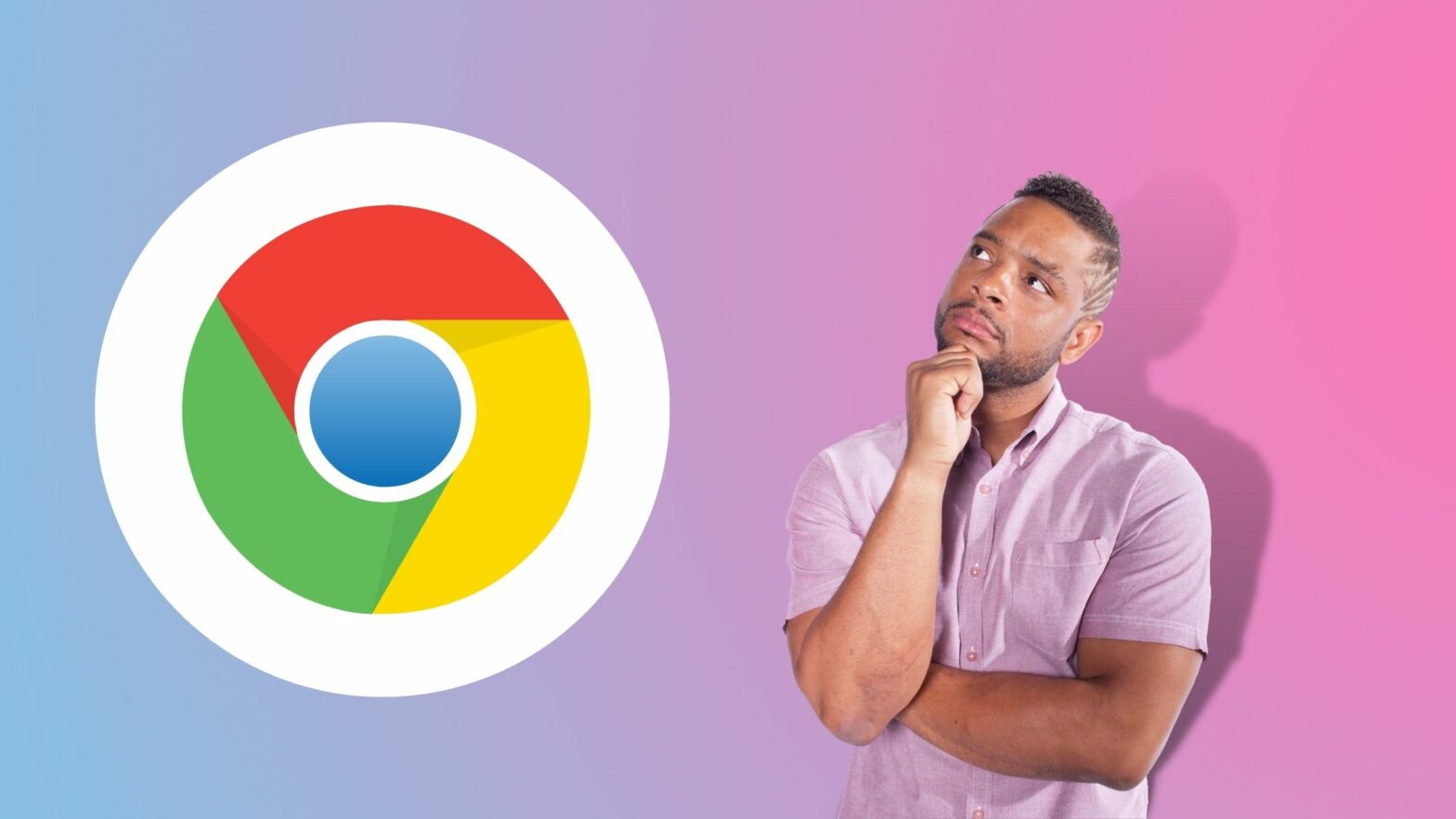So you use Google Chrome but you’re not a big fan of the bookmarks bar.
You aren’t alone. I don’t want the bookmarks bar to show up everywhere either, and I know many Google Chrome users who feel the same way as you and I do.
So let’s talk about how to get rid of it!
How to hide the bookmarks bar in Google Chrome:
To get rid of the bookmarks bar in Google Chrome, right-click on it in any open tab and untick “Show Bookmarks Bar.”
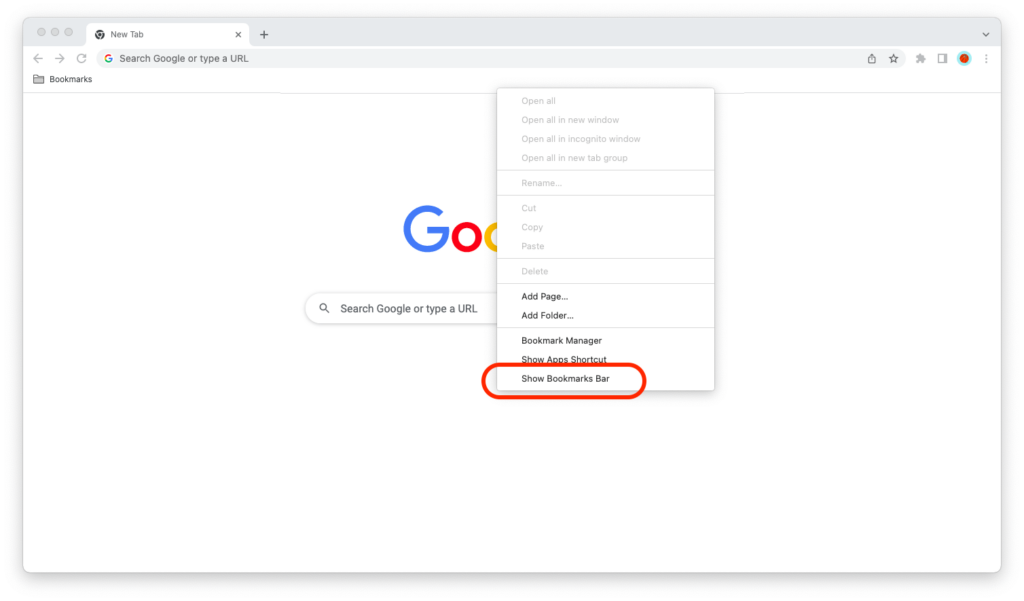
Hint: Make sure to right-click on the bookmarks bar itself—and not on a bookmarked website or folder in it. Otherwise, you will open the context menu for that website or folder, and not for the bookmarks bar itself.
What Happens When You Hide the Bookmarks Bar?
Once you untick “Show Bookmarks Bar,” you will only see the bookmarks bar whenever you open a new tab and Google Chrome’s “New Tab” page loads in it.
Your bookmarks will remain, and they will not be deleted. You just need to open a new tab or the sidebar if you want to see them.
For some reason, you can’t hide the bookmarks bar on Google Chrome’s “New Tab” page. So if you want to hide the bookmarks bar on that page, you can’t do it. (If you are a minimalist like me, and you like to eliminate all distractions, this is a little disappointing!)
Can You Move the Bookmarks Bar in Google Chrome?
Are you the type of person who likes to customize the look and feel of their browser? If so, then you may be wondering if you can move the bookmarks bar in Google Chrome to the left, the right, or even the bottom of the browser window.
Unfortunately, you can’t.
But there is something else that you can do, and some of you will love it.
You can move individual bookmarks and folders on the bookmarks bar in Google Chrome, but you can’t move the bookmarks bar itself.
But—and you will love this if you want to move the bookmarks bar to the right of the screen—you can choose to show the Google Chrome side panel, which will bring up your reading list and your bookmarks.
How to bring up the side panel in Google Chrome:
To bring up the side panel in Google Chrome, click the side panel icon in the upper right corner of the screen (the one that’s to the left of your Google Chrome profile icon).
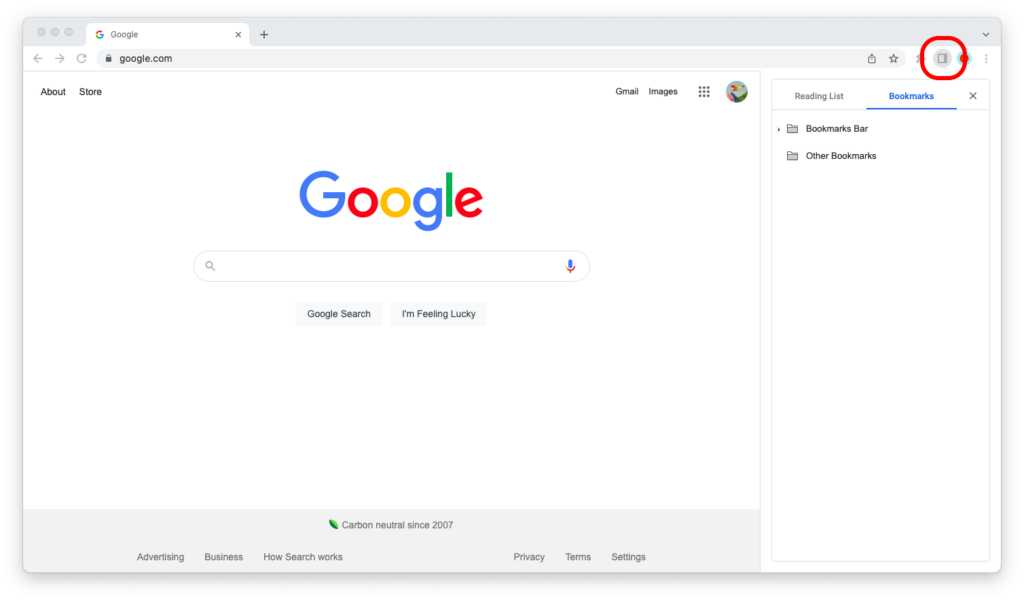
So you can’t move the bookmarks bar, but you can show your bookmarks in the side panel.
The sidebar isn’t great on a small screen (or a screen with low resolution) because it leaves little space for Google Chrome to display the websites you visit.
On a computer or laptop with a large, high-end screen, the situation is different. You have a lot of free space anyway, and you can use that free space up to display the Google Chrome side panel.