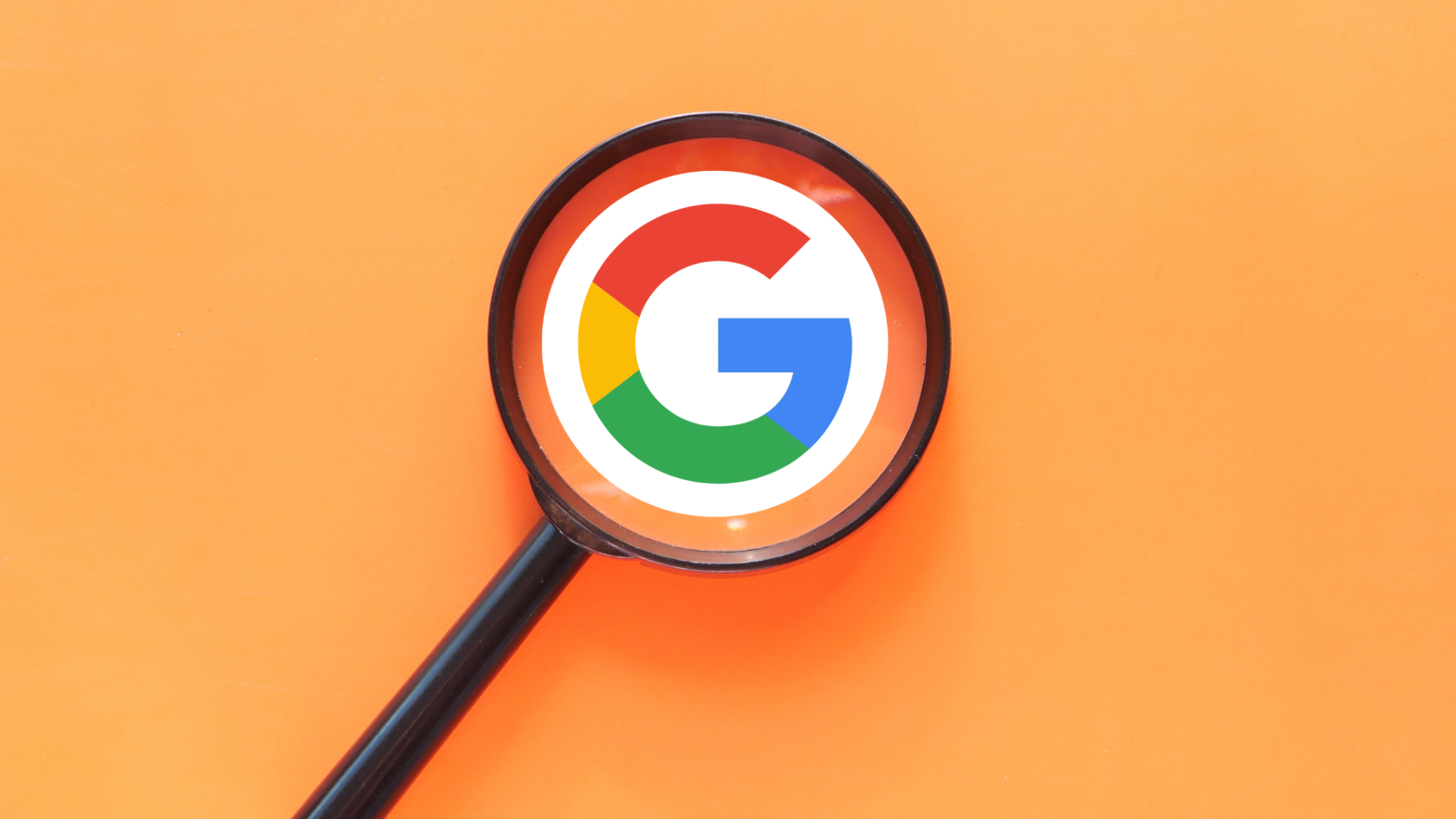It’s not always easy to find what you’re looking for online, even when using Google—the world’s largest search engine.
That’s not always Google’s fault, it can be that a certain piece of content is poorly optimized or you’re not 100% sure how to search for what you are looking for.
Some results may get overshadowed by more well-known results with similar or the same names. For example, celebrities or popular brands.
And that’s before we mention the sheer size of Google’s database of websites.
In 2014, an article by the Tennessean claimed that Google had indexed approximately 35 trillion pages.
Two years later, in 2016, Search Engine Land reported that that number had grown to 130 trillion.
Today, the exact number of pages Google has indexed remains unknown—but it illustrates just how hard it can be to find specific pieces of content.
But lucky for us, there are many ways we can customize searches using Google search operators. We’ll show you how.
What Are Search Operators?
Search operators are specific symbols and words that when used in searches can make your searches more specific and deliver more relevant results.
Don’t worry, many are quite simple to use. You may even be using some you didn’t even realize were search operators.
Search operators are highly popular among SEOs (search engine optimizers) who can use them to gain further insights into their content and that of their competition.
Search operators also work on mobile devices, not just on desktops.
How Many Search Operators Are There?
There are approximately 30 or so Google search operators that work to varying degrees.
Though, you can combine search operators and get really creative with your searches. So, in that sense, there’s an almost infinite number.
But do bear in mind that this number will likely change as new methods come and old methods go.
List of Google Search Operators
As of 2022, this is the currently available list of Google search operators. Remember that Google occasionally removes some search operators and may add new ones.
The best place to keep track of Google’s current search operators is by checking Google’s own list.
Paste these into a sticky note or somewhere you can easily find them. Eventually, you’ll be using them like a pro.
The Most Popular Google Search Operators:
Here are some great ones that you might use every day. Some or so obvious, you probably didn’t even think they were that special.
| Google search operator | What it does | Example |
"Your search" | Using quotation marks makes sure a specific word or phrase is included in the results. Not all the search needs to be included within the quotation marks. You used to be able to do this with the plus symbol ( +). | When I used to write about AAVE, a cryptocurrency, I used to get many results about ‘African-American Vernacular English.’ So, I would search AAVE "cryptocurrency" to make sure I got the results I was looking for. |
- | The minus sign is great at removing results that are not related to what you’re looking for. You can use it as many times as you need. | Xolo is a popular invoicing tool. But there is also Xolo, a dog breed, and an actor called Xolo Maridueña. So, I can search xolo -dog -Maridueña to remove anything related to those topics. |
$ | Using the dollar sign will search for prices. When used alone, it can be hit or miss with results. It is better used with a specific number. This also works with the euro symbol ( €). | mercedes $5000This search would look for Mercedes cars being sold for $5,000. |
@ | Using the @ symbol searches social media. It largely brings up Twitter results as the ‘at’ symbol is highly utilized on the platform. Do note that depending on how popular the organization or individual is, it may not be the first result. | Nasa @TwitterThis search will bring up Nasa’s Twitter account. |
in | Perhaps an obvious one, the ‘in’ search operator can be used to convert units. This can be temperatures, currencies, or even weights. | 100 Fahrenheit in celsiusConverts 100°F into celsius. |
Handy Google Search Operators:
Here are a variety of Google search operators that can make quick searches a bit quicker.
| Google search operator | What it does | Example |
map: | Brings up Google Maps with a map of your search result. This one works well for most cities in the developed world, but not so well for cities in the developing world. For some locations, it may bring up images. | map:london |
define: | Brings up a dictionary definition of the search word. Do bear in mind that Google sometimes works out for itself to provide a definition. Even if you don’t provide any instructions to explain a word. | define:physics |
weather: | Brings up weather results for a city. If you search by country, it will give you results for the largest city in the country. Unsurprisingly, it doesn’t work with fictional places, for example, Mordor. | weather:tokyoYou’ll get the weather for the next seven days, plus any weather warnings. |
stock: | Brings up stock results for a search term. Also works with stocks: and shares: | stock:amazon |
movie: | Ever try to remember a film’s name and not know how to find it? Works with places, topics, and people. Also works with film: | movie:elvis |
* | An asterisk can be used to fill in blanks—it can quite literally be anything. This can be very useful to see what is associated with a phrase. Or if you can’t quite remember the name of something. | sugar free *This search brought up a wide number of things from ‘Sugar Free Londoner,’ ‘Sugar-Free Mom,’ and ‘Sugar Free cocoa.’ |
AND | A great way to isolate search results to two topics.[term 1] AND [term 2]Results must contain both terms, not one or the other. Should be capitalized. | sand AND erosionThis is a great way to search Google when you are trying to look into the relationship between two terms. |
ORor | | Similar to the operator above, using OR or the pipe symbol (|) will prompt Google to search for results related to one term or the other.[term 1] OR [term 2][term 1] | [term 2]Useful when combined with a third term and terms 1 and 2 are interchangeable words. Should be capitalized. | heavy cream OR whipping creamheavy cream | whipping cream |
Note: we may see some of these search operators disappear in the future as Google usually can tell when people are searching for such things.
For example, most people wouldn’t search ‘weather:tokyo,’ they would just search ‘weather tokyo.’
The same is true for define, maps, and stocks. You don’t really need these search operators and most people find these things without them.
Best for Researchers:
Here are some that will make finding information across the web super easy.
| Google search operator | What it does | Example |
filetype: | Searches the term or phrase in file types. You can search for txt, doc, pdf, ppt, and xls file types. | PwC filetype:pdfWill fetch pdf files from PwC. |
daterange: | Searching with is search operator provides results from a specific date range. But for an unknown reason, it uses the Julian date format which can be confusing. | Aletsch Glacier daterange:70001-80001Would search for the Aletsch Glacier from January 1st, 1970, to January 1st, 1980. |
related: | This search operator is really cool. Put it in front of any domain and shows you similar websites. | related:nike.comThis search will bring up a variety of brand websites similar to Nike. |
site: | Provides only results from a specific website. | site:https://makersaid.comFinds all pages from Maker’s Aid. |
source: | When combined with a search term, can be used to find content from a specific source, for example, a news site. | bitcoin source:forbesSearches for all Forbes articles covering Bitcoin. |
intext: | A more efficient way to search for a specific word or words in the text of a page. | intext:supercalifragilistic |
Advanced Google Search Operators
Here are some extra ones that might get a bit techy.
| Google search operator | What it does | Example |
imagesize: | Search for an image of a specific size and width in pixels. The first number is for the width while the second is for the height. You must use an ‘x’ between the numbers. | dracula imagesize:250x300This search would look for images of Dracula with a width of 250 pixels and a height of 300 pixels. |
inurl: | To search for a specific word within the URL of a website. | best vacations inurl:2022Searches for ‘best vacations’ and only brings up results with 2022 in the URL. |
allinurl: | To search for multiple words within the URL of a website. Each word should follow the next followed by a space. | allinurl:teenage mutant ninja turtles |
intitle: | To search for a specific word within the title. | Microsoft surface pro 7 intitle:reviewThis search will bring up pages about Microsoft surface pro 7 that have the word ‘review’ in the title. |
allintitle: | To search for multiple words within the title. | allintitle:android vs iosWill search for pages where ‘android vs ios’ are found within the title. |
allintext: | To search for multiple words within the text of the page. This is a useful way to snoop out for any plagiarism. | allintext:a piece of classical Latin literature from 45 BC |
inanchor: | Finds pages where the search term has been used as anchor text. | climate change inanchor:reportWill look for pages related to climate change where the word ‘report’ is hyperlinked. |
allinanchor: | Same as the above but works for multiple words. | allinanchor:climate change reportSimilar to the above example but will look for the words ‘climate change report’ hyperlinked. |
AROUND | This search operator should be used with parenthesis and two search terms.[term 1] AROUND(*) [term 2]Unfortunately, it is another hit-or-miss search operator. | proofreading AROUND(5) appsWill look for five proofreading applications. |
.. | Putting two dots (..) between two dates creates a date range for your search. This works best with years. It is similar to the daterange: search operator but perhaps a bit easier to use.That said, it’s not very reliable. | facebook revenue 2015..2016Ideally, should find Facebook’s revenue reports for 2015 to 2016. |
What Are Some Examples of Search Operators?
Did you know that there’s a guy with the same name as me from the same town?
Well, actually there are a lot of ‘Craig Brittons’ out there, but this guy was in the newspapers for a few bad things.
And if anyone was to search my name, he comes up with me in the search results.
But have no fear! I can use Google search operators to make sure I get only relevant results about myself!
Here’s how I would do that.
First, I would remove my hometown from the search using a minus symbol craig britton -watford
Then to make sure we get me and not the wide variety of other Craig Brittons, I could add “writer” in quotation marks. The search would now be craig britton -watford "writer"
I can then cut out anything from Amazon by combining the ‘-’ and ‘site:’ search operators. It would look like this craig britton -watford "writer" -site:amazon.com
But this is getting a bit too long now. Most likely I would need to add so many search operators to get the same results.
Specifically, if I’m already searching ‘writer,’ I probably don’t need to specify for Google to remove results from ‘Watford.’
It should also be taken into consideration that Google search doesn’t usually take punctuation into account unless you are using the operators.
Many Google search operators require that you don’t use a space between the search term and the operator.
The exception to that rule is any search operator that has ‘allin’ in front of it.
But you still need to add spaces between the parameters of your search.
Why are Google Search Operators Not Working?
There are plenty of reasons Google’s search operators might not be working. First, double and triple-check every character to make sure you have not missed something.
You can try closing and reopening your browser if you’re not missing any characters. It may just be that the browser needs to restart.
If neither of those worked, check if Google still uses that operator, it may have been removed.
Plenty of Google search operators become obsolete. Sometimes this happens if Google feels that it is not being utilized enough.
Way back in 2013, Search Engine Land reported that Google stopped using the tilde (∼) search operator for synonyms.
Be aware that there is a lot of old information online that doesn’t get updated and funnily enough, still appears in search results.
So, make sure you’re checking the most up-to-date information.