So you need to find the ID of a page in WordPress? This tutorial will teach you how to find it in three easy steps, no plugins or coding required.
How to find the ID of a page in WordPress:
Step 1. In the WordPress admin dashboard, go to “Pages” > “All Pages.”
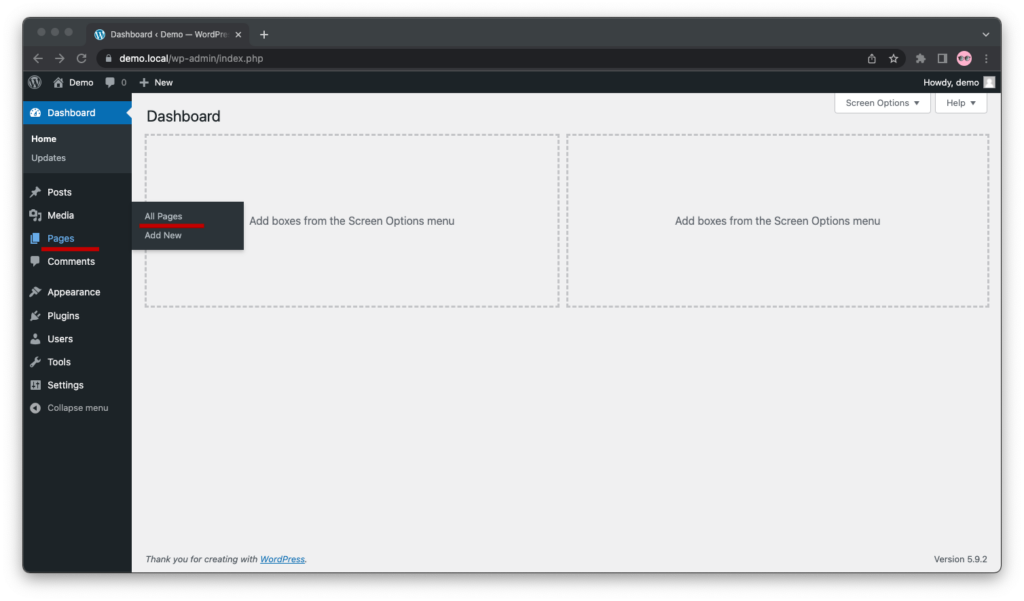
Step 2. Find the page whose ID you want to find and click on the title. The WordPress page editor will open up.
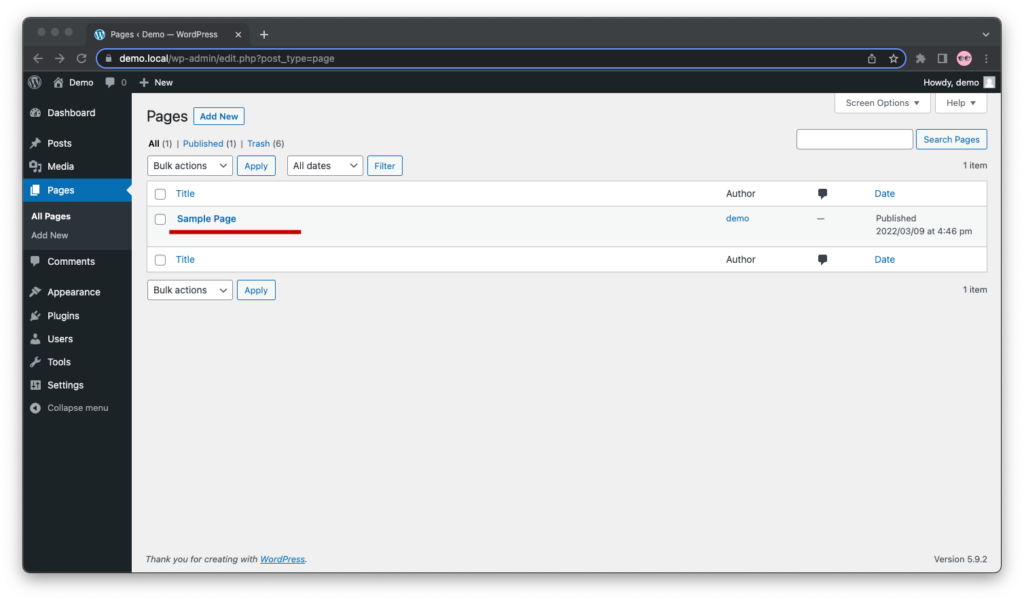
Step 3. Pay attention to the URL that gets displayed in your browser’s address bar. The number that follows the ?post= parameter is the ID of that page.
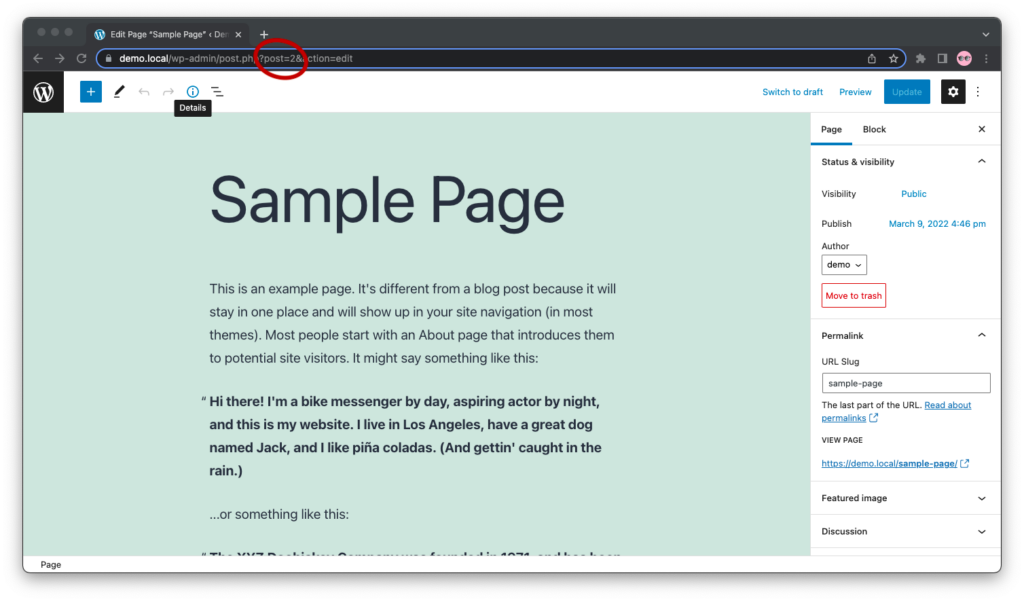
Make a note of the ID so that you can use it for what you need it for. Generally, older posts have IDs in the single-digit range and newer posts have IDs consisting of two, three, or, on larger sites, four and more digits.
Putting It All Together
I recorded my screen (no sound) as I did this so that you can put it all together visually:
Psst! Here’s how to add categories and tags to your pages to make them easier for you—and your site’s visitors—to find.

