Before I found out I could share a Canva design, every time I would work on a design and need inputs from somebody else, I would export the design as a PDF and email it to the person—then repeat the process with as many versions as needed until done.
Little did I know there was an easier way to do this! It turns out you can share your Canva designs with others without exporting them, and they can comment or even edit your designs if you do.
In this tutorial, I will show you how to do this.
Can You Share a Canva Design?
Yes, you can share your Canva design with other Canva users so they can view it, leave comments, or even edit it.
To share a Canva design, fire up the Canva app, open the design in question, and then click on the “Share” button in the upper-right corner of the screen. You will be presented with several options:
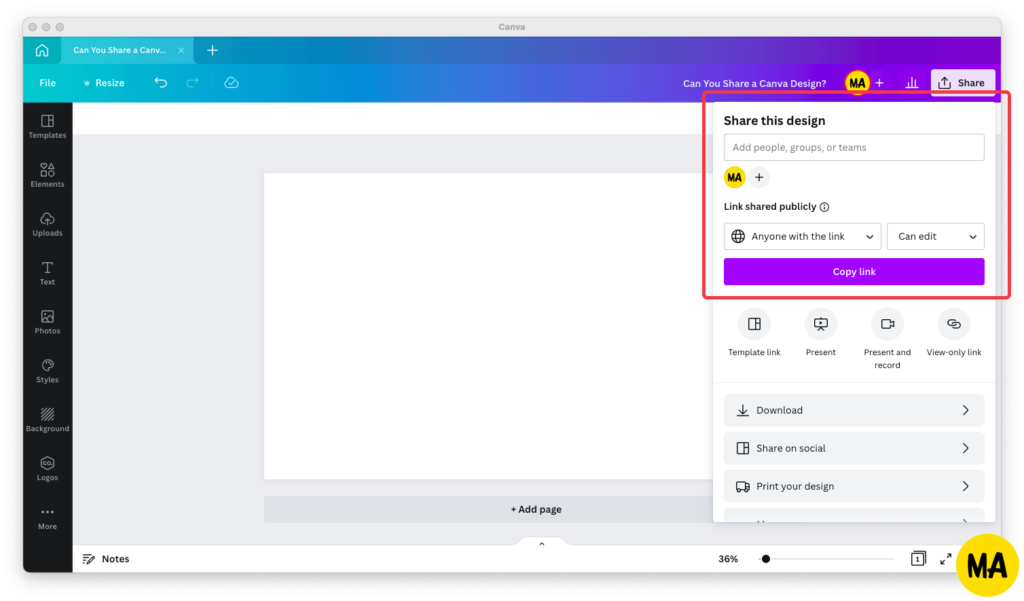
Basically, you can share a design with your team, with one or more members of your team, via email, and via link. Below, we’ll take a closer look at each and every one of these options.
How to share a Canva design with a team:
If you’re part of a team, and you want to share your Canva design with all of its members, just type “Team” in the text box under “Share this design”, then select the sharing permissions you want to grant everyone else and click the purple “Send” button.
How to share a Canva design with one or more team members:
If you want to share the Canva design with a specific team member (or team members), the procedure isn’t much different from sharing it with the entire team: just enter the team member’s name (or, if you’re sharing with more than one person, names), then select the sharing permissions you want to give them and click the “Send” button.
How to share a Canva design with somebody via email:
To share a Canva design with somebody via email, open the design in question, click on the “Share” button in the upper-right corner, and type in their email address in the text box under “Share this design.”
Select the permissions you’d like to grant to them (you can choose between viewing, commenting, and editing permissions), add a message that will show up in the email that they will receive from Canva, and then hit the “Send” button.
Note: If you’re subscribed to Canva Pro and are an administrator of your account or team, you’ll see a checkbox just above the button that says “Invite person to team”.
Only select this checkbox if you want to add this person to your Canva Pro team and grant them a Canva Pro subscription. (I’ll explain more about this in “Can You Share Your Canva Account?” below.)
How to share a Canva design with somebody via a link:
Did you know that you can also create a sharing link for your Canva designs? This way you can send the link in chat even if the recipient isn’t on your team in Canva and you don’t know their email address.
To create a share link for your Canva design, open the design in question, click the “Share” button in the upper right corner, and then under “Link sharing restricted” change “Only people added” to “Anyone with the link”.
Click on “Copy link” and share the link.
Can You Share Your Canva Account?
No, you shouldn’t share your Canva account’s credentials with others. A Canva account is intended for use by a single person. Any other use would violate the tool’s Terms of Use and may get your account suspended.
With that said, if you’re a subscriber to Canva’s paid plan, called Canva Pro, you can create a team with up to 5 team members (including yourself) and invite those team members to use Canva Pro at no additional cost.
When you consider that Canva Pro costs $119.99/year paid annually (and $12.99/month paid monthly), I’m sure you agree that this is a pretty sweet deal.
To manage your team in Canva, click on the gear icon in the upper right corner, and then find the “Team” section in the left sidebar. Go to the “People” tab, and you can invite your team members to Canva Pro, change their roles on the team, or, in case they no longer need access to the tool, remove them from the team.
In Conclusion
Yes, Canva can be shared.
You can share your Canva designs with others so they can collaborate with you by commenting on them or even editing them.
Those subscribed to Canva Pro, as I am, can invite 4 additional Canva Pro users to their team at no additional cost. This is great for small businesses, startups, and solopreneurs with VAs.

