When designing graphics in Canva, you can add the templates, elements, and photos that you like the most to your favorites so you can use them again later.
This is a fantastic feature of Canva, especially if you create a lot of graphics a day with it and you come across items that you really like and want to use in designs the future, but don’t necessarily find a use for right away.
At the same time, it’s one of those less obvious Canva features that only experienced Canva users know where to find. You’re here, which means you’re a minute away from becoming one!
This tutorial will show you how to add items to your Canva favorites and where to find your favorites in the app—with screenshots.
Add an Item to Your Canva Favorites
To add an item to your Canva favorites, find it in the Canva library, click the three dots in the upper right corner, and give it a star from the dropdown menu that pops up.
How to star an item in Canva:
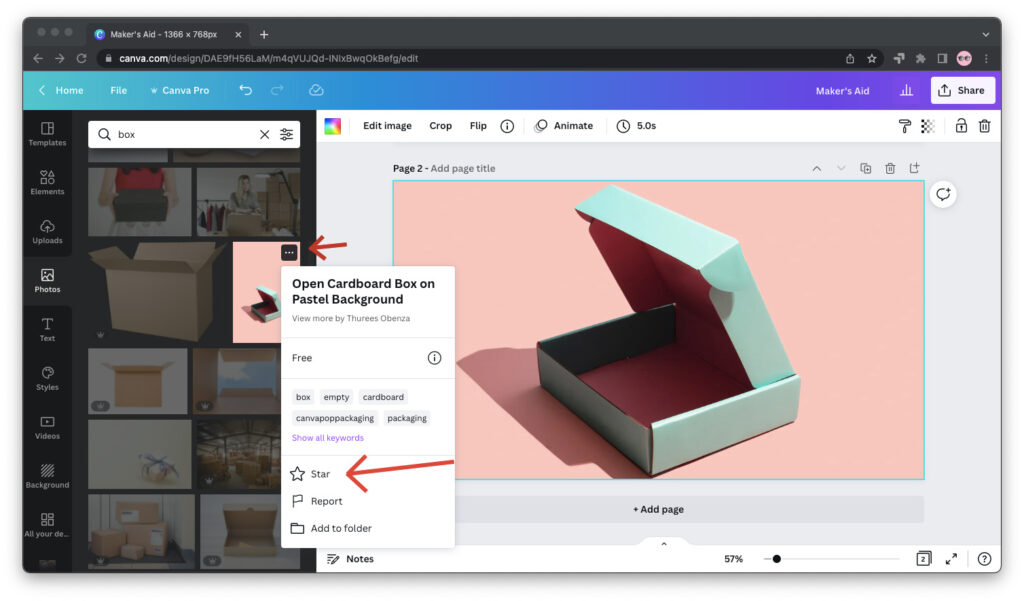
Find and Explore Your Favorites in Canva
Now that you know how to add templates, elements, and photos to your Canva elements, where do you need to look to find them?
In Canva, you can find your favorites in two places: the sidebar on the home screen and the side panel in the design editor. In the rest of this post, I’ll show you how to do each.
From Canva Home
To find favorites while you’re on Canva’s home screen, click on the burger menu at the top left corner and scroll down to “Starred.”
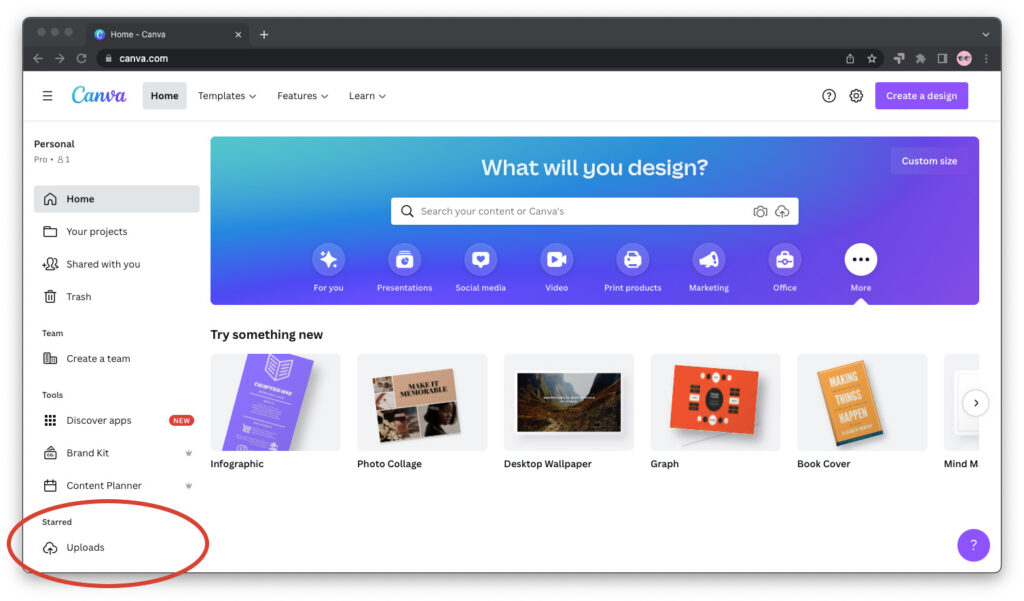
Important: If you still can’t find your favorites, try the pro tip that Ellie shared in the comments.
From the Editor Side Panel
To find favorites while you’re working on a design in Canva, click the “Starred” tab from the editor side panel. If it’s not there, click on “More” first.
How to find favorites from the editor side panel in Canva:
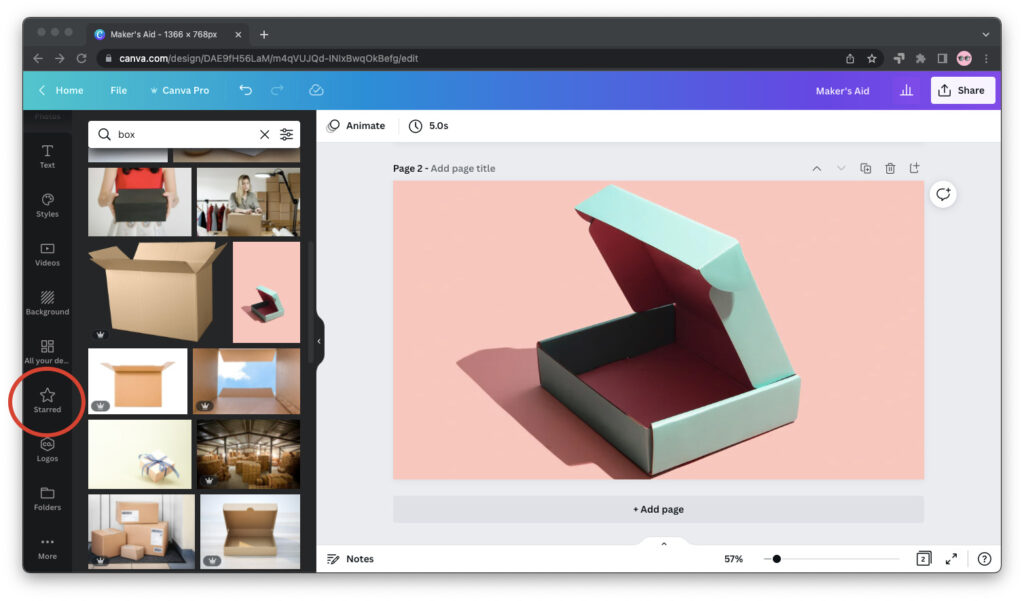
In Conclusion
Thank you for reading this far and I hope this tutorial helped.
Now, you know how to add items to your Canva favorites and how to access them from pretty much anywhere in the app.
If you enjoyed reading this tutorial, you will also enjoy reading “Can I Use Canva Images on My Blog or Website?” and “Canva Logos: Things to Know.”


This did not work. Starred Favorites are no where to be found. Is that only part of the paid Pro version? If so, then the free version should not trick you into thinking you can save starred objects and never be able to find them again. Bad UX.
Rhett, I forgot to mention in the tutorial:
I have a Canva Pro account, but for me this only works when I use Canva from canva.com—and not the desktop app for macOS or Windows.
Could this be the case with you?
Jim
Hi! So I had the same problem and don’t have the pro version. Here’s how I found them:
Go to the home screen and click “projects” on the side panel. Then there should be your recents and then folders. There should be a “starred” folder!
Hope I could help:)
Thanks Ellie. That’s what I needed. I have a pro account and even still I was only able to find the starred elements under folders.
Ellie this was really helpful! I thought the desktop app just didn’t have the feature, but neglected to go to the Home page first. And there they are! Thank you.
I am currently using only the free version and notice that when I favorite templates they do not all show up in my starred folder. But if I go back to the template search page it shows that I did favorite/star it. I am thinking that the ‘premium’ templates will only show up in my folder if I have Canva Pro. Is this correct? I couldn’t find an answer to this anywhere on Canva’s site.
Important: In order for your starred folder to show in your editor panel or Home side panel, you need to star your starred folder. Sounds silly, but…
Here’s how to do it:
1) Go to the Canva Homescreen
2) Go to Projects (it’s in the left hand menu)
3) Click on “Folders”
4) You’ll see a folder called “Starred”, click into it
5) Now you’ll see a grey star by the folder name, which is “Starred”. Click the grey star.
Now, your starred folder should be everywhere you want it to be!
Favorites are nowhere to be found. There are a lot of features in these instructional posts that don’t exist on the actual app or website. The same happens with the audio trimmer.
In my Canva tab bar on the left hand side I have most of the tabs such as photos, elements, uploads, backgrounds, etc. The folder tab and the more tab disappeared. Everywhere I look tells me to go to the MORE tab to add missing tabs back BUT I don’t have the MORE tab it has disappeared. What am I to do??
Judy, try scrolling over the left sidebar to see if it shows up? Sometimes, it’s there but hidden under the rest of the tabs already in the sidebar.