When you travel with your iPhone outside your home country, you will incur roaming charges—in other words, the fees your carrier charges you for using your phone abroad.
Roaming charges can be quite high, especially if you’re traveling to a country that’s not included in your plan. The charges depend on how much you call and how much data you use.
Since you’re only charged for what you consume, you can lower your bill by using your phone consciously. Use data roaming only when you need it, and disable your iPhone’s cellular Internet when you don’t.
Another option is to enable “Low Data Mode” on your iPhone. In this tutorial, you will learn what this mode is. We’ll also show you how to turn it on, with step-by-step instructions and screenshots.
Read on below.
What Is Low Data Mode?
“Low Data Mode” is a special setting available in iOS 13 and later that lets you limit your iPhone’s cellular Internet usage. It’s especially useful if you’re traveling abroad and want to reduce your roaming charges.
When “Low Data Mode” is enabled, apps on your phone no longer consume network data when you don’t have them open. Apps won’t update automatically in the background, and automatic backups and downloads will be turned off.
More details on “Low Data Mode” can be found on Apple’s website. Basically, it does exactly what you want when it comes to saving mobile bandwidth.
How to Turn On Low Data Mode
The good news is that “Low Data Mode” can be turned on and off quite easily. It literally only takes a few taps of your finger. Follow the steps below and you will see for yourself!
Steps to turn on Low Data Mode on iPhone:
Step 1: Unlock your iPhone and go to the Settings app.
Step 2: Tap on “Cellular,” and then on “Cellular Data Options.”
Step 3: Make sure that “Low Data Mode” is toggled on.
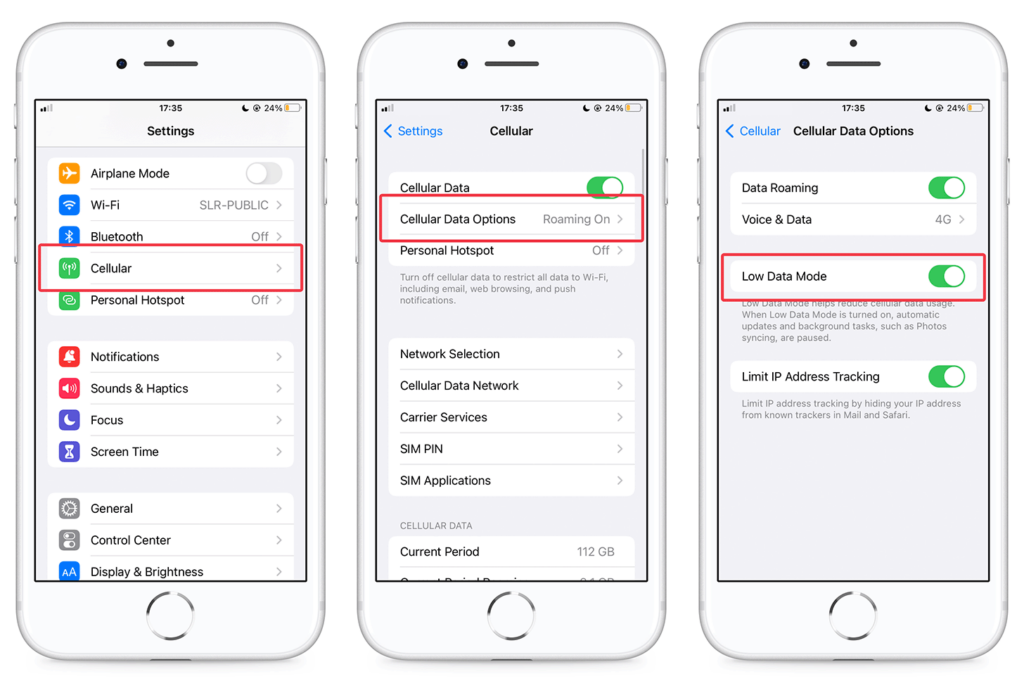
How to Turn Off Low Data Mode
If you’re back home and no longer in a foreign country, you will probably want to turn “Low Data Mode” off again so that your apps sync and update in the background.
Step to turn off Low Data Mode on iPhone:
Step 1: Unlock your iPhone and go to the Settings app.
Step 2: Tap on “Cellular,” and then on “Cellular Data Options.”
Step 3: Make sure that “Low Data Mode” is toggled off.
In Conclusion
When traveling abroad, iPhone’s Low Data Mode can help you reduce your roaming charges, especially if the country you’re visiting isn’t included in your phone plan.
Now you know how to enable and disable Low Data Mode as you need!

