Not everyone knows that Canva can also be used as a video editor. In fact, that’s one of Canva’s best-kept secrets!
The good news is that you’re here and you’re reading this, so you’re in on it. It also means you want to learn how to make the text in your Canva videos appear and disappear. So let’s waste no more time on introductions and get right into it.
To make the text appear and disappear in your Canva video, select it in the editor, and go to “Animate,” then give it an animation and make sure to set the timing for it to both entry and exit.
Here’s how this works, step-by-step and with screenshots:
Step 1: Fire up your favorite web browser and go to Canva.com.
Step 2: Open the video whose text you want to animate in the Canva editor.
Step 3: Click with the left mouse button on the text to select it. A number of options will then appear in the top toolbar. Go to the one that says “Animate”.
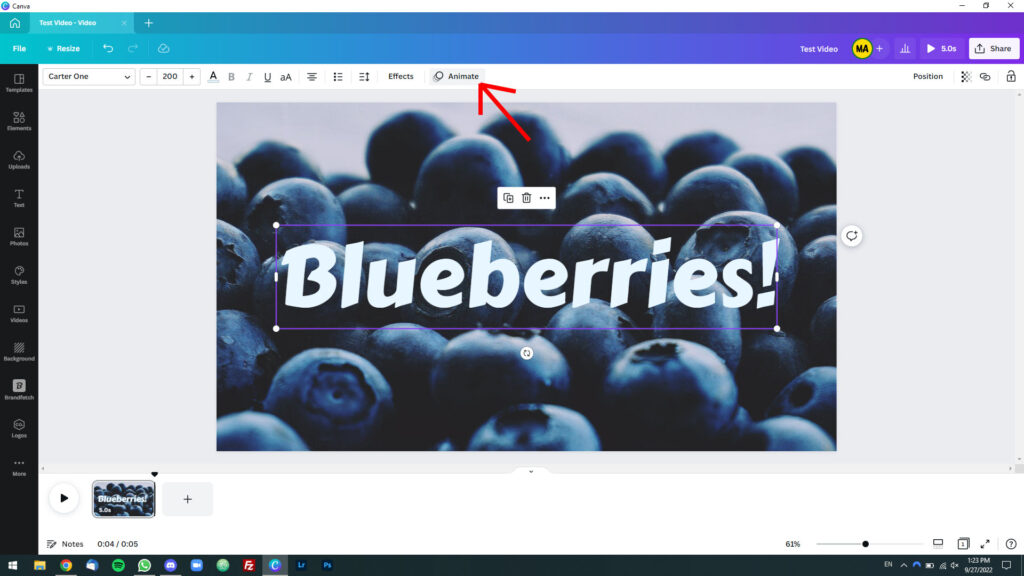
Step 4: You will see a list of animations in the left sidebar. Try different animations until you find the one you like best.
Step 5: Once you’ve settled on an animation, select “Both” under “Animate.” If there isn’t such an option, then the animation can only be applied on entry or on exit, but not both; choose another animation.
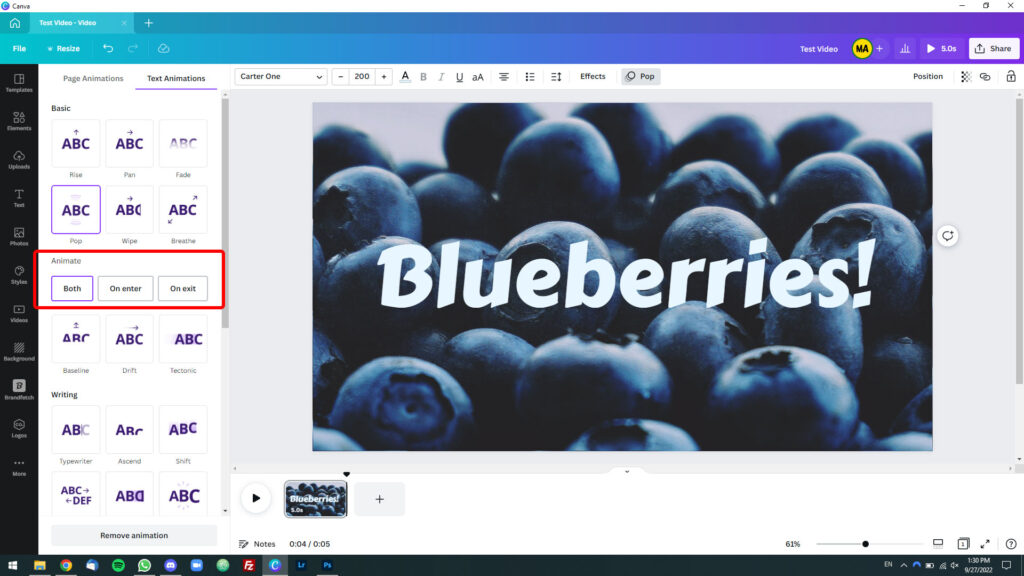
That’s pretty much it!
Once you’ve applied the animation to your text and set it to occur on both entry and exit, you can click the “Play” button to see the result. Remember to do this for every text box in your video that you want to animate.

