Since you’re here, I’m going to assume two things. First, you’re about to create your first website or blog (congrats, this is a big step for your online presence). Second, you’re wondering whether or not to use WordPress.
If that’s why you’re here, you’re not alone. WordPress powers 35% of the websites on the Internet and it is, by all means, the most popular tool for building websites and blogs in the world. Some even turn it into online stores, course platforms, or online communities.
WordPress can also be pretty intimidating when you don’t really know that much about it. And especially if you’re not a web developer and have never built a website before.
Which is why many others like you are asking…
Does WordPress require coding?
Though knowing how to code will allow you to customize and extend WordPress just the way you want it, you don’t really need coding skills to setup, build, design, publish, and edit a WordPress website.
Many WordPress website owners don’t have a single clue about coding, but manage to get by completely on their own.
WordPress is a so-called Content Management System (CMS), which basically means web application for dynamic websites that runs on web servers.
“Dynamic websites” have an admin section or visual builder that lets you, in one way or another:
- Set up a website and make changes to it without coding
- Build, design, and manage the look and feel of your website
- Create, publish, and edit content
In the early days of the web, if you wanted a website, you had to learn how to build it from scratch yourself. You had to turn your PC into a web server and learn web development, so that you could develop and host your website for other Internet users to visit.
The problem was that, once the web started to scale beyond programmers and tech hobbyists, that model proved to be no longer sustainable. Which is why the idea for the tools that we now call Content Management Systems started to spread.
Just like you could create a .DOC file in Microsoft Word and save it in a folder on your computer, a CMS allowed you to type words and upload images in a text editor—and publish that information in the form of pages or posts.
Think of WordPress as the equivalent of Google Docs for websites.
Just like you need a Google account to use Google Docs, you need a hosting account to use WordPress.
And just like Google Docs lets you create and edit docs visually, WordPress lets you create and edit pages and posts.
What Can You Do With WordPress If You Don’t Know How to Code?
Here’s a list of all the things that you can do with WordPress, even if you don’t know how to code:
- Posts
- Publish and edit posts
- Manage categories and tags
- Pages
- Publish and edit pages
- Comments
- Manage comments
- Respond to comments
- Media
- Upload files (images, video, audio, docs)
- Edit and crop images
- Appearance
- Install, activate, update, or delete WordPress themes
- Customize your active theme’s settings
- Plugins
- Install, activate, update, or delete WordPress plugins
- Configure your active plugins’ settings
- Users
- Add, edit, or delete users
- Edit your profile
- Tools
- Export your site
- Import your site from an existing export
- Settings
- Manage your site’s name and tagline
- Change the number of blog posts on the homepage
- Change the number of blog posts on archive pages (categories, tags, author archives)
- Turn comments for posts on or off
- Manage comment settings
- Manage permalinks
- Data privacy
- Export personal data of your users or commenters
- Erase personal data of your users or commenters
Things You Can Do Only If You Know How to Code
Here’s a list of things that you can do with WordPress only if you know how do code:
- Appearance
- Override the default CSS stylesheet
- Develop themes
- Develop child themes
- Edit other people’s themes *
- Plugins
- Develop plugins
- Edit other people’s plugins *
* Even though you could edit the source code of other people’s themes or plugins, don’t. Your changes will get overridden the next time the theme or plugin is updated. Do this only if you want to make a hard fork of a theme or plugin (and are willing to maintain it!).
How to Get Started With WordPress
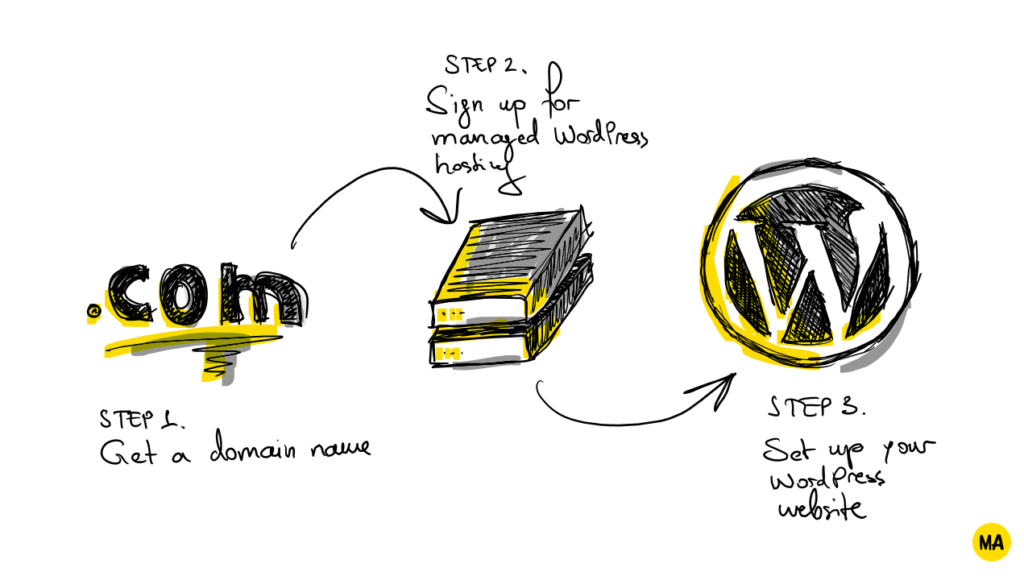
Your can get a website up and running with WordPress in under a few hours and less than three steps:
- Get a domain name
- Get a web hosting account
- Setup your website and start publishing
If you get the domain name and web hosting account from the same company (and if you choose the right kind of services, which I’ll tell you more about a few paragraphs down), this process can turn out surprisingly quick and easy.
Step 1. Get a Domain Name
A domain name is the address that you type in your browser to open a website. Domain names can have different extensions, like .com, .net, .org, and others. For example, the domain name of Maker’s Aid is makersaid.com, and it has a .com extension.
When registering a domain name, you have more than 280 extensions that you can choose from. However, the three oldest extensions, .com, .net, and .org, are also the best since users are the most used to them.
On average, domain names cost $15/year to own. Most domain registrars sell domain names at a significant discount (25-75%) for the first year. Some will give you a domain name for free if you also buy web hosting from them.
If you’re thinking of buying a domain name and a web hosting account on the cheap, look for bargains on Black Friday, Cyber Monday, Christmas, St. Patrick’s Day, Easter, July 4, and Halloween.
How to find free domain names? You’ll notice that most of the good domain names, especially with older extensions like .com, .net, and .org, are already taken.
My favorite tool for researching domain name availability is Instant Domain Search. It comes with a neat domain name generator feature that can help you get some good ideas when all the names you had in mind turned out to have already been taken.
Step 2. Get a Web Hosting Account
As I recently wrote in “Does WordPress Require Hosting?”, WordPress is a web application. It’s open source and therefore free to use for personal and commercial use. But, for it to power your website, it needs to be installed on a compatible web server.
Unless you want to learn how to assemble, configure, and run a web server at home, your best bet for spinning up a WordPress website is to get a web hosting account with a web hosting service provider.
There are different kinds of hosting services out there and, for the purpose of this post, I’m not planning to do a side-by-side comparison or a dive deep into any of them.
By I am going to tell you this…
If you don’t know how to code and want a no-frills WordPress website, the best kind of hosting to get is managed WordPress hosting. Your hosting service provider will take care of everything technical for you. All that’s left for you to do is write, publish, and edit pages or posts.
Managed WordPress hosting means that your hosting service provider will take care of all the technical aspects of WordPress for you. Typically, this includes keeping WordPress up to date, caching and speeding up the website, and making sure that it can scale and handle even the biggest and most unanticipated spikes in traffic.
The best part? If you buy the hosting service and the domain name from the same provider, they will install WordPress for you and link it to the domain name automatically as soon as you sign up.
When you’re using managed WordPress hosting, it feels as if you’re using Gmail or Google Docs. Just type in your website’s address, log into your admin account, and create, publish, and edit pages and posts as you wish.
Which managed WordPress hosting service provider is best?
Ask that question to Google or DuckDuckGo, and you’ll get back hundreds of pages of reviews and comparisons (about 22.3 million results each, to be precise).
However, most of these reviews and comparisons are skewed to the hosting service providers that offer the highest affiliate commission for referring customers—and not necessarily objective about the ones with the best service.
So I’ll just tell you the ones I’ve tried, tested, and stuck with for various websites that I own, letting you do your own due diligence. My three personal favorites for websites that are just getting started are SiteGround, Bluehost, and Namecheap.
Step 3. Setup Your Website
Assuming that you bought a domain name and a managed WordPress hosting service from a good company, your WordPress website has already been installed and linked to your domain name for you.
The rest of the steps that you need to take to finish setting up your website are easy.
Here are the steps I normally take when I’m setting up a WordPress website:
- Enter your site’s name and title
- Customize your theme’s look and feel
- Create an “About” page and “Privacy Policy” page
- Connect your WordPress website to Google Analytics using Google’s official SiteKit plugin
- Install and configure a couple of additional plugins like Yoast SEO and Grow Social
- Start publishing
That’s it!
Your website is now live and you’re ready to start publishing.
Which domain name registrar and web hosting service provider did you end up choosing? Share your experience in the comments below.
In Conclusion
You don’t need coding skills to create a website with WordPress. Sure, knowing how to code can help you to customize the look and feel however you want (or build plugins to extend its functionality).
However, even if you want to change the design or add functionality to it, there are tens of themes and plugins that you simply install and activate that will get that job done for you.
All in all, WordPress is one of the best options for a CMS out there. It’s well-built, easy-to-use, and, thanks to the booming community of users, developers, and managed hosting companies around it, WordPress is highly versatile and adaptable for any use case.

