Cellular data is a real boon when you need to chat, make video calls, or answer emails on the go.
But sometimes, you need to disable it. For example, you might be traveling to a country that isn’t included in your plan, and you don’t want your roaming bill to go through the roof.
Or maybe you only have so many gigabytes of high-speed mobile data on your phone that you want to keep for those times when you really need it.
Whatever the case, we’ve got you covered. We’ve written this tutorial to show you how to disable cellular data on your iPhone, step by step and with screenshots, so it only uses Wi-Fi to access the Internet.
The good news is that Apple has made this really easy to do. Read on below.
Disable Cellular Data on Your iPhone
Step 1: Unlock your iPhone and open the “Settings” app.
Step 2: Tap on “Cellular.”
Step 3: Make sure “Cellular Data” is toggled off.
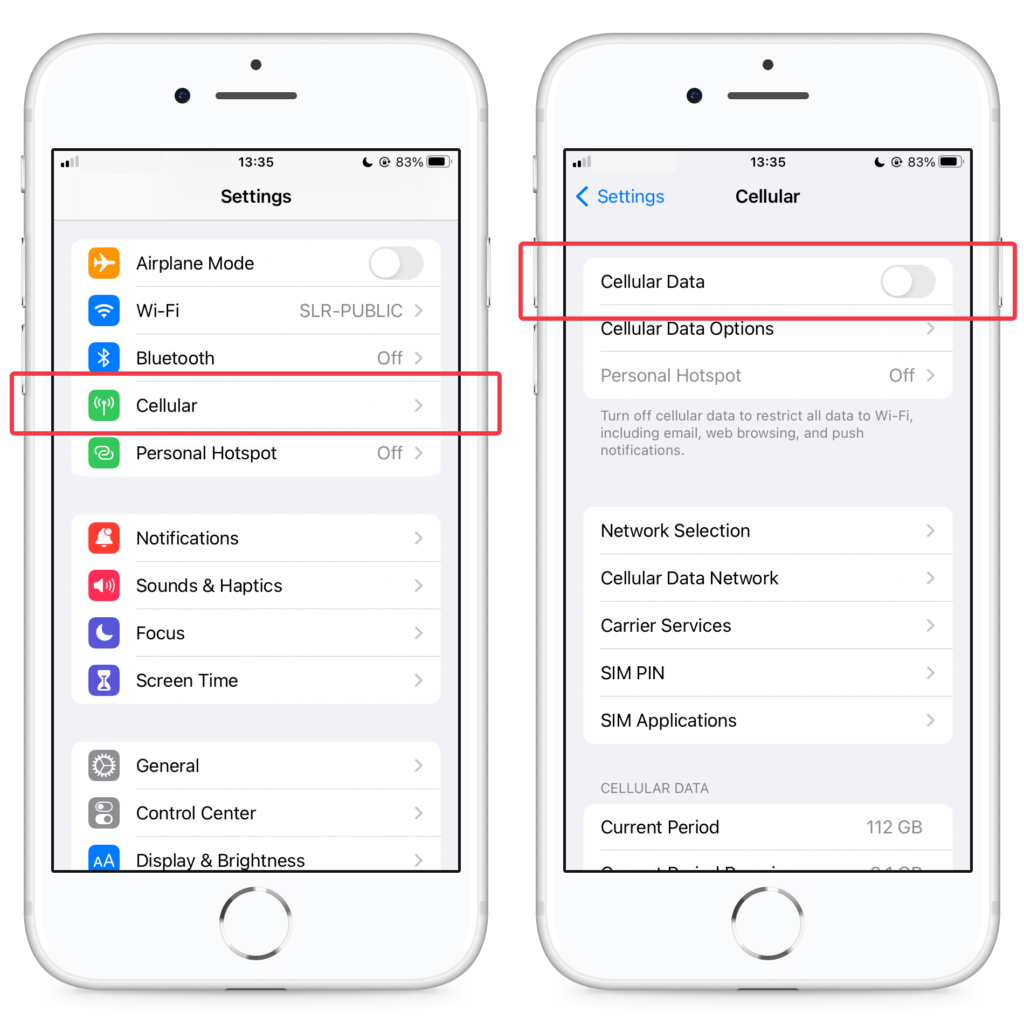
What Happens When You Disable Cellular Data
Some people mistakenly think that if you disable cellular data, you won’t receive calls or text messages. To help you understand what happens when you toggle this setting, let’s clear up some misconceptions.
If you disable cellular data on your phone, you can still make and receive calls and text messages. However, you can only access the Internet when your phone is connected to a Wi-Fi router.
In other words, email, web browsing, and push notifications will only work when you’re connected to Wi-Fi. To same applies to all of your social media apps, like TikTok, Instagram, and YouTube.
Do You Need to Disable Cellular Data?
Typically, you don’t need to disable cellular data.
Especially if you live in the United States, you probably have enough high-speed Internet in your phone plan to not have to worry about limiting your usage.
However, if your phone plan is limited and you only want to use high-speed Internet when you really need it, or if you’re traveling abroad and are charged for every megabyte of data, it makes sense to deactivate cellular data transfer when you don’t need it.
And for the times when you do need it, you should also consider turning on “Low Data Mode” on your iPhone.

