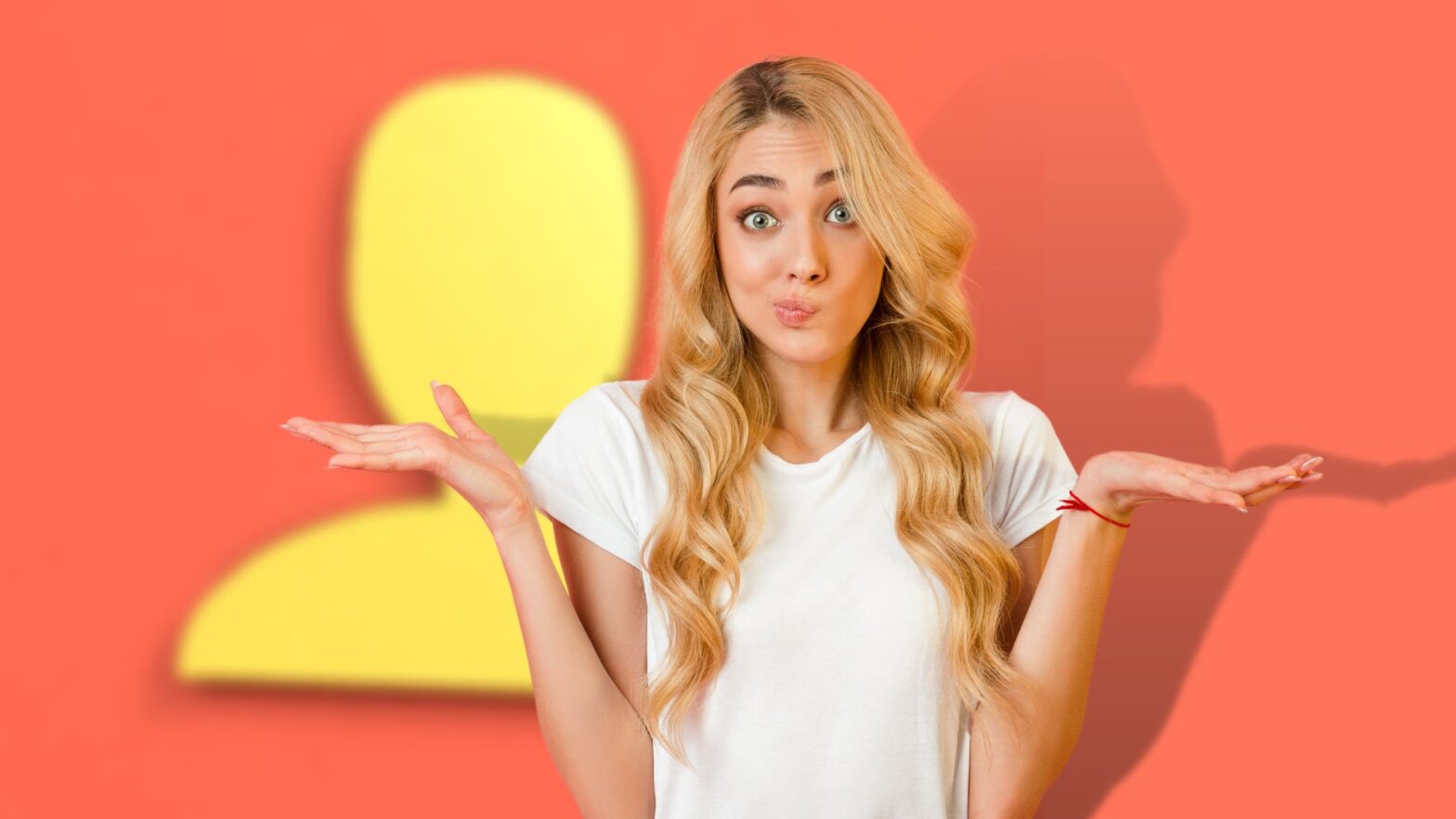Excited about ClickFunnels 2.0? I know I was when I first saw it!
The new and improved ClickFunnels is a big step forward from the ClickFunnels you already know and love. But as intuitive as it is, it may take you a while to get used to the new interface and figure out how to use it.
At least that was the case with me. When I first accessed ClickFunnels 2.0, I got stuck on a number of steps. Over the next few days, I’ll write instructions for each of those steps so you can get out of a jam faster than I did.
Steps like…
How to invite others to your ClickFunnels 2.0 workspace:
Step 1: Fire up your favorite web browser, go to myclickfunnels.com, and sign into your ClickFunnels 2.0 account.
Step 2: Look for the “Settings” link at the bottom of the left sidebar. Click it.
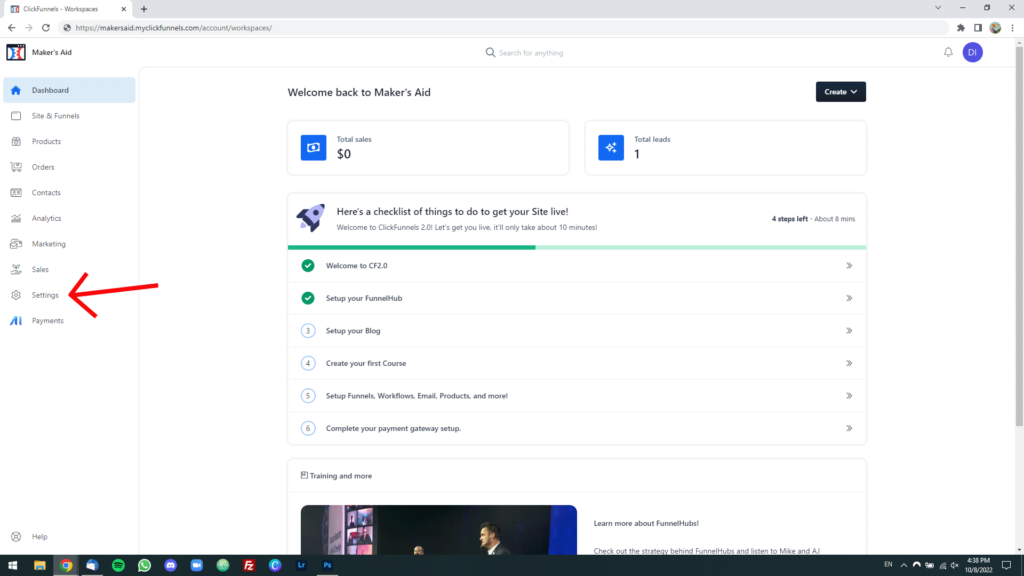
Step 3: Now find the “Collaborators” link, this time near the top of the left sidebar, and then click on it.
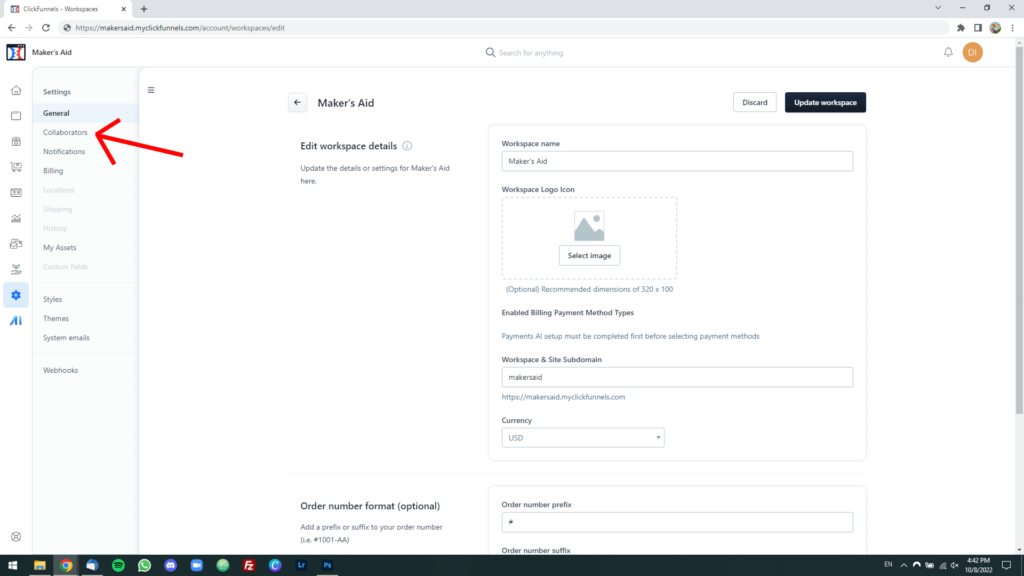
Step 4: Click on the black “Add new collaborator” button in the upper-right corner of the browser window.
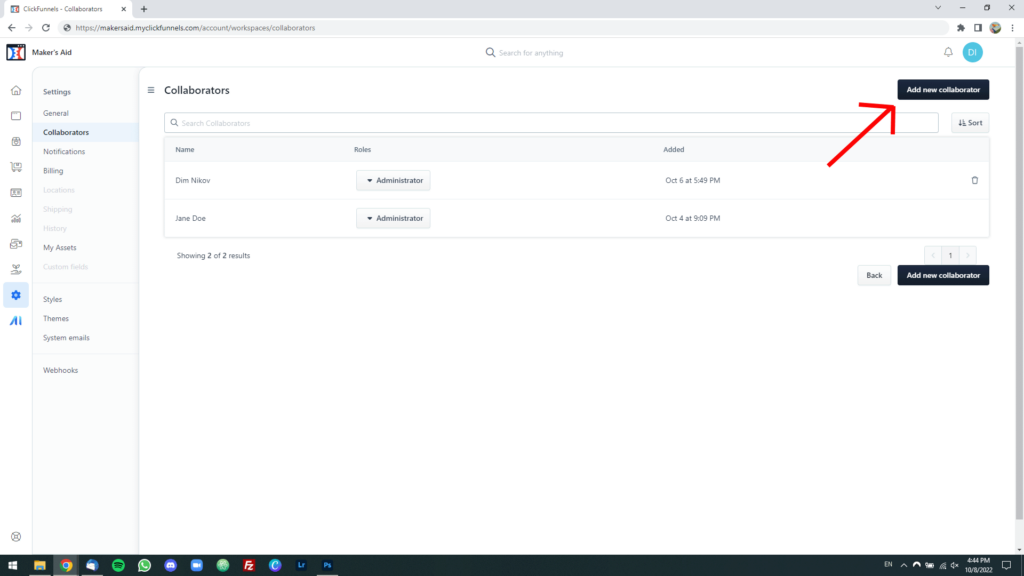
Important: When your first see the screen for adding a new collaborator to your ClickFunnels 2.0 workspace, you will be tempted to type in your team member’s email address in the “Team member” text box.
DON’T. Why you won’t do anything irreversible, ClickFunnels 2.0 will look for their email address in your workspace and won’t find them, and you will end up wasting your time.
To do this properly, pay attention to the steps below.
Step 5: Click on the tiny “+” link next to where it says “Team member.”
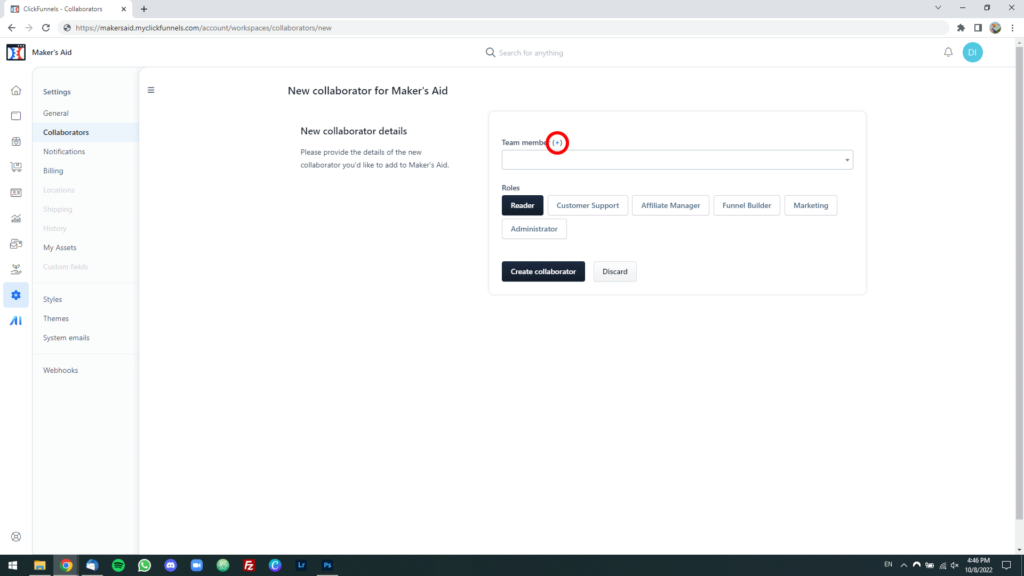
Step 6: Enter the team member’s first name, last name, and email address, then click on the black “Create” button.
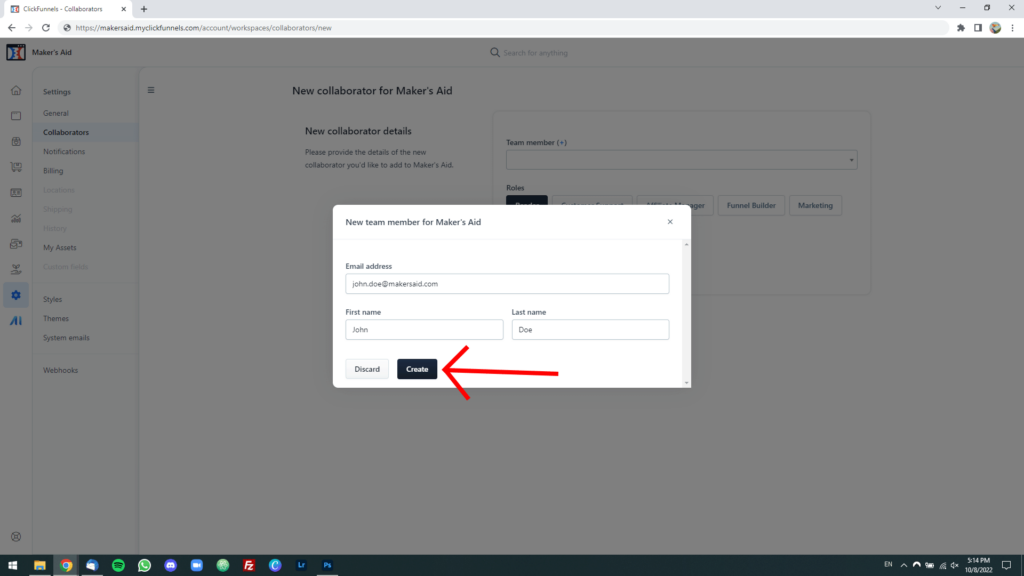
Step 7: Now that you’ve invited your team member to your workspace, type their name into the “Team member” textbox.
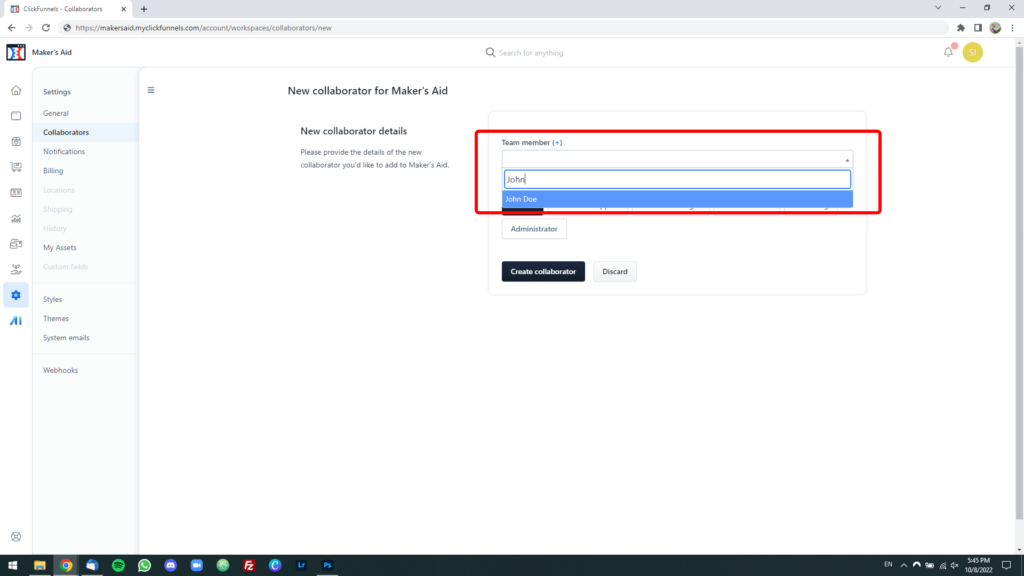
Step 8: Select a role for them from the “Roles” list.
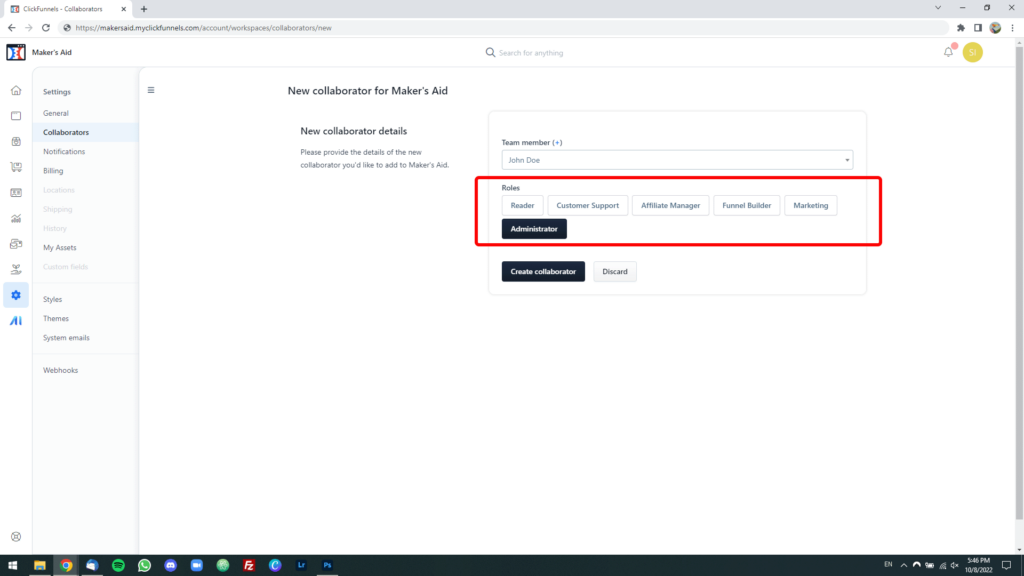
Step 9: Once you’ve selected your team member’s name and assigned them a role, click on the black “Create collaborator” button.
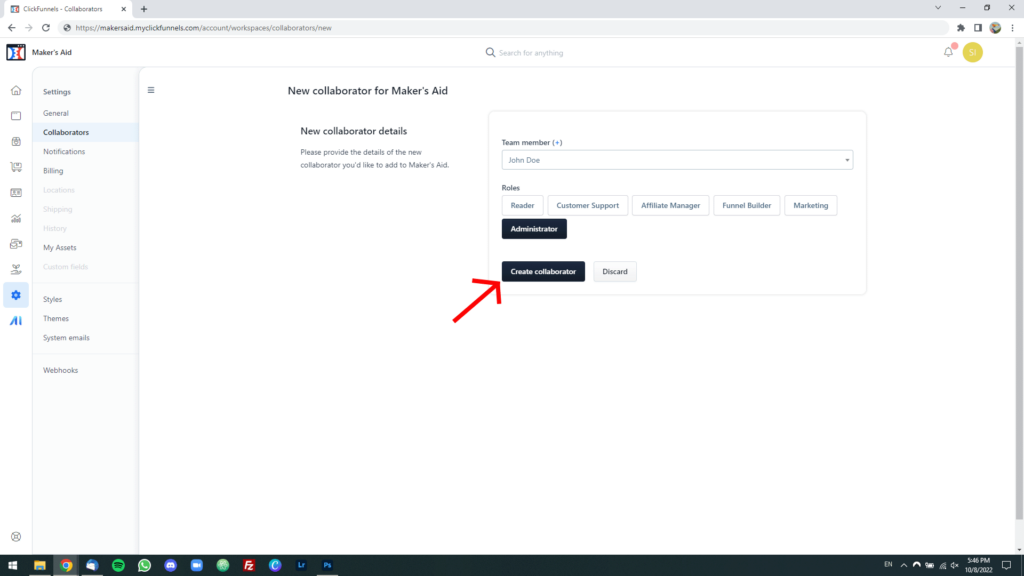
Step 10: Your new team member will receive an email with an invitation to join your ClickFunnels 2.0. Instruct them to be on the lookout for an email message that looks like this:
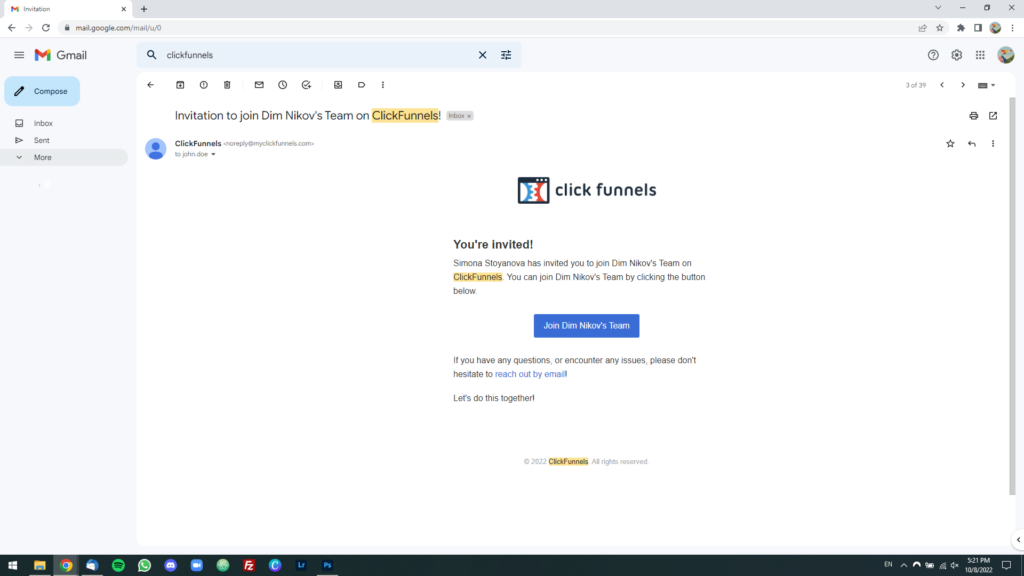
You’re all set!
This is all you need to do to add a team member to your ClickFunnels 2.0 workspace.