Canva is an easy-to-use tool that lets you create beautiful images for your blog, website, social media, and presentations.
If you want your design to contain a lot of information, Canva even lets you add bullet points and numbered lists to it with only a few clicks.
And, in this tutorial, I’ll show you how to do it.
How to Add Bullet Points in Canva
The good news is that adding bullet points in Canva is quite easy, even if you have no experience with the tool. In fact, it’s not much different than adding bullet points in a text document or email message.
Steps to adding bullets points in Canva:
Step 1: Launch the Canva up on your computer or, if you don’t have it installed, fire up your favorite web browser and go to Canva.com.
Step 2: Create a new design or open an existing design if that’s where you want to add text with bullet points.
Step 3: Go to the “Text” tab in the left pane, then add a text element to your design as you would normally do.
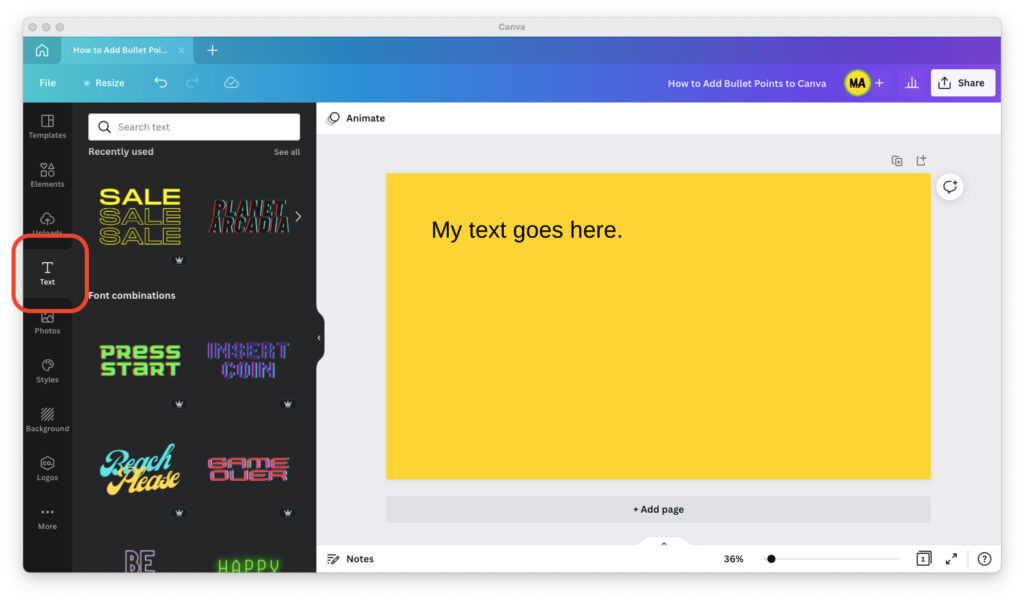
Step 4: Select the text element and click on the icon with the three bullets (the one that’s right about at the center of the top toolbar).
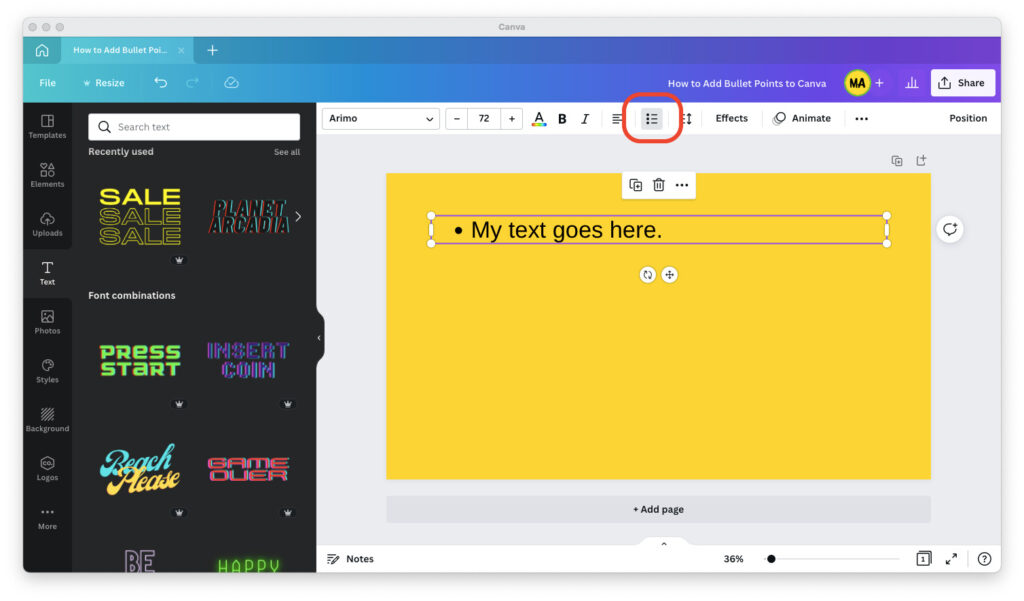
If you want to add a numbered and not a bulleted list, click on the button with the three bullets twice. (Clicking the button three times will revert the text element back to regular text.)
To indent an element in your list, whether bulleted or numbered, hit the Tab button on your keyboard.
Bullet Points vs. Numbered Lists
Many people find it confusing when to use bullet points and when to use numbered lists in their Canva designs. If you’re one of them, here’s a useful rule of thumb to help you decide.
When you’re creating a list of things that don’t necessarily need to be in any particular order, it’s best to use bullet points. They make it easier for people to skim the list and find the bits and pieces of information that they want.
If you’re outlining the steps to getting something done, or you’re listing an ordered list of things, then use numbered lists. Numbered lists make it easy for people to understand and remember the order of things.
Final Words
Adding bullet points and numbered lists to your Canva designs is easy.
Simply add the text element to your design, then select it and click on the ion with the three bullets in the top toolbar.
This will create a bulleted list in your design. If you want to transform that bulleted list into a numbered list, click the button again. (Clicking it a third time will revert your element to regular text.)

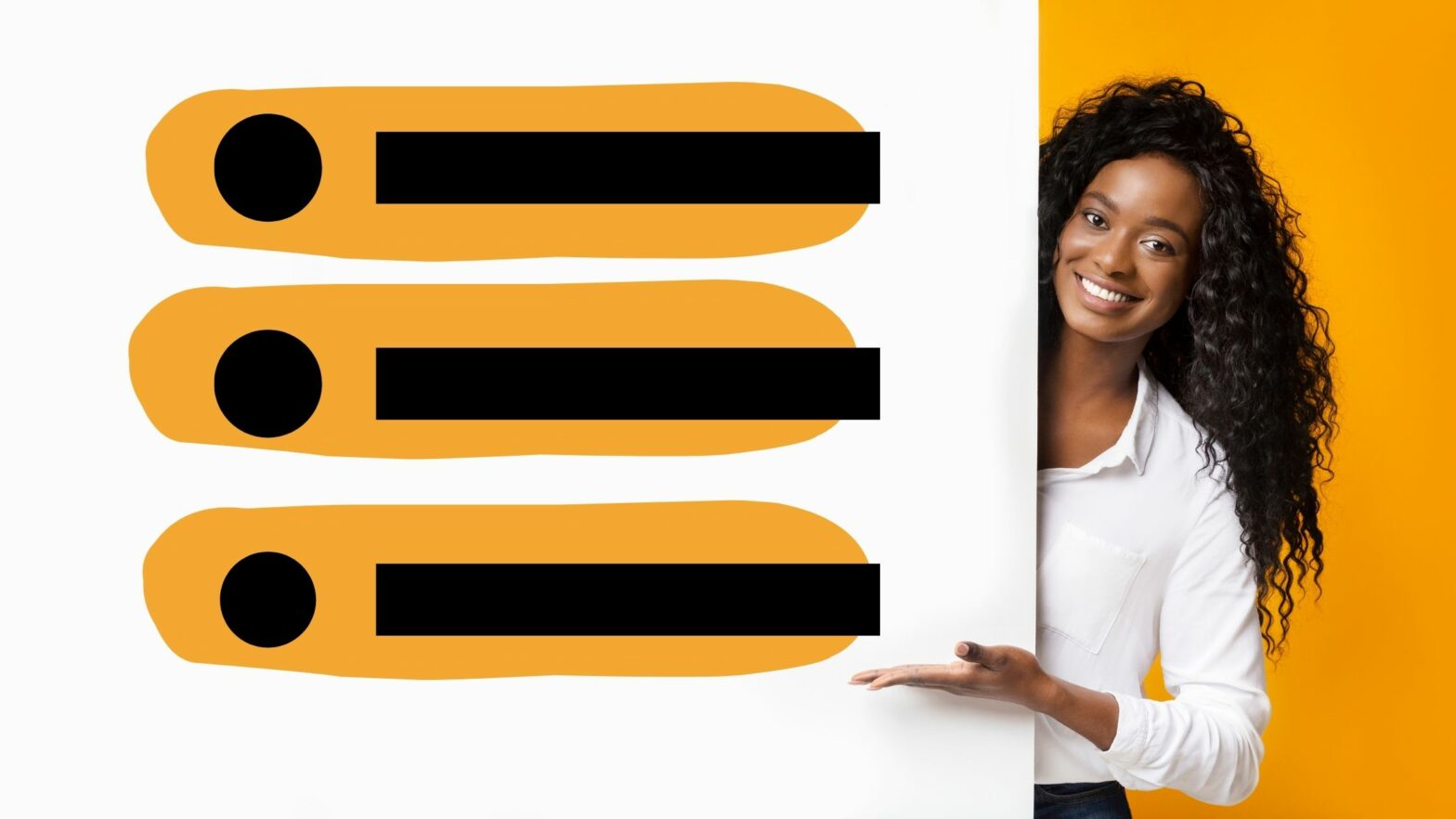
No, I just want to know how to type in a small filled in black dot, not as a bulleted list.