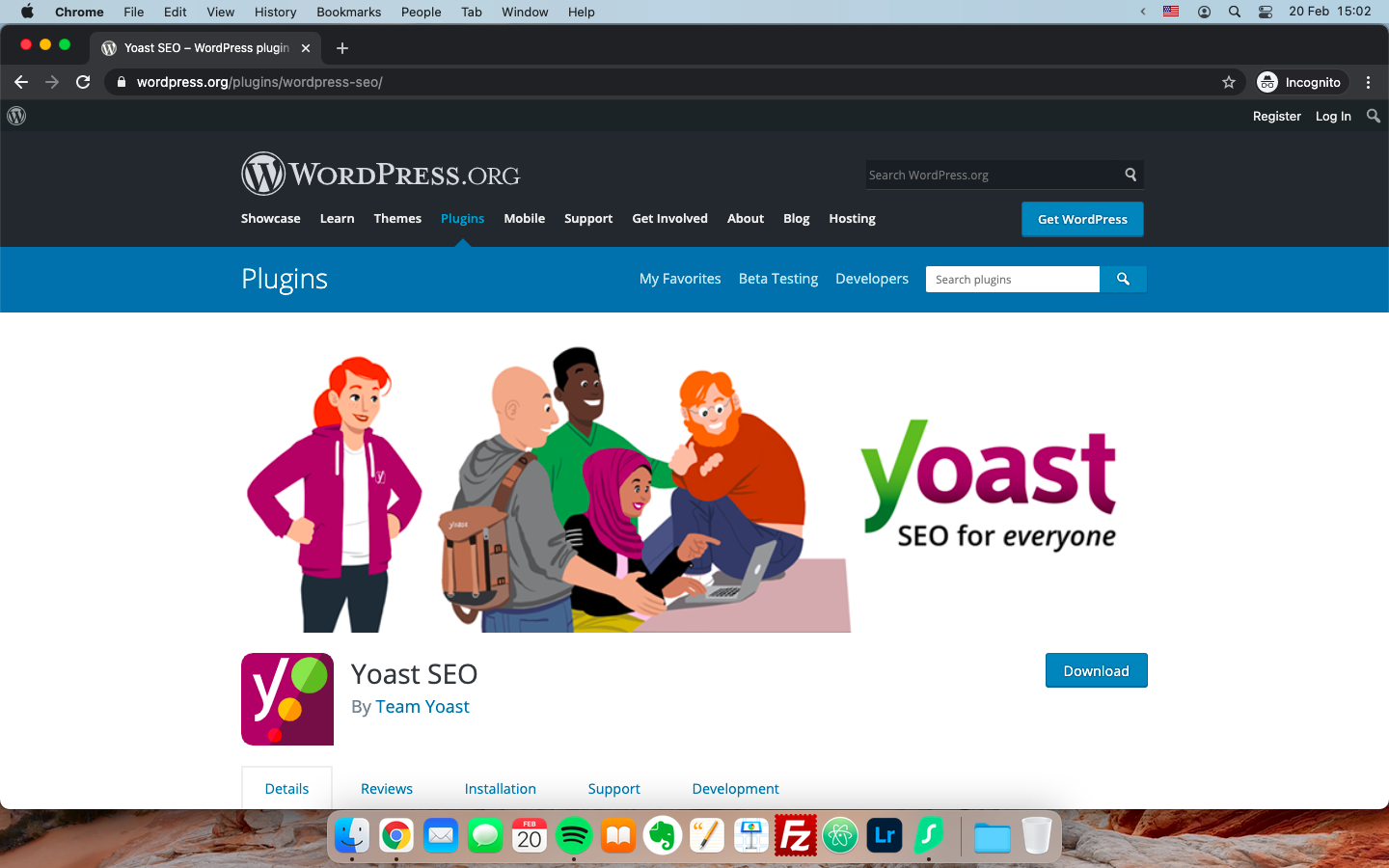I was publishing a post on one of my blogs the other day when I made a mistake. I had forgotten to assign the post to the correct category before I hit the “Publish” button, so it went out as “Uncategorized.”
Under usual circumstances, changing the category wouldn’t necessarily be a problem. All I’d have to do is edit the post, assign it to the correct category, and hit “Update.” Which is what I ended up doing.
The category got updated, but I noticed that my Yoast breadcrumb had stayed the same. Annoying.
I tried updating the post again, but that didn’t work.
Someone in the WordPress forums had recommended to update the permalinks without changing anything. So I tried going to “Settings” > “Permalinks” in the WordPress admin panel and hitting “Save Changes,” but that had no effect either.
Clearly, changing the Yoast breadcrumb of an already-published post was going to turn out harder than I initially thought.
Happy, that same person in the same thread had also recommended a second approach that, with some trial and error and a little improvisation from my side, it finally worked out. Yes!!!
If you’ve found yourself in a similar situation and you’re looking for a way to change the Yoast breadcrumb of a single post, here’s what worked for me.
How to Change the Yoast Breadcrumb of a Single Post
Step 1. Go to the WordPress admin panel.
Step 2. In “Plugins” > “Add New,” look up the plugin “Yoast Test Helper” by “Team Yoast.” Install and activate the plugin.
Step 3. In “Tools” > “Yoast Test,” scroll down to the middle of the page and look for the element titled “Yoast SEO.”
Step 4. Click on “Reset Indexables tables & migrations.”
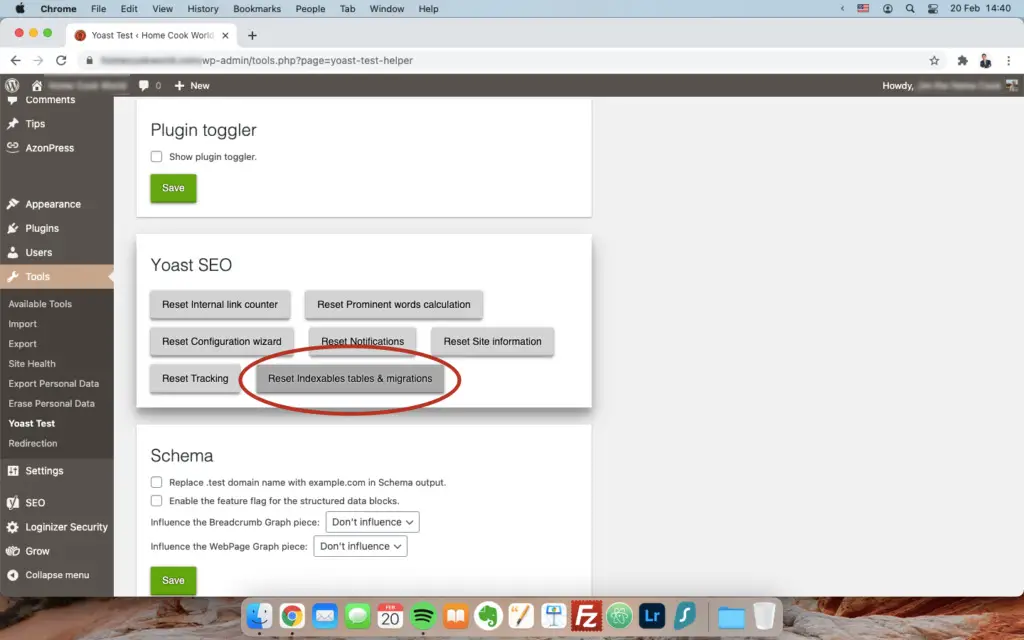
At this stage, I was expecting that hitting the “Reset indexables tables & migrations” button had solved the problem. So I went to the post in question and refreshed it. It hadn’t.
But I reminded myself that, for Yoast to reset the breadcrumb, I probably need to update the post.
Which is what I did in the next step.
Step 5. Go to the Gutenberg editor for the post whose Yoast breadcrumb you’d like to change. Without changing anything, hit the “Update” button.
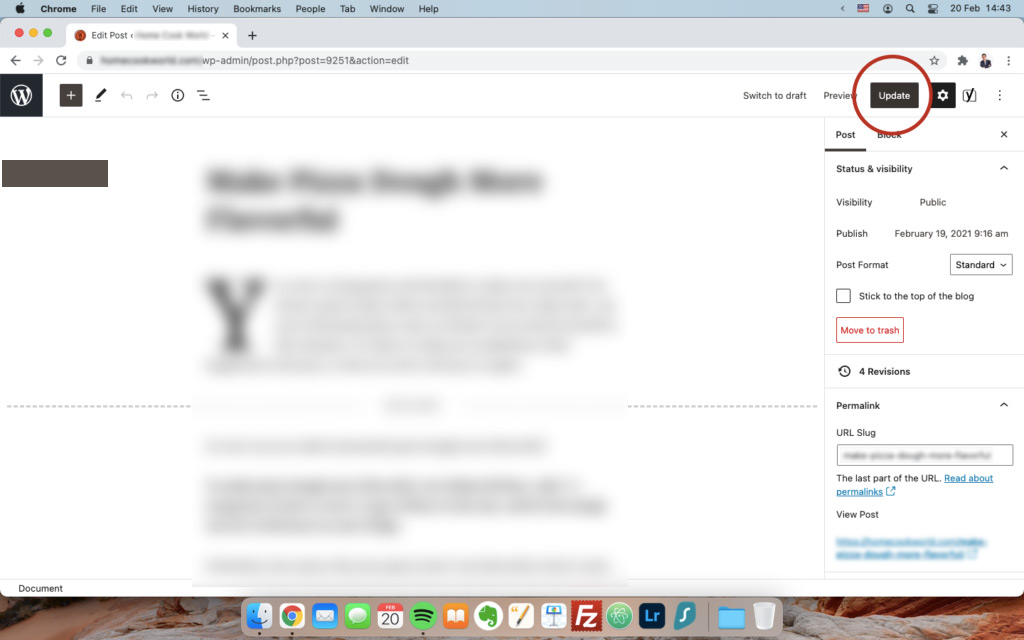
Your Yoast breadcrumb should now be changed to reflect the correct category. Be sure the clear the cache for the post if you’re using Ezoic Site Speed Accelerator, CloudFlare, or a caching plugin.
Step 6. You will probably notice that you have a notification on your “SEO” tab in the left sidebar of the WordPress admin.
Go to “SEO” > “General” and click the button on the dialog box that’s asking you to optimize SEO data.
In about a minute or two (my other blog had about 150 posts when I wrote this how-to guide), it should be done.
This is what ended up working for me. I sure wish Team Yoast get this bug fixed. I know it’s an edge case, but it can puzzle some of your readers and confuse search engine bots when it happens.
How about yourself?
Did you manage to change the Yoast breadcrumb by following these steps?
Share your experience in the comments below.