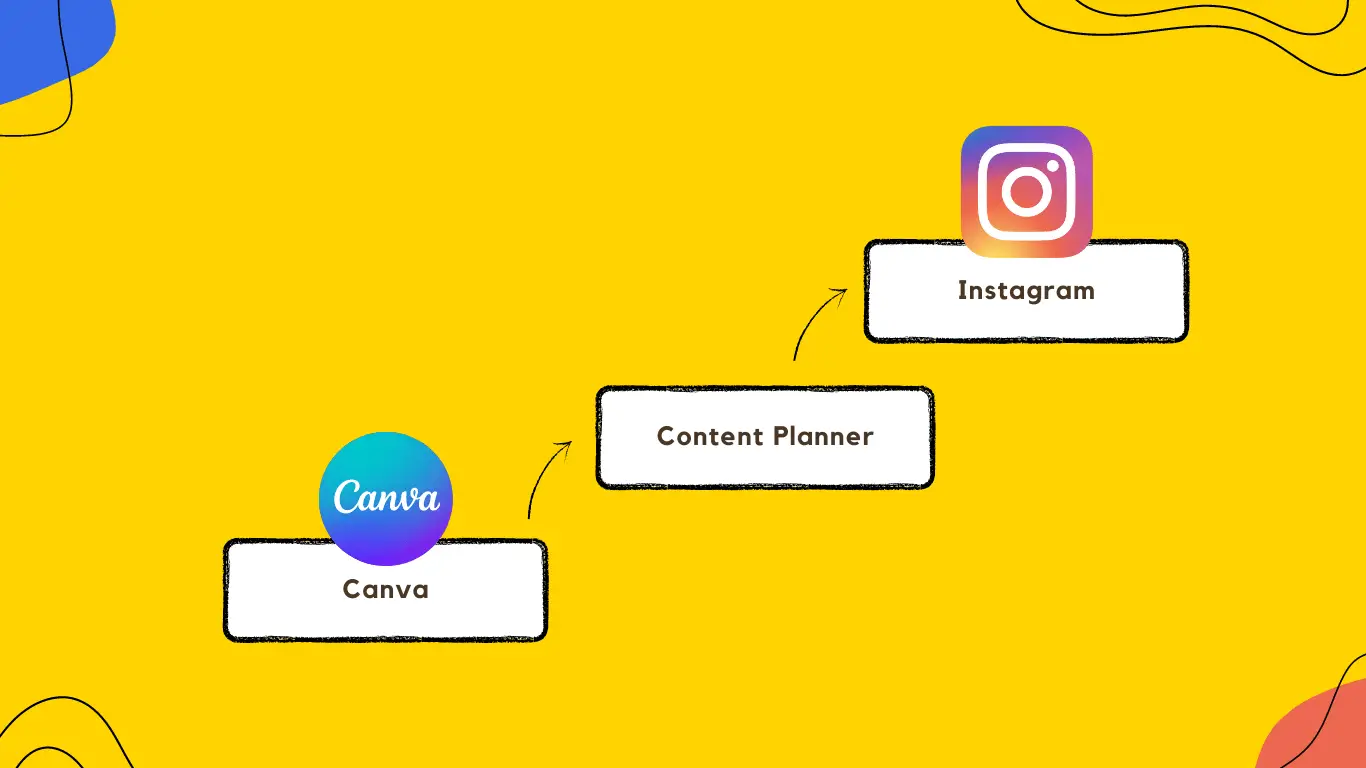One of the things I love about Canva is that they keep finding new ways to make designing and publishing graphics for social media effortless.
I guess that’s why Canva rolled out a new feature called Content Planner not too long ago. Content Planner lets you connect your social media profiles—and then schedule and publish your designs directly from Canva.
Content Planner is a great Canva feature. Not only does it save you time from having to download your designs to your computer and upload them to social media platforms, but it also saves you money on content scheduling tools like Buffer or TailWind.
The question is, can you use it to schedule posts on Instagram?
You can use Canva’s Content Planner to schedule posts to an Instagram Business account, but not an Instagram Creator account.
To be able to do this, you must:
- Be subscribed to Canva Pro, Canva Enterprise, or Canva for Nonprofits.
- Be an administrator or template designer on your team, and your Instagram account must be an Instagram Business account.
- Connect your Instagram Business account to your Facebook page. (Canva publishes to your Instagram Business account via Facebook.)
- Connect your Canva account to your Facebook page.
Don’t skip the third step. According to this article at Canva’s Help Center, it isn’t required to set up an Instagram Business account but it is required for Canva’s scheduling to work.
Depending on where you are with your social media presence and following, you can either create a new Instagram Business account or convert your personal account to an Instagram Business account.
Step-by-Step Guide
Convert your Instagram account to an Instagram Business account:
- In the Instagram app, tap the hamburger icon in the top right corner to expand the sidebar.
- Go to “Settings,” find “Account,” then select “Business” (not “Creator.”)
- Complete your profile.
For detailed guidance, refer to this article at Instagram’s Help Center.
Connect your Instagram Business account to your Facebook page:
- In the Instagram app, go to your profile and tap on “Edit profile.”
- Tap “Page” under “Public business information.”
- Tap “Connect an Existing Page” or create one.
- Connect the page and tap “Done.”
For detailed guidance, refer to this article at Instagram’s Help Center.
Connect your Canva account to your Facebook page:
- In the Canva editor on any design, click “Share” in the top right corner.
- Scroll down and click “More.”
- Click “Facebook page” under “Social.”
- Connect your Facebook page to your Instagram account.
You’re done!
The Bottom Line
Once you’ve linked your Facebook page to your Instagram Business account and connected your Canva app to your Facebook page, you can use the Canva Content Planner to schedule posts to Instagram.
You can schedule up to 25 Instagram posts per 24 hours, says Canva’s documentation, and add no more than 20 hashtags in the caption of each.
Right now, you can’t use Canva’s Content Planner to schedule posts on your Instagram Creator account, and you can only schedule posts—not stories and reels—through it.
P.S. Check out this useful guide from Canva on how to get started designing graphics and stories for Instagram!